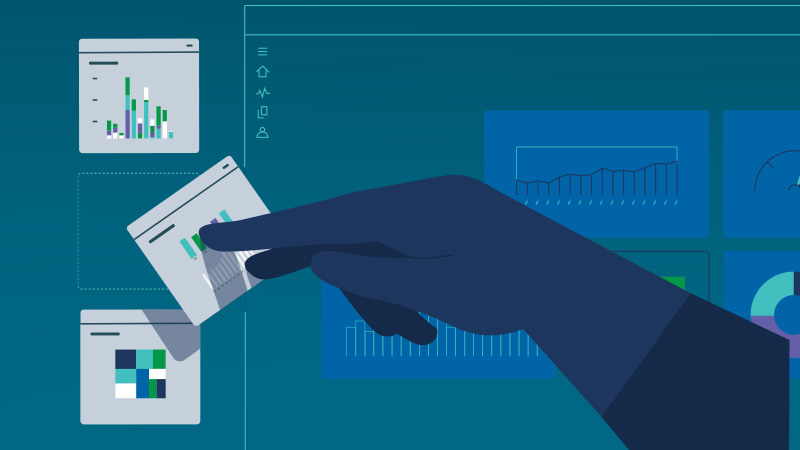Get startedAdminister Qlik Sense® Enterprise on Windows
This onboarding page provides instructions, best practices, and videos to quickly ready administrators for Qlik Sense Enterprise on Windows.
Qlik Sense is a complete data analytics platform that sets the benchmark for a new generation of analytics.
With its one-of-a-kind associative analytics engine, sophisticated AI, and high performance architecture, you can empower everyone in your organization to make better decisions daily, creating a truly data-driven enterprise.
If you’re familiar with deploying and administering other enterprise applications, you’ll quickly understand the Qlik Sense processes and tools.
If you’re new to the administrator role, this page is your first step to success.
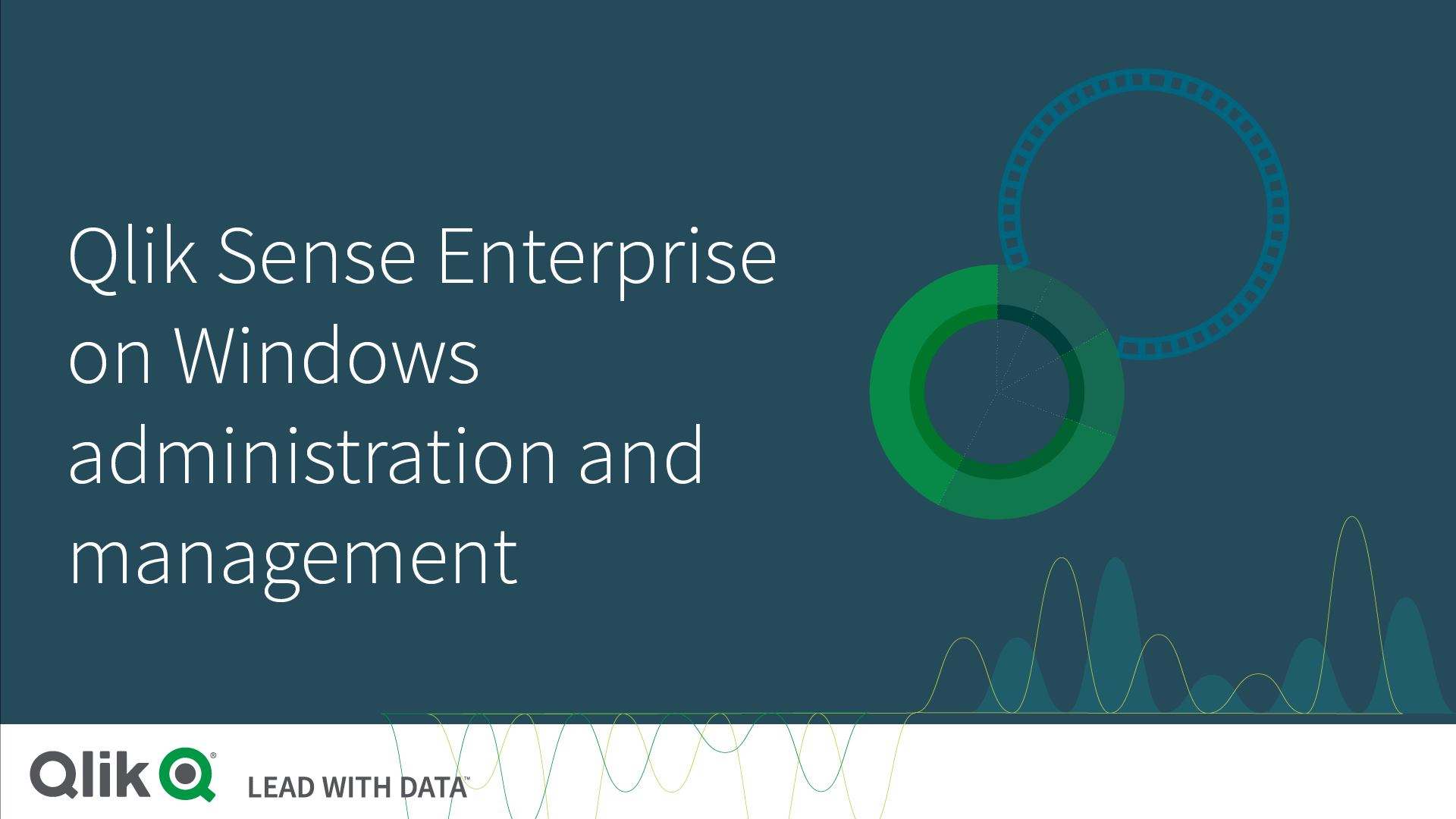
Planning is key to a successful deployment
A Qlik Sense Enterprise deployment can be a small, single-node deployment or a large, multi-node deployment with multi-cloud options for distributing apps to the cloud. Analyze your requirements and plan the appropriate deployment.
Plan your deployment
Before installing Qlik Sense, you need to consider what type of deployment you need, single-node or multi-node?
Single-node
A single node site is the smallest site possible and consists of a single node (single server), which is also the central node of the site. It contains the Qlik Sense services, the repository database, and the file share, all on one server.
This kind of deployment is best suited for smaller organizations, where users are in a single time zone, and where data reloads can be performed overnight when few users access the system.
Multi-node
In a multi-node site, you can distribute Qlik Sense services across one or more server nodes to optimize scalability and performance. Nodes are connected to a common repository database. They share a common set of data and the same license key.
You define a central node as the main point of control. The other nodes, called rim nodes, can be configured to perform different roles. Examples: a consumer node that delivers apps to users, a scheduler node that handles all app reloads, or a proxy node that manages authentication, session handling, and load balancing.
Benefits of multi-node sites:
- Better scalability, making it easier to increase capacity
- Improved resilience and reliability
- Ability to move apps or roles to specific nodes
- Flexibility to suit customer network deployments
Deployment guidance
The two key factors to choosing your deployment type are apps and users.
A Qlik Sense app is a collection of data items (measures, dimensions, and visualizations), sheets, and stories. Qlik Sense apps let you and others make data discoveries and decisions.
The following tables provide guidance on whether to choose a single-node or multi-node installation.
| Number of apps | Number of active apps per day | Number of app reloads per hour | |
|---|---|---|---|
| Single-node, small | 50 | 25 | 10 |
| Multi-node, medium | 100 | 50 | 20 |
| Multi-node, large | 1,000 | 125 | 400 |
| Multi-node, extra-large | 1,000 | 125 | 400 |
| Total number of users | Number of concurrent users in an hour | Number of concurrently logged in admins | |
|---|---|---|---|
| Single-node, small | 500 | 50 | 2 |
| Multi-node, medium | 1,000 | 100 | 2 |
| Multi-node, large | 50,000 | 500 | 5 |
| Multi-node, extra-large | 50,000 | 1,000 | 10 |
Installation
Start by downloading the Qlik Sense Enterprise on Windows installation file from the Qlik download site.
Do the following:
- Go to the Qlik website.
- Click Log In. Log in as a registered customer or as a partner.
- In the main menu, go to Support > Downloads.
- Click Get Started.
- In the main menu, select Qlik Sense.
- Select the installation file to start the download.
After the installation file is downloaded, you're ready to start the Qlik Sense installation.
The following video demonstrates how to install Qlik Sense Enterprise on Windows on a single node. See Installing Qlik Sense in a multi-node site for instructions on how to complete a multi-node installation.
After the installation is complete, activate the license and allocate access to users.
4 minutesInstalling Qlik Sense in a single-node site
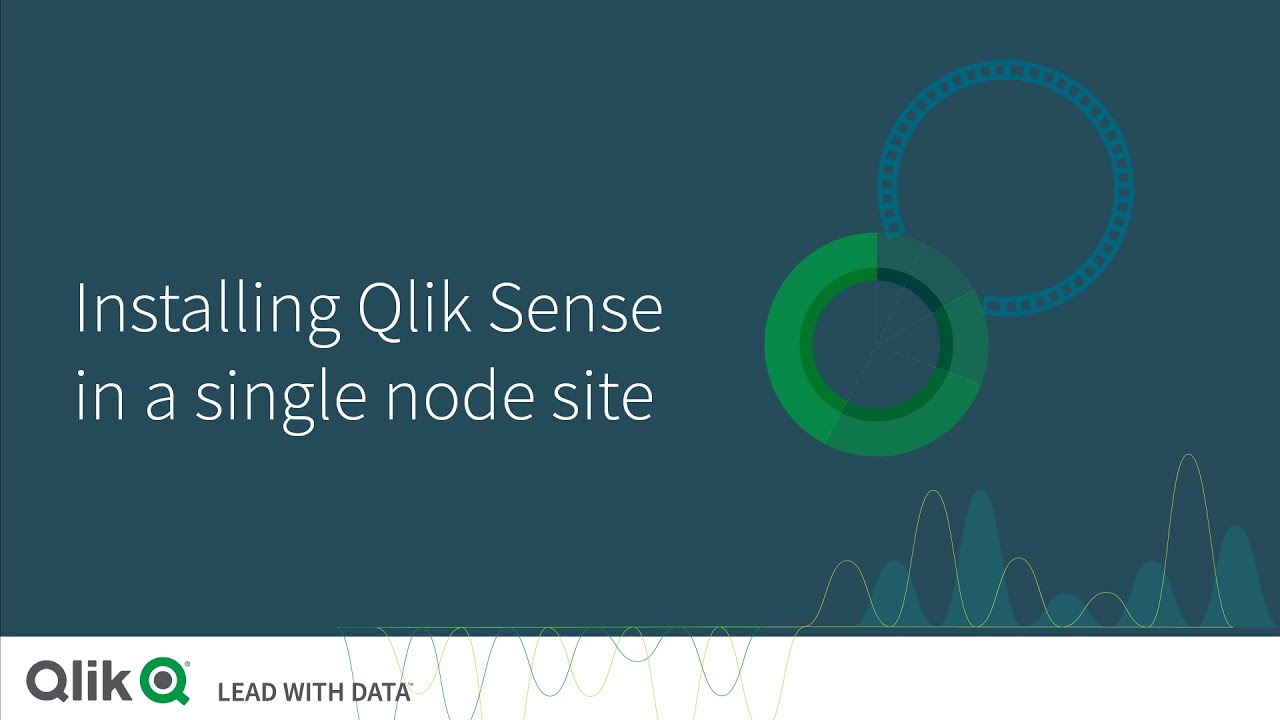
Allocate user access
Once your license has been activated, you can allocate user access to your Qlik Sense deployment.
Connect to a user directory
Connect to a user directory to add users to your deployment. Qlik supports Generic and Advanced LDAP, Active Directory (Microsoft), ApacheDS, and different ODBC variants.
You create user directory connectors in the section User directory connectors in the Qlik Management Console.

User access types
Qlik Sense supports the following user access types.
- Professional access
Access type for users who need access to all features in Qlik Sense. Users can create, edit, publish sheets or apps, and make full use of the available features. Administrators must have professional access.
- Analyzer access
Access type for users who consume data, sheets, and apps created by users with Professional access.. Users cannot create, edit, or publish sheets or apps but can create and publish stories, bookmarks, and snapshots based on data in apps.
- Analyzer capacity
This Analyzer capacity access type is similar to the Analyzer access type.
However, this user type consumes Access type that is consumption-based, and basically the same as analyzer access regarding available features. You subscribe to analyzer time, a defined amount of minutes per month (calendar date). Analyzer time is shared amongst users, and can be consumed by anyone who is part of the user group. Consumption is measured in units of 6 minutes. For each new 6-minute period, a unit is consumed.
Analyzer capacity is suitable for users who only use Qlik Sense a couple of times per month.
Managing user access
Use Qlik Management Console to assign access to users. In License management, the following subsection represents the access types:
- Professional access allocation
- Analyzer access allocation
- Analyzer capacity rules

Your organization’s Qlik Sense license determines the access types available. In the Qlik Management Console, go to License management > License usage summary to review your access types, consumed access types, and available access types.

Configure your system
This section summarizes key configuration activities after completing the Qlik Sense installation. For a detailed description, please refer to Configure Qlik Sense Enterprise after installation.
Other post-installation tasks
The following videos introduce you to some of the essential admin tasks.
You use the Qlik Management Console (QMC) to configure and administer a Qlik Sense site.
Managing users
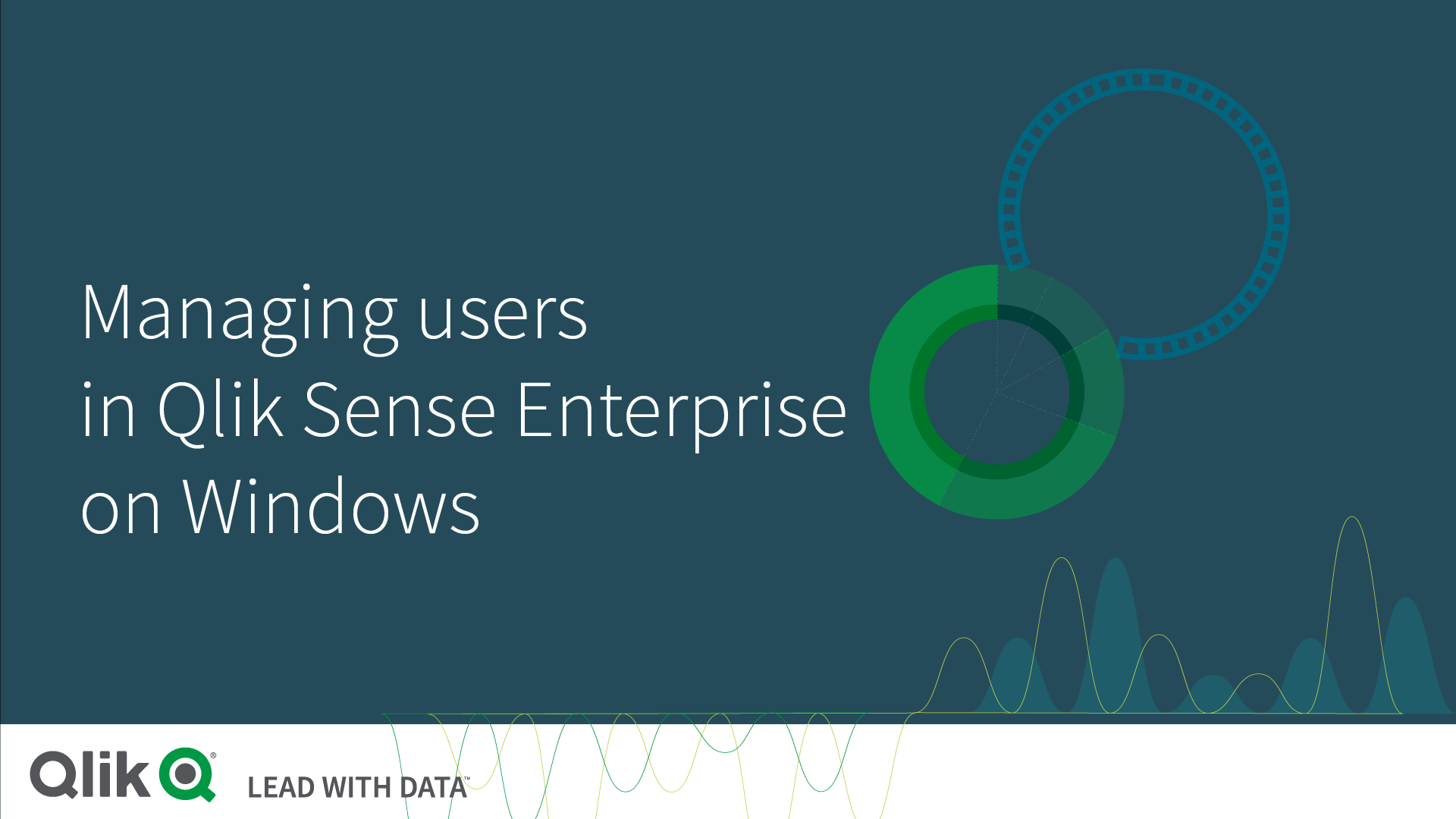
Add users via a user directory connector. Assign an access type that suits the user’s needs.
Managing roles
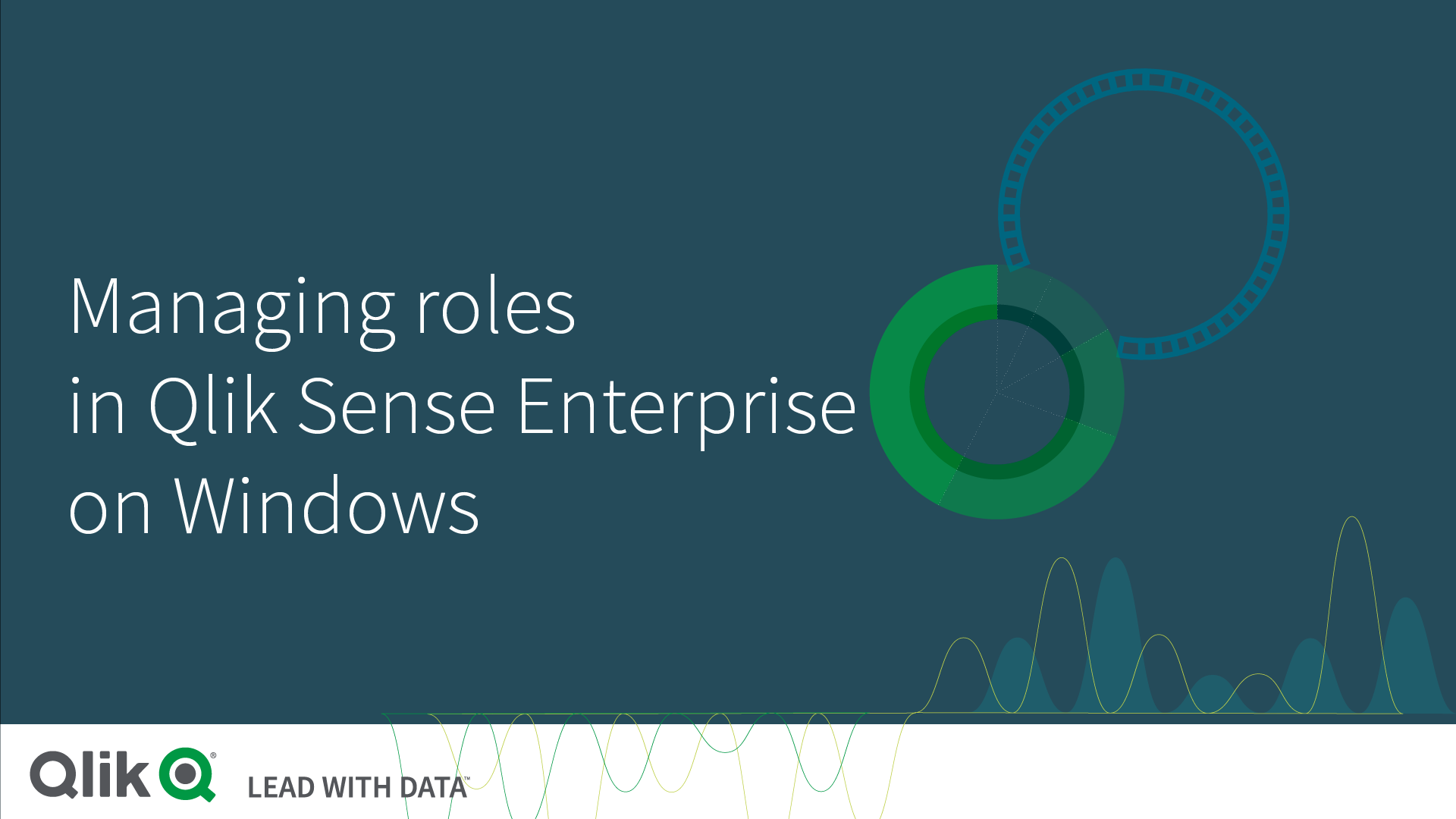
Assign predefined admin roles for different purposes. You can also create custom admin roles.
Managing streams
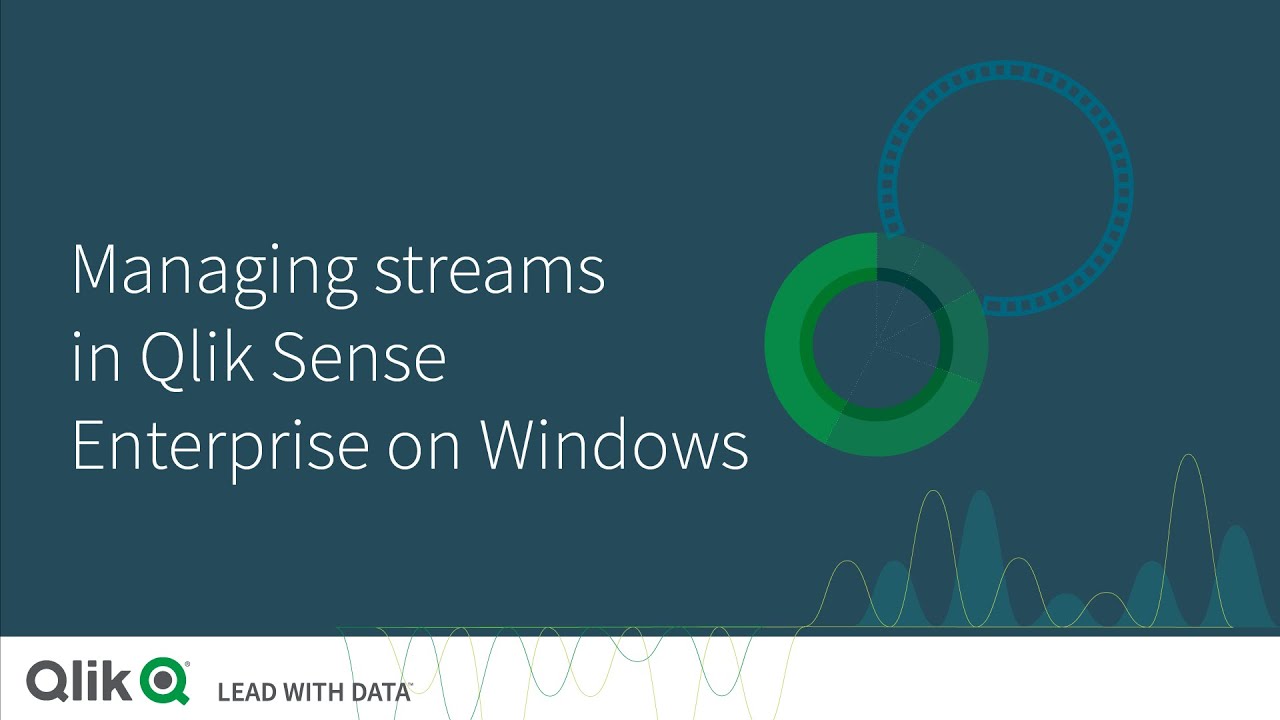
Use streams to publish apps, sheets, and stories. Create streams and define security rules.
Managing apps
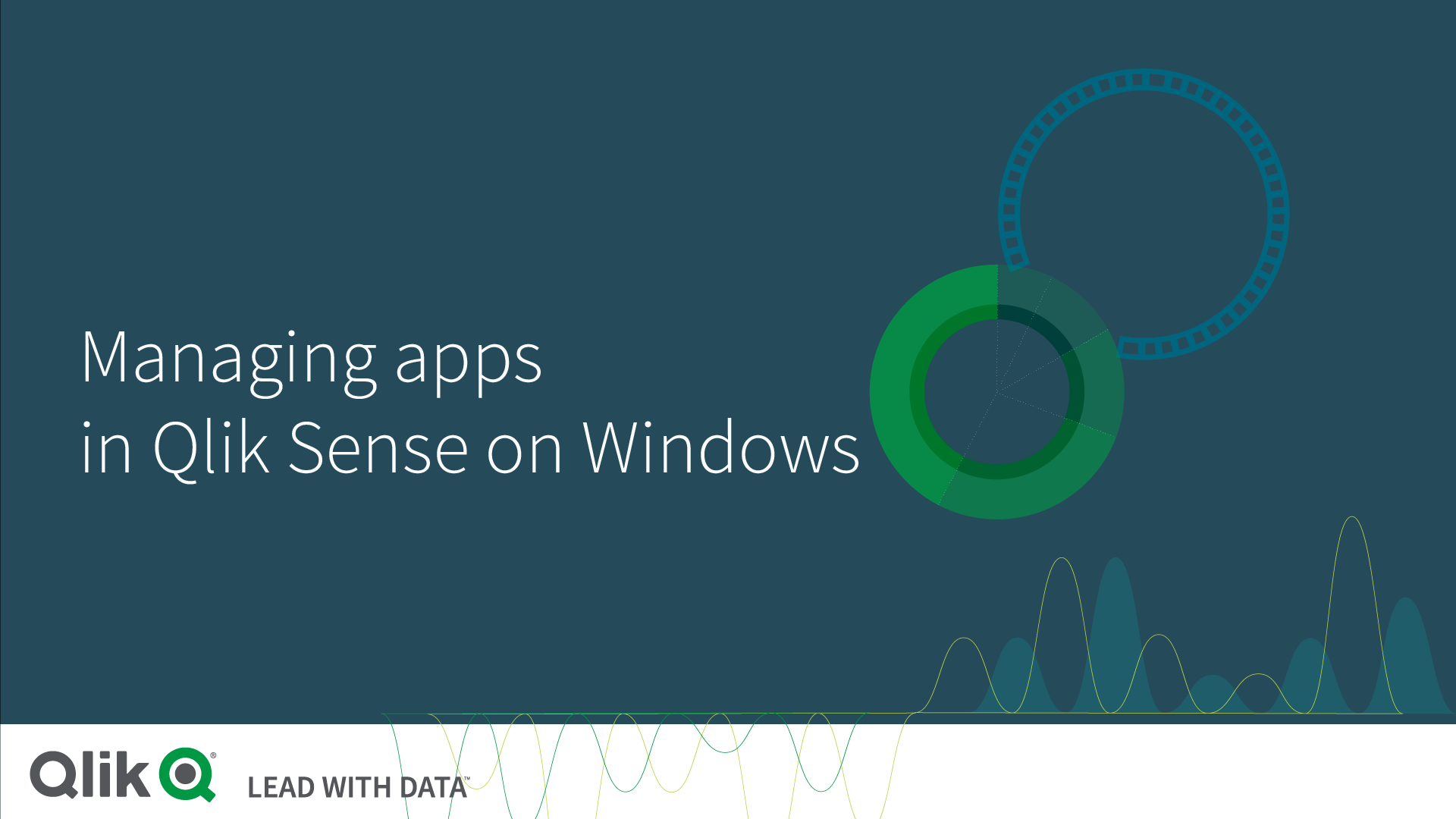
Publish apps from the hub or the Qlik Management Console. Import apps and publish to one or more streams.
Continue your learning journey
Extend Qlik Sense capabilities
Extend the visualization capabilities of Qlik Sense by using standard Web technologies.
Deploy Qlik Sense Enterprise to AWS
In an Amazon Web Services (AWS) deployment, you install Qlik Sense Enterprise on an Amazon virtual private cloud infrastructure that is flexible, high performance, and quick to set up.
Performance and scalability
Performance and scalability testing is an important activity that should be practiced throughout the lifetime of a system.
Commonly Asked Questions
Setup and maintenance
Troubleshooting
Events & Webinars
On-Demand Webinar Welcome to Qlik
Join the "Welcome to Qlik" webinar and learn about the Qlik Ecosystem, such as Community, Learning and Help.
Live Webinar Techspert Talks
The best time to solve a problem is before it becomes one. You’re invited to our monthly webinar where Qlik experts share the latest insights and answer your questions!
Live Webinar Qlik Virtual Workshops
See Qlik in action and get a hands-on experience with Qlik Data Analytics, AutoML and Automation, and Qlik Cloud Data Integration & Transformation Services for Snowflake & Databricks.
Get Answers
Find Answers Qlik Community
Collaborate with over 60,000 Qlik technologists and members around the world to get answers to your questions, and maximize success.
Ask a QuestionTraining Qlik Learning
Access Qlik’s training platform for self-service learning anytime, anywhere. Choose what, how and when you want to learn for all skill levels.
Learn MoreGet Support Need Answers?
Search Qlik’s Support Knowledge database or request assisted support for highly complex issues.
Get Support