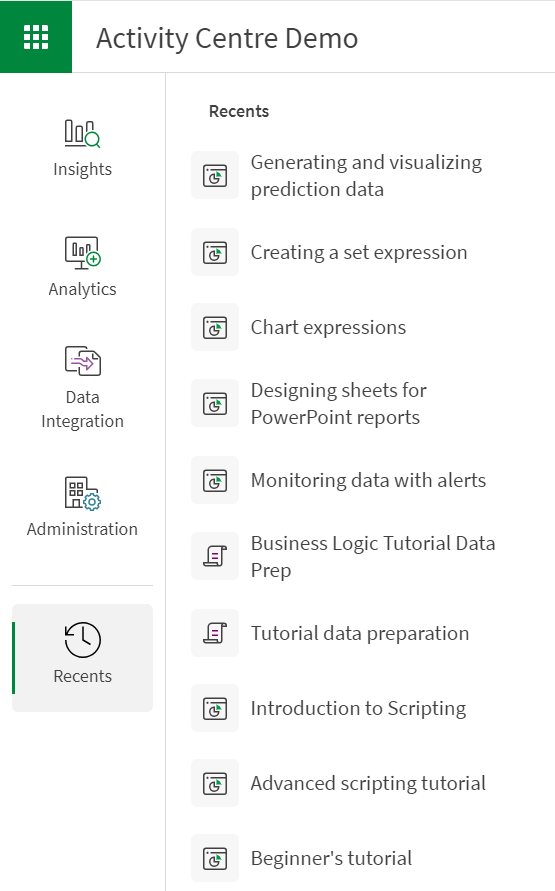New platform navigation
Tenant administrators can optionally turn on a new navigation experience for their tenant. The new navigation introduces a revised navigation bar, changes Insight Advisor Chat to an overlay, and replaces the platform hubs with activity centers.
Navigation bar
The revised navigation bar includes many of the same elements as the previous bar but changes some menus and elements.
Navigation bar

The new navigation bar contains the following options:
-
Navigation menu (
)
-
Search
-
Ask Insight Advisor
-
Resource Center (
)
-
Notifications (
)
-
Profile menu
Previously, the navigation bar contained Add new. Adding content is now available from the Create page in the Analytics activity center. For more information, see Create.
Navigation menu
The new navigation menu () provides navigation to the activity centers available to the user. The availability of activity centers depends on a user's roles in the tenant and permissions in spaces.
Navigation menu
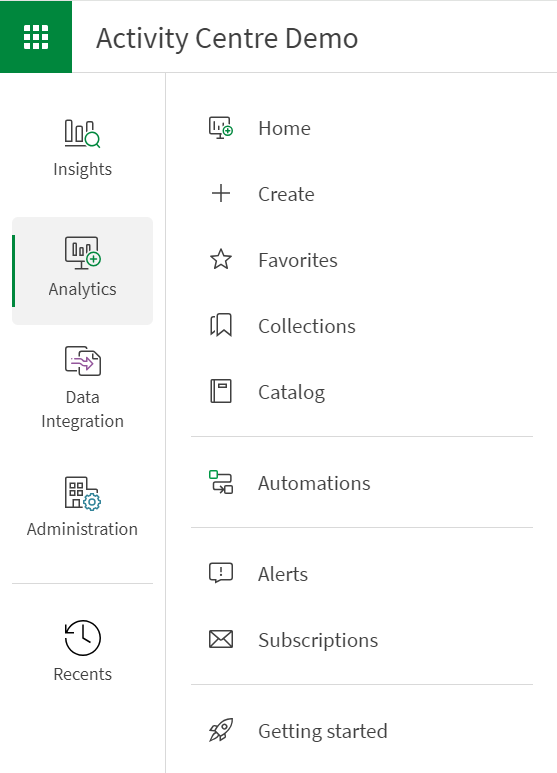
Previously, this menu also contained helpful links to other Qlik content. These can now be found in the profile menu. under Useful links.
Search
You can search in the hub to find apps and other content. You can filter your results by type.
You can view details for search results by selecting an item. Click on a search result for more options.
Insight Advisor Chat (Insights and Analytics only)
You can now interact with Insight Advisor Chat while navigating analytics content. Click Ask Insight Advisor in the navigation bar to open Insight Advisor Chat.
The chat window now opens as an overlay so you can continue your content navigation experience while maintaining the conversation with Insight Advisor Chat.
Click to pin the Insight Advisor Chat chat window. Pinning the window resizes the entire page so that your navigation experience is optimized. Clicking
unpins the window.
Insight Advisor Chat window pinned as a sidebar while navigating content
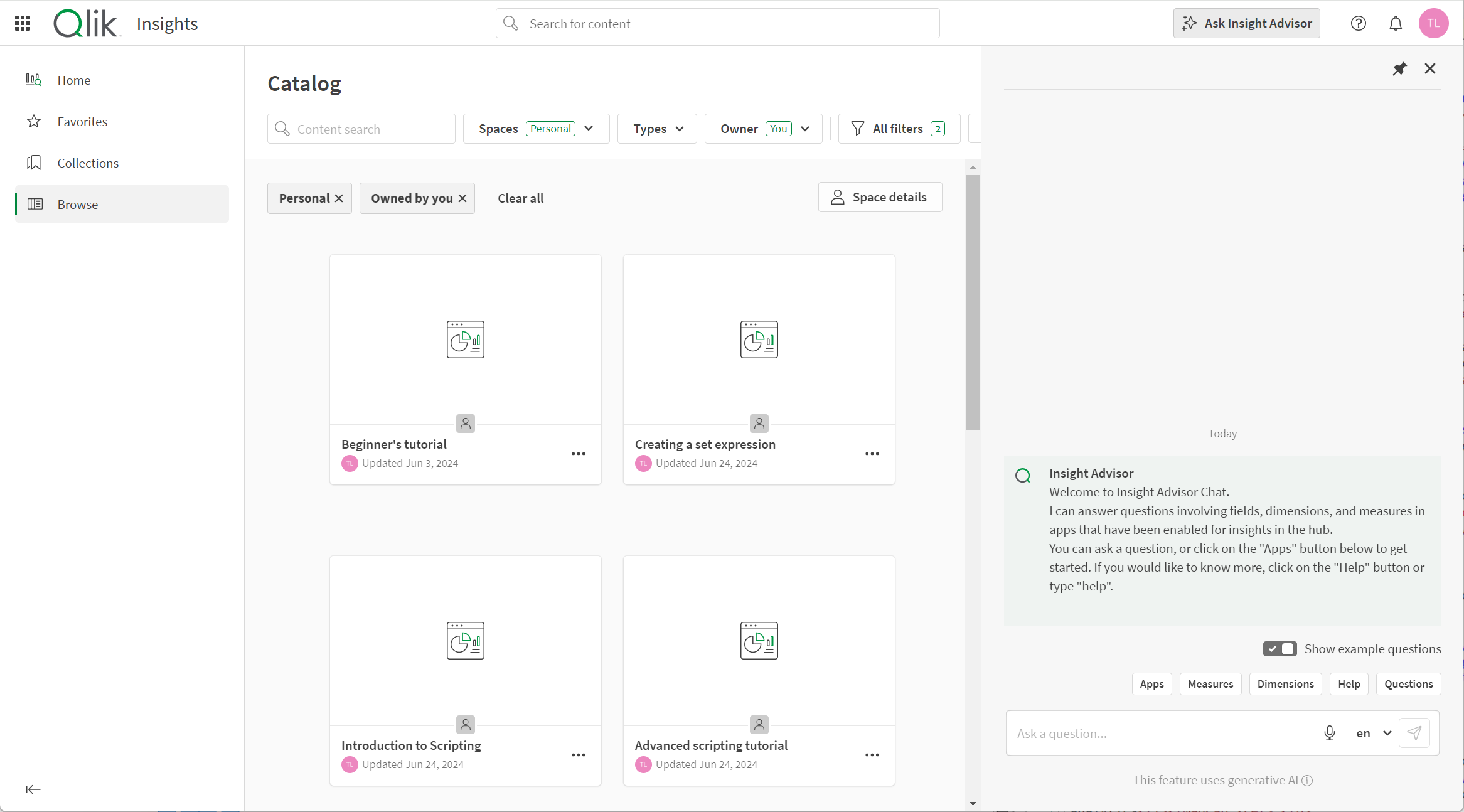
For more information, see Exploring apps with conversational analytics.
Resource center
The resource center provides access to available resources:
-
What's new
-
Onboarding & learning
-
Help
-
Administrator announcements
-
Community & events
-
Ideation
Notifications
Click to view your notifications. To learn more about notifications, see:
Profile menu
The profile menu contains options to manage your profile settings, view helpful links, and log out.
Profile menu

Profile settings opens your profile settings, management options, and tools.
Profile settings
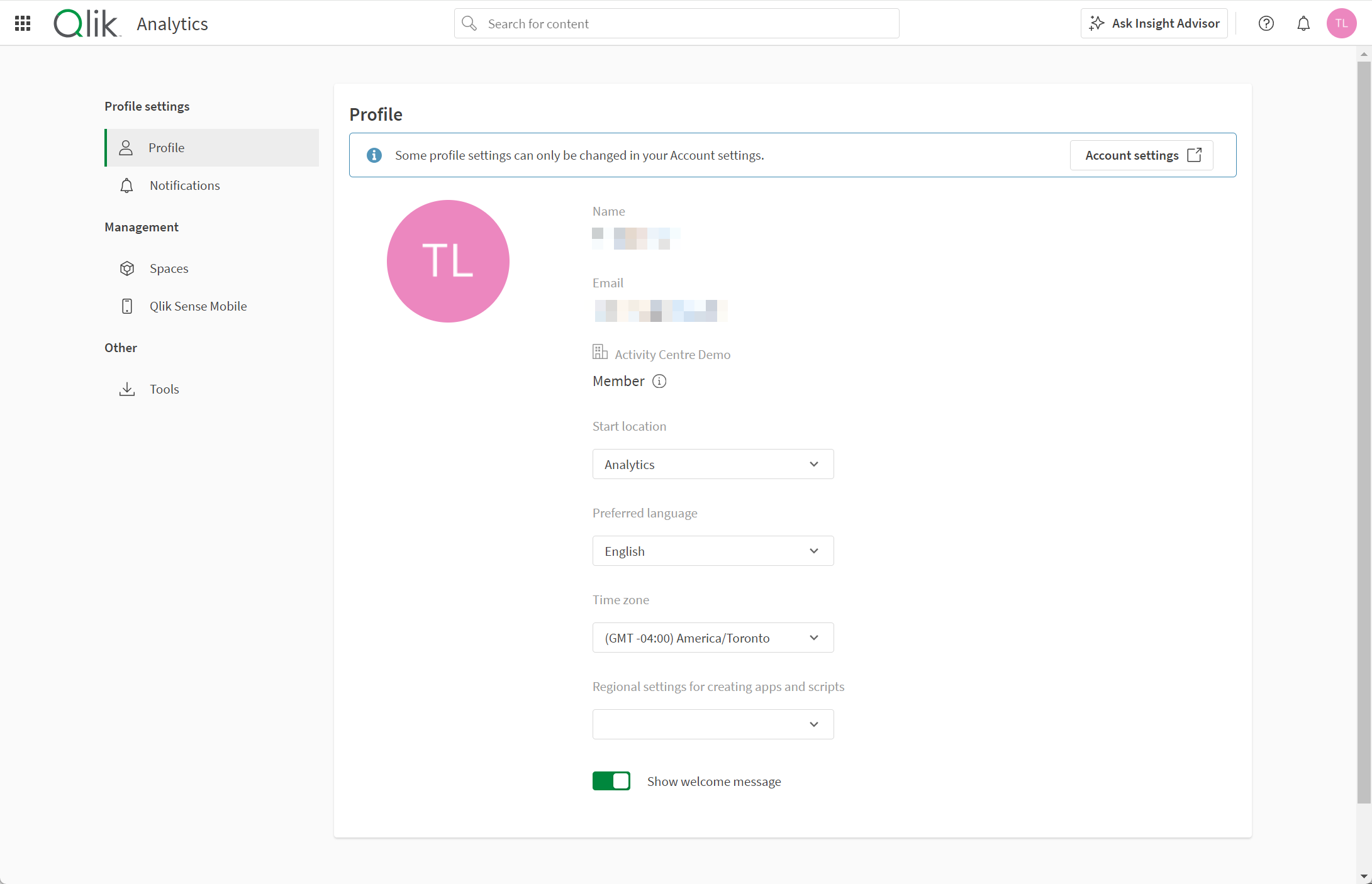
The profile settings, management options, and tools are the same as they were in Settings and Management, with one new setting: Start location. Start location allows you to pick which activity center you want to start in when you log into your Qlik Cloud tenant.
Useful links contains a selection of helpful links that were previously available in the launcher menu. These include:
For more information, see Profile settings.
Activity centers
Activity centers provide logical groupings of content in Qlik Cloud based on user activities. This replaces the previous platform hub experience in Qlik Cloud. Each activity center has its own Home page and its own sections, with some overlap for shared activities.
You will only see the activity centers to which your user role and space permissions give you access. For example, if you have an Analyzer entitlement, you would only see the Insights activity center in Qlik Cloud. If you were added to a shared space and given permission to create content in that space, you would then see the Analytics activity center as well.
There are four activity centers in Qlik Cloud:
-
Insights
-
Analytics
-
Data Integration
-
Administration
Insights
The Insights activity center provides options for consuming apps and other analytic content. Previously, this was part of the Qlik Cloud Analytics hub. Insights offers a focused and curated experience for analysts exploring analytic content. Insights offers no options for creation.
Insights activity center
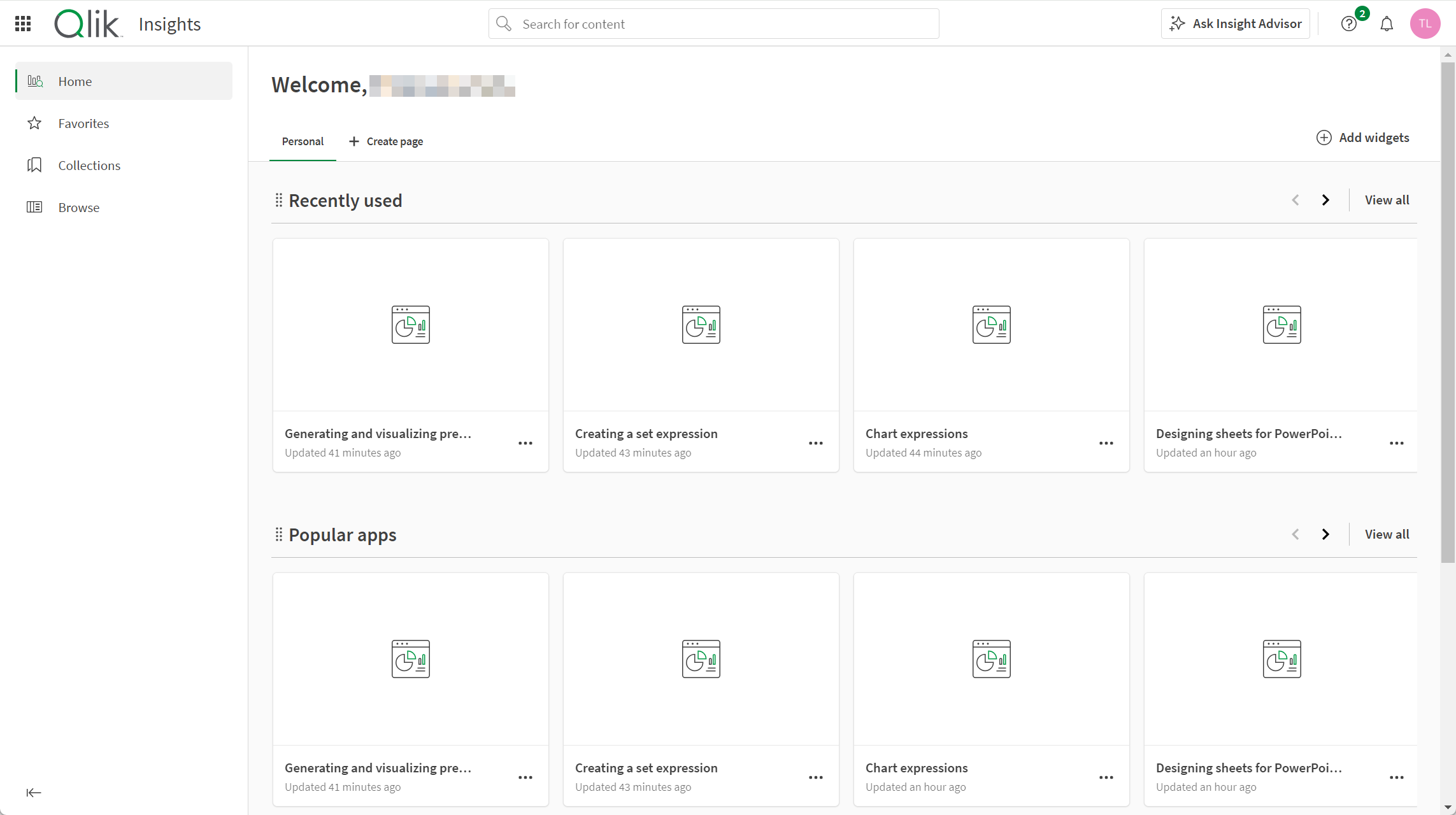
Insights contains the following sections:
-
Home
-
Favorites
-
Collections
-
Browse
Browse offers access to the content available to the user. In the Qlik Cloud Analytics hub, Browse was called Catalog. In the Analytics activity center, Browse is still called Catalog.
Analytics
The Analytics activity center provides creation options for creating and sharing analytic content with other users. Previously this was part of the Qlik Cloud Analytics hub. Analytics contains the Create page, which provides all creation options previously found under Add new in the old navigation bar.
Analytics activity center
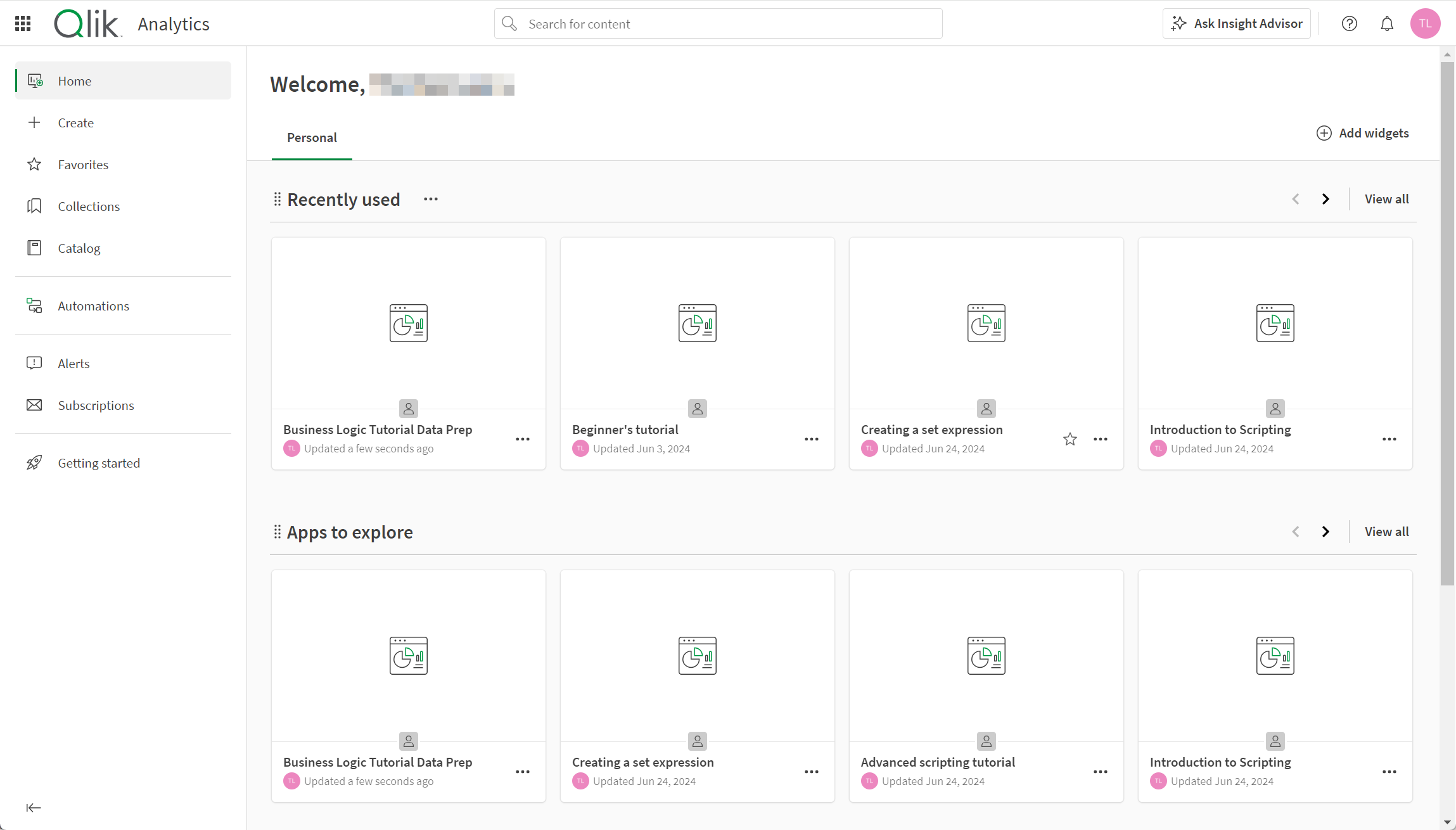
Analytics contains the following sections:
-
Home
-
Create
The Create page provides a single point for creating content and spaces in Qlik Cloud.
-
Favorites
-
Collections
-
Catalog
-
Automations
-
Alerts
-
Subscriptions
-
Getting started
Qlik Talend Data Integration
The Qlik Talend Data Integration activity center provides options for delivering data ready to Qlik Cloud or to cloud data warehouses. Previously, this was the Data Integration hub.
Introducing Qlik Talend Data Integration
Talend Data Integration activity center
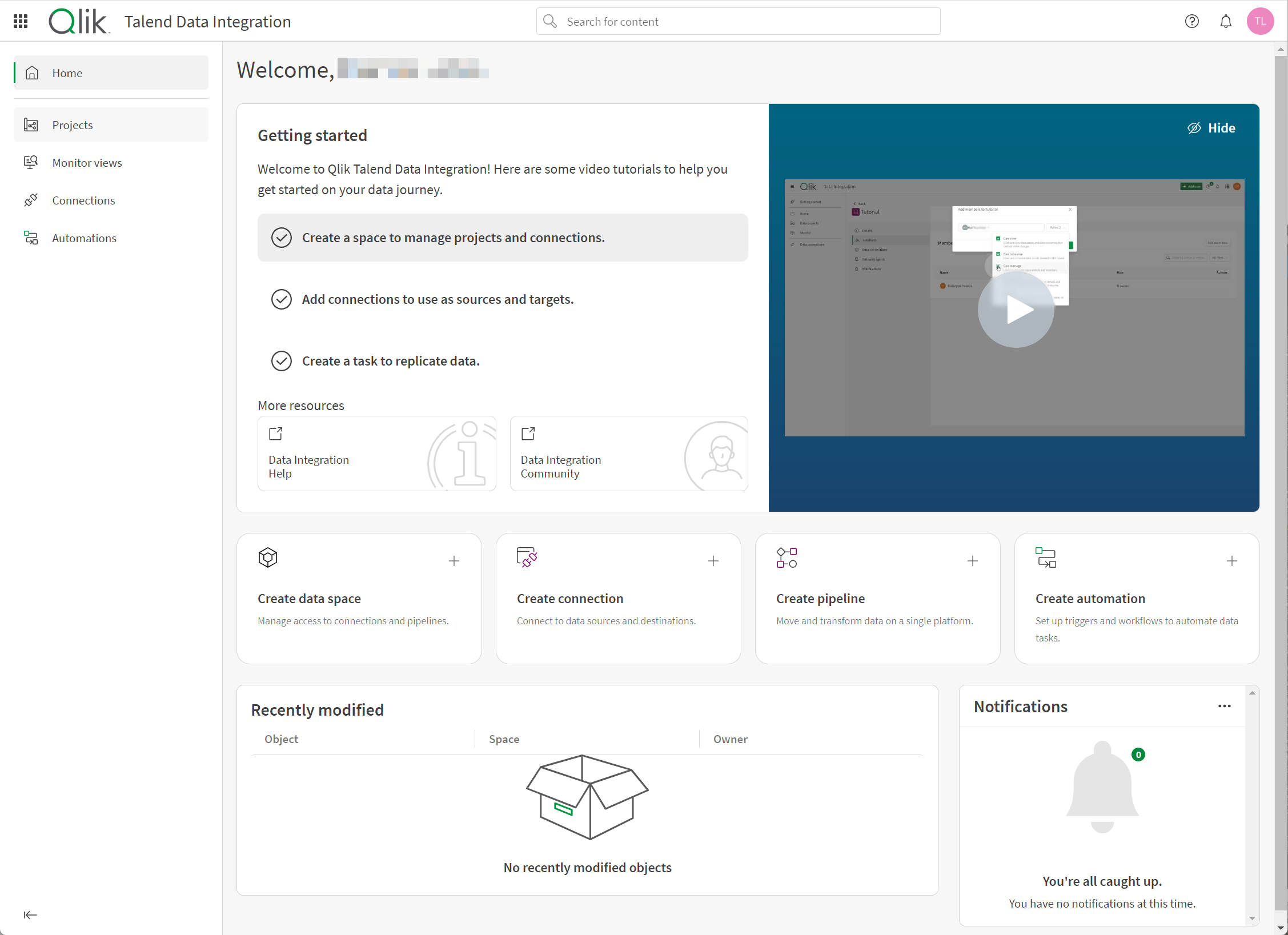
Qlik Talend Data Integration contains the following sections:
-
Projects
-
Monitor views
-
Connections
-
Automations
Administration
The Administration activity center contains management options for the tenant. Previously named Management Console, the experience and sections in this activity is the same as the previous Management Console console experience.
Deploying and administering Qlik Cloud
Administration activity center
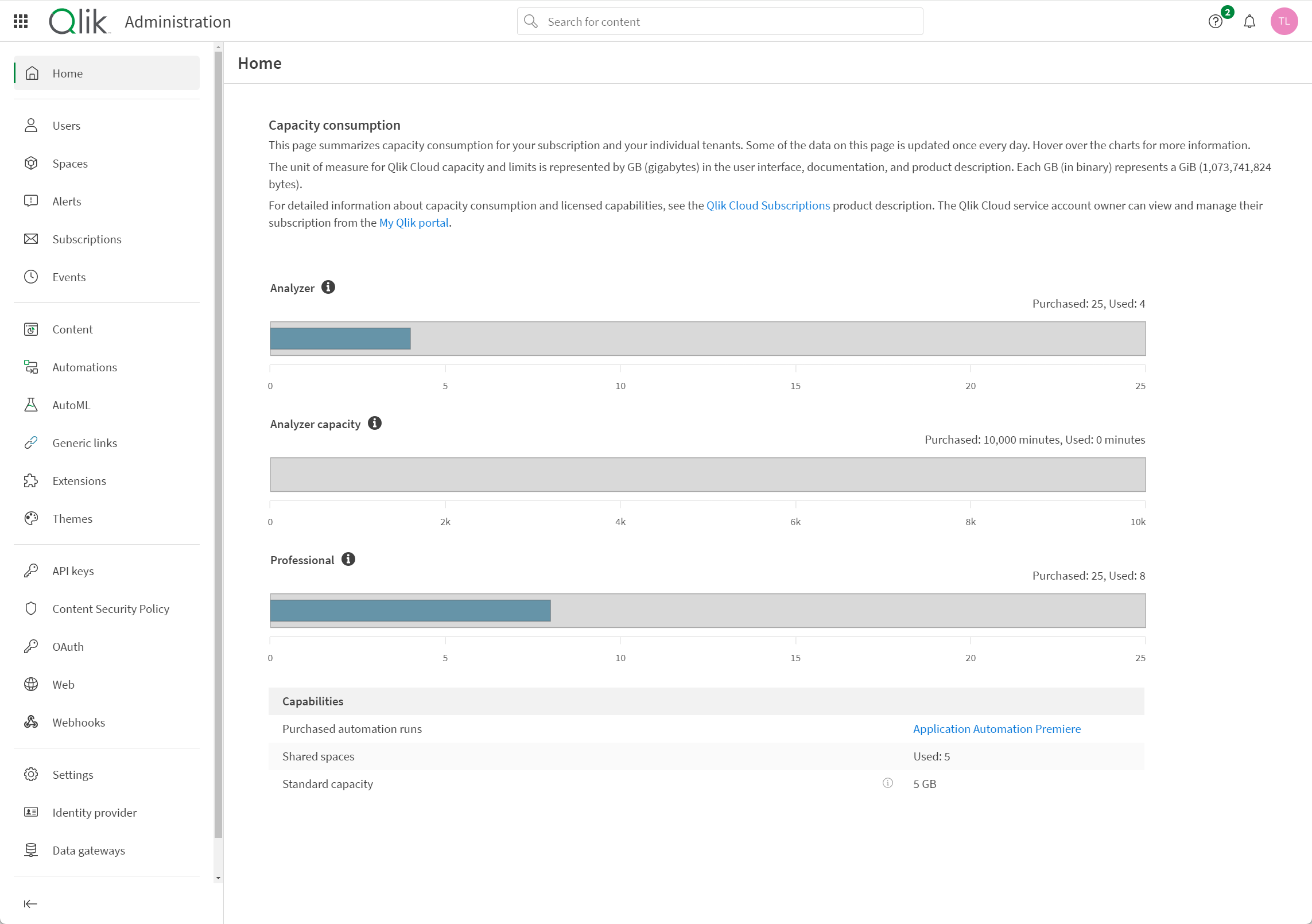
Create
The Create page replaces Add new in the old navigation bar. Create provides all options for creating analytic content in Qlik Cloud. Click a card to create or upload that content type. Click Learn more to read a description of the content, with links to the helpsite.
The Create page

When following creation procedures in the Qlik Cloud help, use the Create page instead of clicking Add new.
Recents
Recents shows the content you have most recently looked at across activity centers.
Recents, showing recently accessed apps and scripts