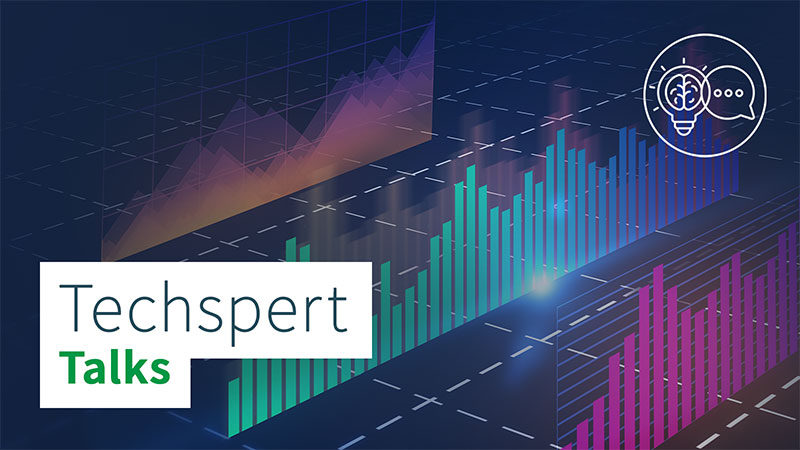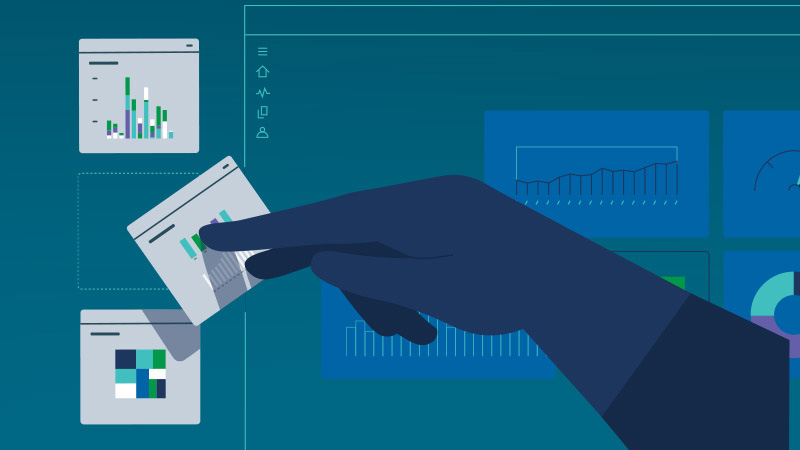Get startedAdminister Qlik Sense Business®
This onboarding page provides instructions, best practices, and videos to quickly ready administrators for Qlik Sense Business.
Qlik Sense Business is a SaaS solution that brings you the power of Qlik’s third-generation analytics platform.
With Qlik Sense Business, there's no software to download or install. Quickly combine your data to create rich, interactive visual analytics in our secure cloud environment leveraging Qlik’s powerful Associative Engine.
If you’re familiar with deploying and administering other SaaS enterprise applications, you’ll quickly understand the Qlik Sense processes and tools.
If you’re new to the administrator role, this page is your first step to success.
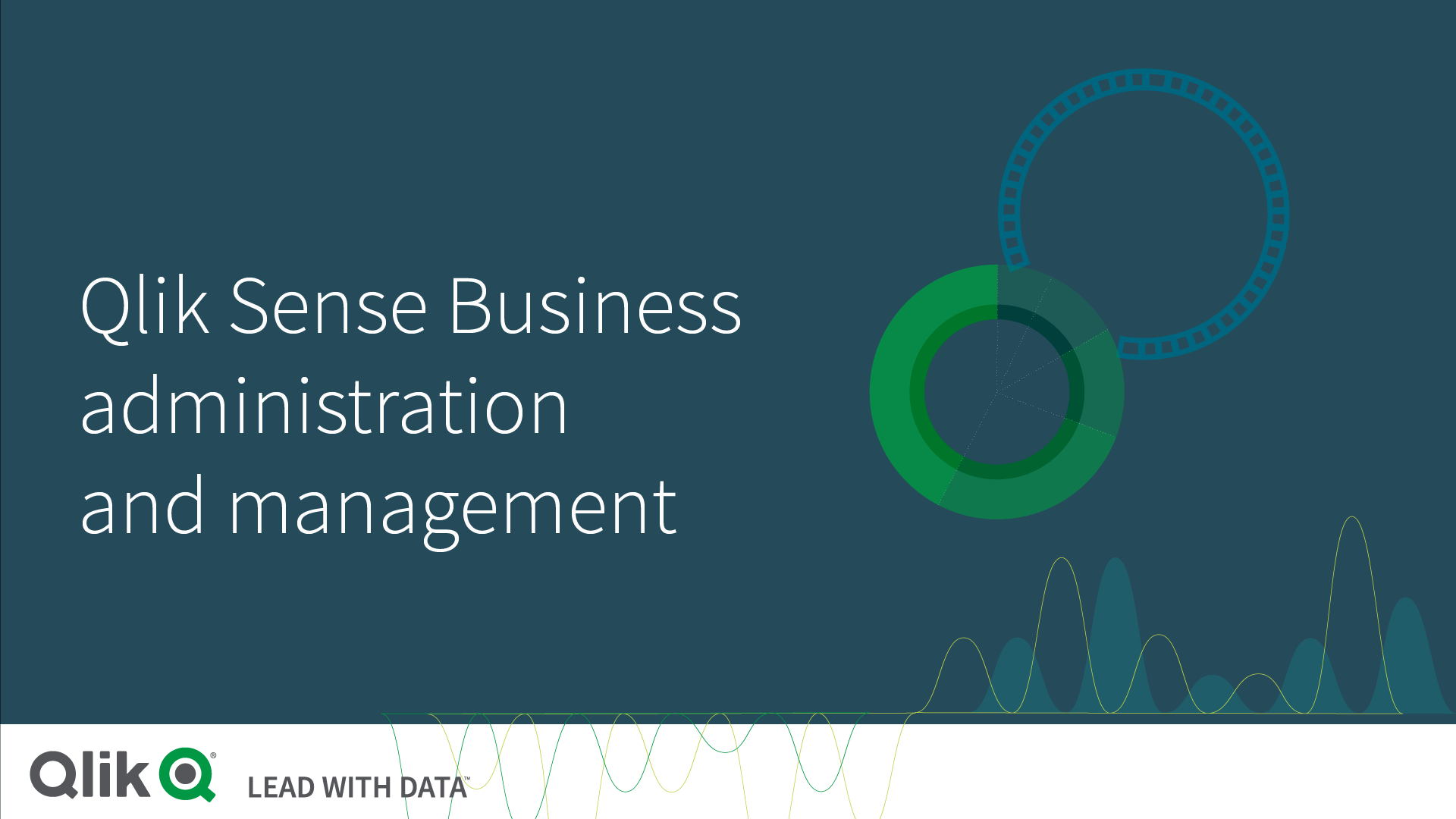
Get a Qlik Account, set up your tenant, and invite users.
A Qlik Account is sometimes referred to as a Qlik ID or ULC. Once registered for a Qlik Account, you automatically have access to multiple Qlik sites, including Qlik Community and Qlik Continuous Classroom (QCC). Customers and partners can access the Support Portal and the full Downloads page. Partners can access the Partner Portal.
A Qlik Account is not just a user registration at Qlik, it is also includes an association with the Qlik IdP, the default identity provider for a SaaS tenant. A tenant is a unit in Qlik’s software subscription service, a container for items such as users, apps, and spaces.
Register for a Qlik Account and set up your tenant
To set up a tenant, you must log in with your Qlik Account and follow the steps in the auto-generated welcome email.
Create a Qlik Account and a Qlik Cloud tenant
- Sign up for a Qlik Account at Try Qlik Sense Business for free.
- Open the welcome email from Qlik.
- Click Let’s get started.
- Verify your email address, create a password, and read and accept the terms and conditions.
- Click Next.
- On the map, select your region.
- Click Get started.
Your tenant is created.
Invite users
You add users to the tenant by entering their email addresses into the Administration activity center: https://<tenantname>.<region>.qlikcloud.com/admin
From the hub, you can also reach the Administration activity center via the navigation menu 
In the Users section, click the Invite button and add the email addresses of users you want to add. An invitation is sent to the users. Qlik Sense Business supports 50 users.

You can also invite users from your profile: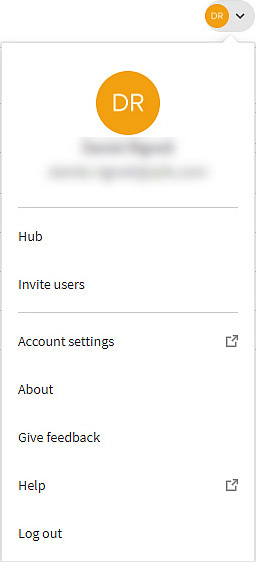
An invite is only valid for a limited period. When an invite has been sent, the name column on the Users page shows Invited user and the status is Pending. Users accept the invite by registering for a Qlik Account. When the invite is accepted, the real user name is displayed with the status Active.
When users accept the invite, they are automatically assigned access. They can start creating, editing, and publishing sheets and apps, and make full use of the available features in their activity centers.
As a tenant admin you can assign the tenant admin and developer roles to other users. All tenant admins have the same permissions.
The following videos introduce you to common tenant admin tasks.
Many of the actions related to apps and spaces are self-service, available to users from their activity centers. This means that those administration tasks can be performed by users themselves and do not require admin help. Permissions determine what actions a user can perform.
Managing users
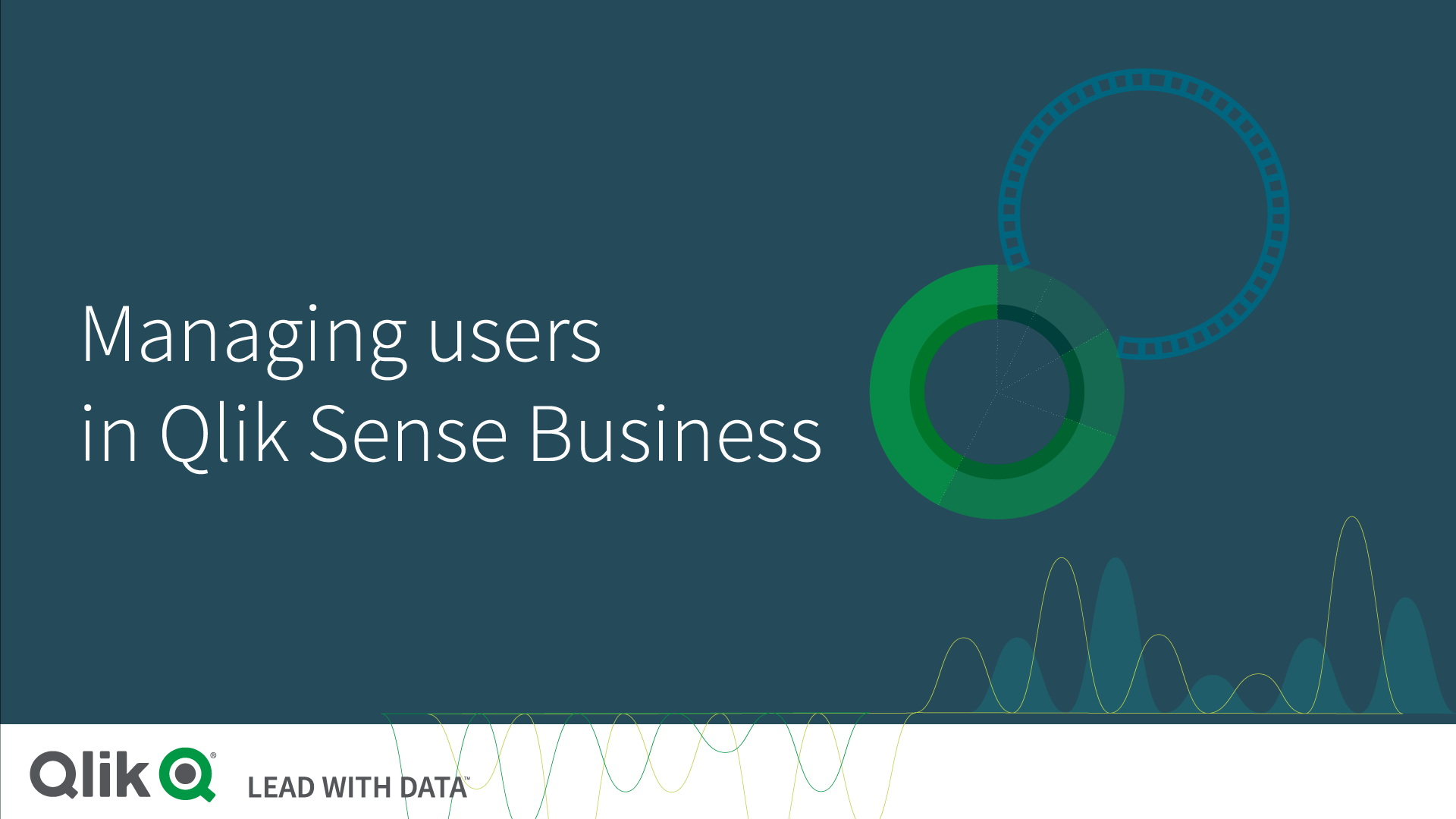
User invitation and registration process, and subsequent user management.
Managing spaces
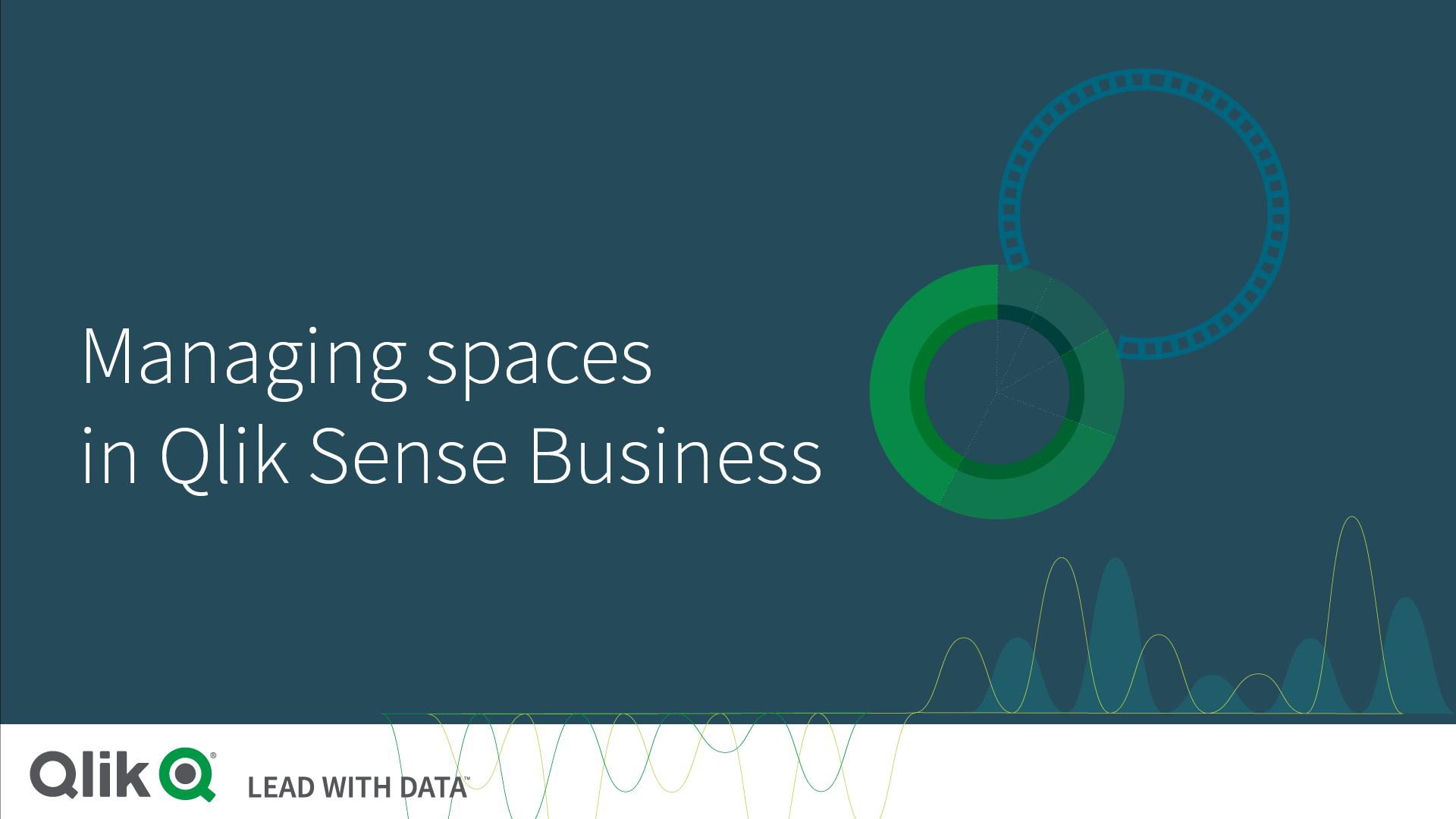
Spaces are for app development and access control. Personal space for private work and shared spaces for co-development. Permissions define access for space members.
Managing apps
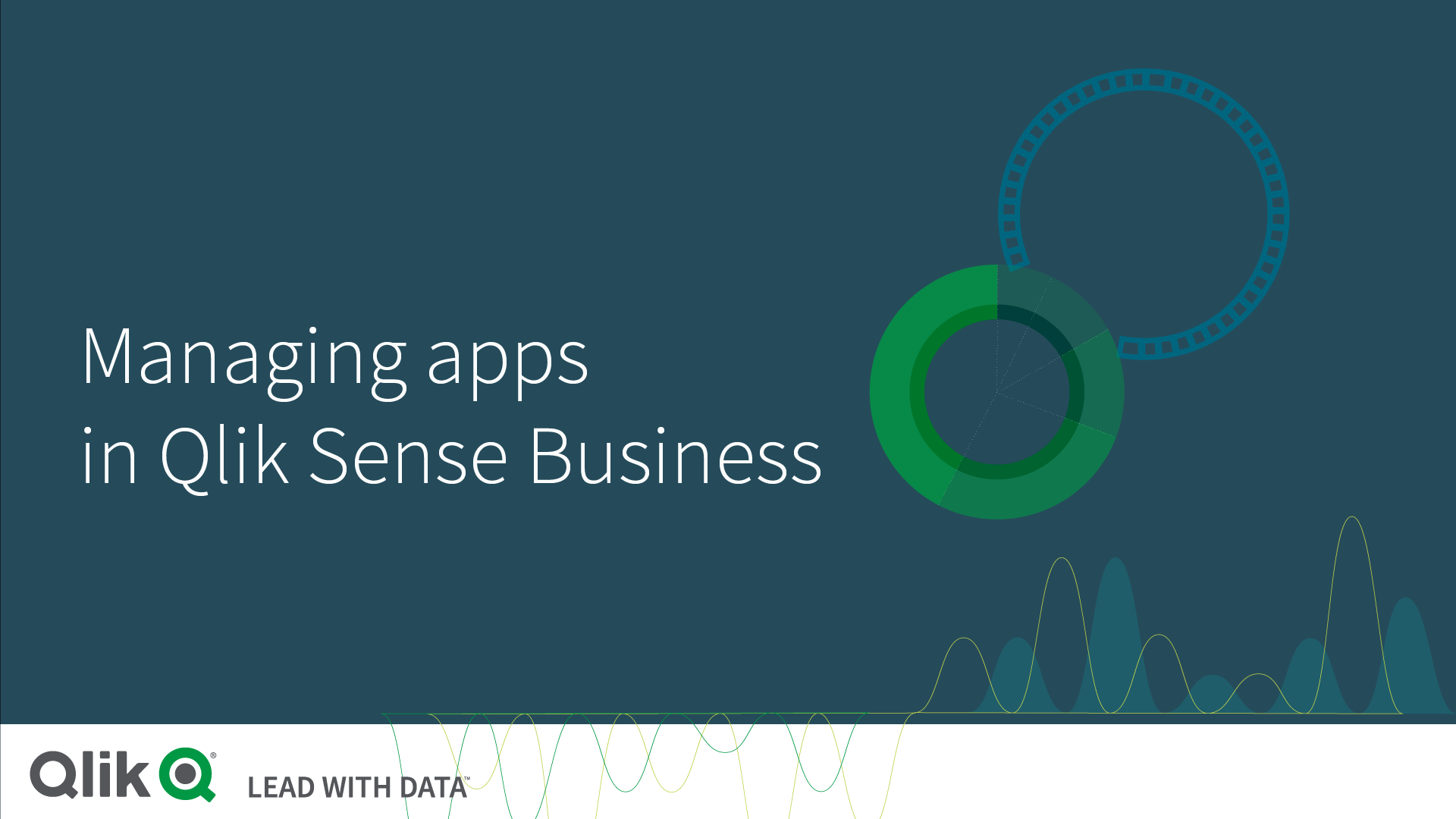
Work with apps: upload, change owner, and move apps between spaces.
Managing reload schedules
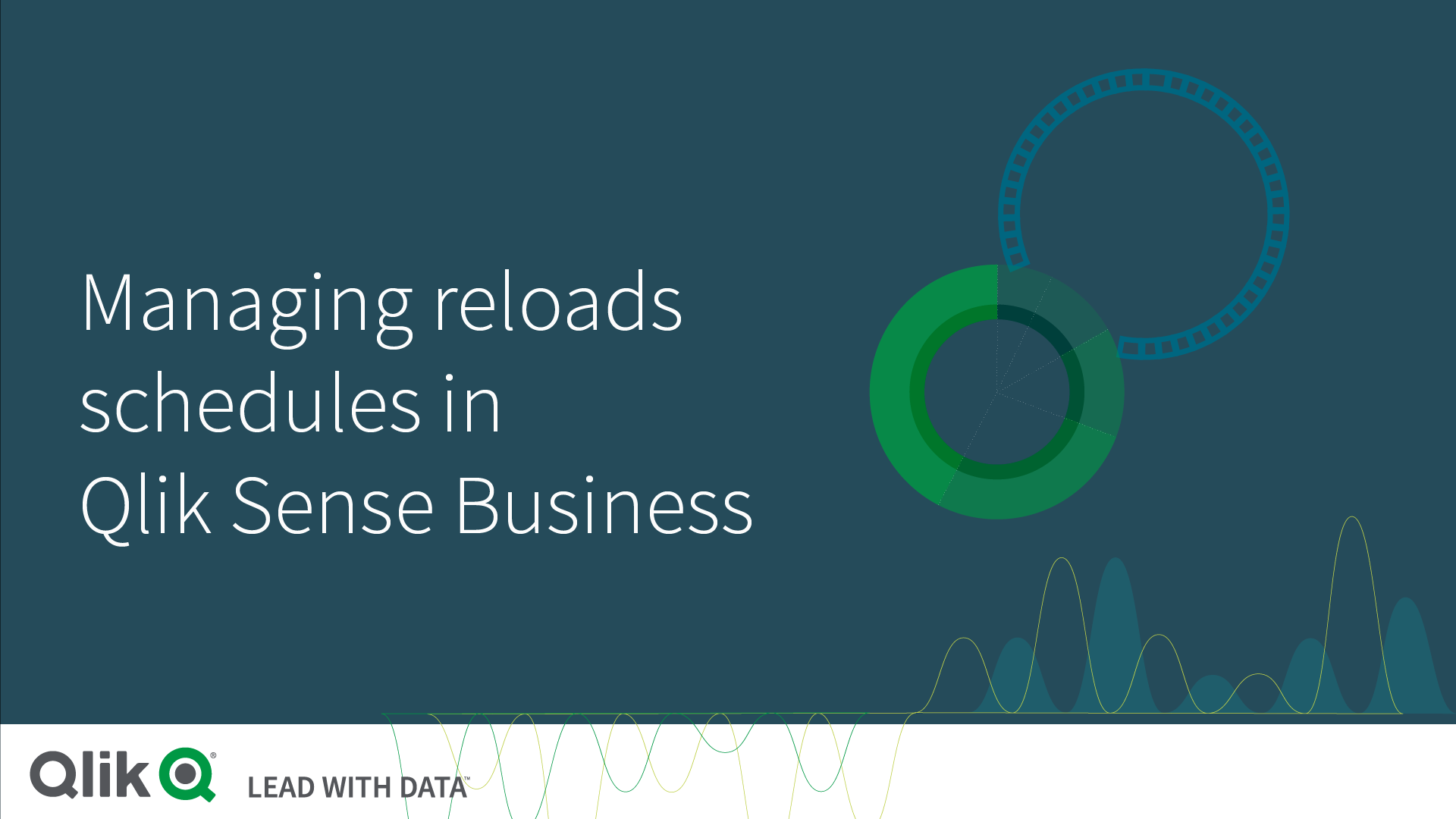
Apps in Qlik Cloud do not automatically update when their data sources are updated. Reload manually or schedule a reload.
Continue your learning journey
Extend Qlik Cloud Analytics capabilities
Extend the visualization capabilities of Qlik Sense by using standard Web technologies.
Customize your Qlik Cloud Analytics experience
With custom themes, you can precisely style an app by changing the colors, adding images and backgrounds as well as specifying the font sizes and font colors on a global or granular basis throughout your app.
Build, extend, embed
Develop any analytics you can imagine with a complete set of open APIs and bring them into any app, project, or process with powerful embedded analytics support.
Commonly Asked Questions
Manage resources
Registration and purchase
Events & Webinars
On-Demand Webinar Welcome to Qlik
Join the "Welcome to Qlik" webinar and learn about the Qlik Ecosystem, such as Community, Learning and Help.
Live Webinar Techspert Talks
The best time to solve a problem is before it becomes one. You’re invited to our monthly webinar where Qlik experts share the latest insights and answer your questions!
Live Webinar Qlik Virtual Workshops
See Qlik in action and get a hands-on experience with Qlik Data Analytics, AutoML and Automation, and Qlik Cloud Data Integration & Transformation Services for Snowflake & Databricks.
Get Answers
Find Answers Qlik Community
Collaborate with over 60,000 Qlik technologists and members around the world to get answers to your questions, and maximize success.
Ask a QuestionTraining Qlik Learning
Access Qlik’s training platform for self-service learning anytime, anywhere. Choose what, how and when you want to learn for all skill levels.
Learn MoreGet Support Need Answers?
Search Qlik’s Support Knowledge database or request assisted support for highly complex issues.
Get Support