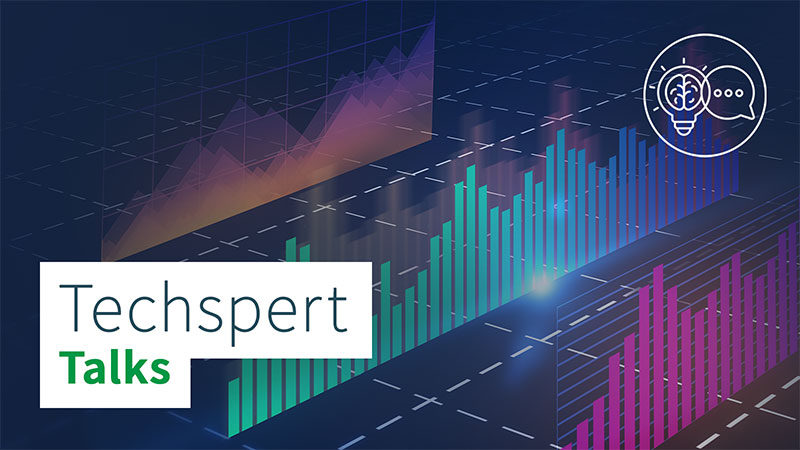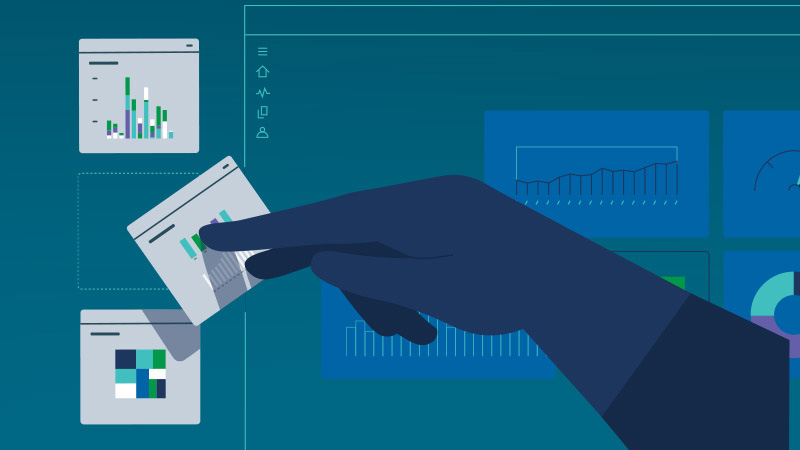Get startedAdminister Qlik Sense® Enterprise SaaS
This onboarding page provides instructions, best practices, and videos to quickly ready administrators for Qlik Sense Enterprise SaaS.
Enjoy the convenience of a SaaS solution by letting Qlik manage the infrastructure.
Qlik Sense Enterprise SaaS is built on a highly-scalable, cloud-native architecture that empowers organizations to quickly deploy a complete range of analytics, massively scaling users and data without compromising performance, trust, or governance standards.
If you’re familiar with deploying and administering other SaaS enterprise applications, you’ll quickly understand the Qlik Sense processes and tools.
If you’re new to the administrator role, this page is your first step to success.
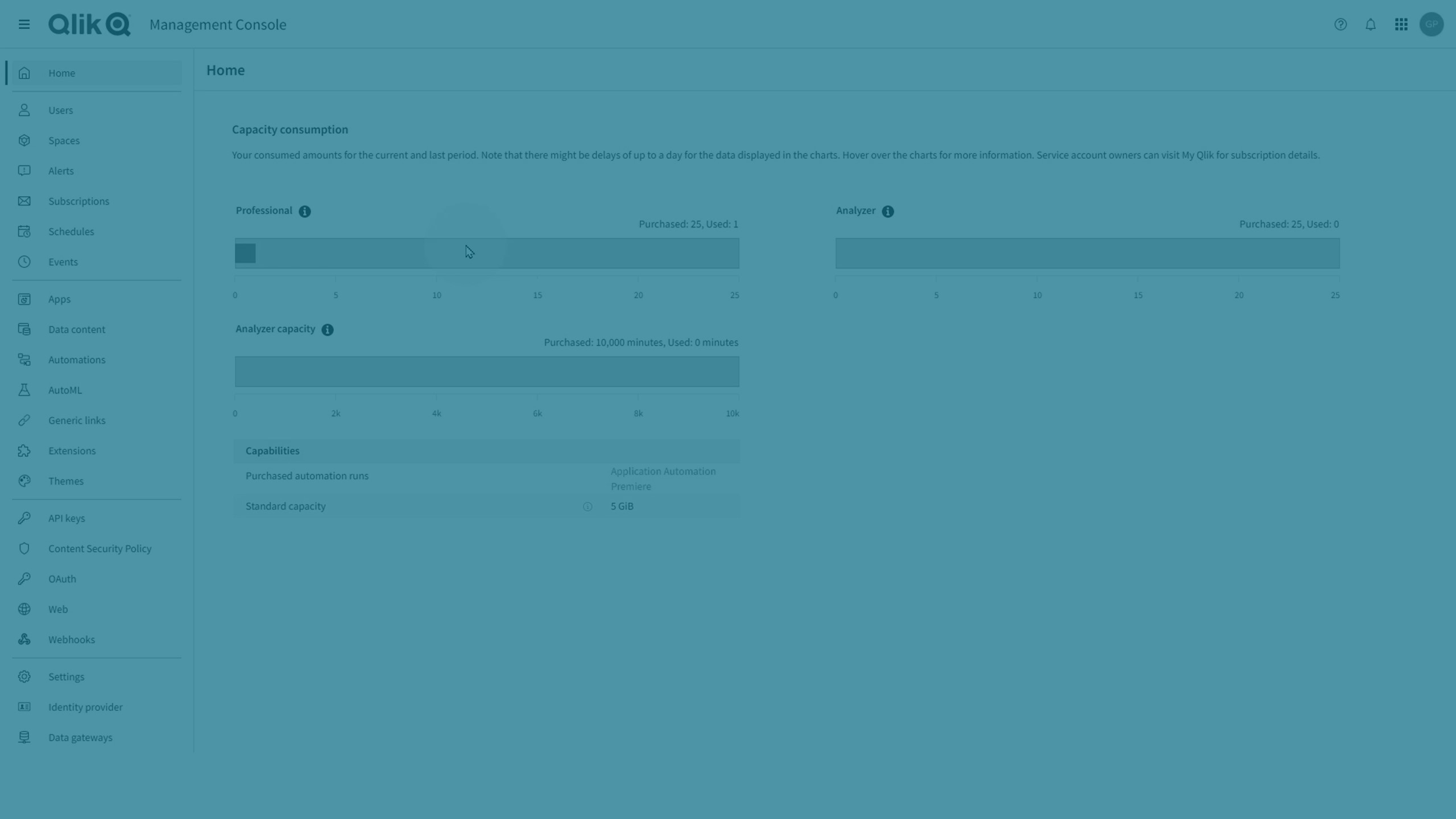
Get a Qlik Account, set up your tenant and subscription, and invite users.
A Qlik Account is sometimes referred to as a Qlik ID or ULC. Once registered for a Qlik Account, you automatically have access to multiple Qlik sites, including Qlik Community and Qlik Continuous Classroom (QCC). Customers and partners can access the Support Portal and the full Downloads page. Partners can access the Partner Portal.
A Qlik Account is not just a user registration at Qlik, it is also includes an association with the Qlik IdP, the default identity provider for a SaaS tenant. A tenant is a unit in Qlik’s software subscription service, a container for items such as users, apps, and spaces.
Register for a Qlik Account and set up your tenant
To set up a tenant, you must log in with your Qlik Account and follow the steps in the auto-generated welcome email.
Create a Qlik Account and a Qlik Cloud tenant
- Sign up for a Qlik Account at Try Qlik Sense for free.
- Open the welcome email from Qlik.
- Click Let’s get started.
- Verify your email address, create a password, and read and accept the terms and conditions.
- Click Next.
- On the map, select your region.
- Click Get started.
Your tenant is created.
Account owner
The first user who logs into the tenant becomes both the account owner and tenant admin. The account owner role is unique and cannot be transferred. The tenant admin role can be assigned to other users.
You must have at least one tenant admin, and as a security measure, you can therefore not remove the role tenant admin from yourself.
Add users
In Qlik Sense Enterprise SaaS, you can choose between manually adding users or using your own Identity Provider (IdP).
Your subscription only includes one of the options.
Manually adding users
Users are manually added with the Administration activity center (https://<tenantname>.<region>.qlikcloud.com/admin).
From the hub, you can also reach the Administration activity center via the navigation menu 
In the Users section, click the Invite button and add the email addresses of users you want to add. An invitation is sent to the users.
You can also invite users from your profile: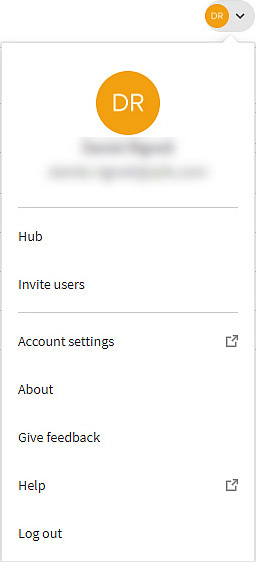
An invite is only valid for a limited period. When an invite has been sent, the name column on the Users page shows Invited user and the status is Pending. Users accept the invite by registering for a Qlik Account. When the invite is accepted, the real user name is displayed with the status Active.
When users accept the invite, they are automatically assigned access. They can start creating, editing, and publishing sheets and apps, and make full use of the available features in their activity centers.
As a tenant admin you can assign the tenant admin and developer roles to other users. All tenant admins have the same permissions.
Adding users with an Identity Provider (IdP)
Qlik uses OpenID Connect (OIDC) for integrating Qlik Sense Enterprise SaaS with IdPs.
If you already have an IdP, check the Identity provider section in your Administration activity center (https://<tenantname>.<region>.qlikcloud.com/admin).
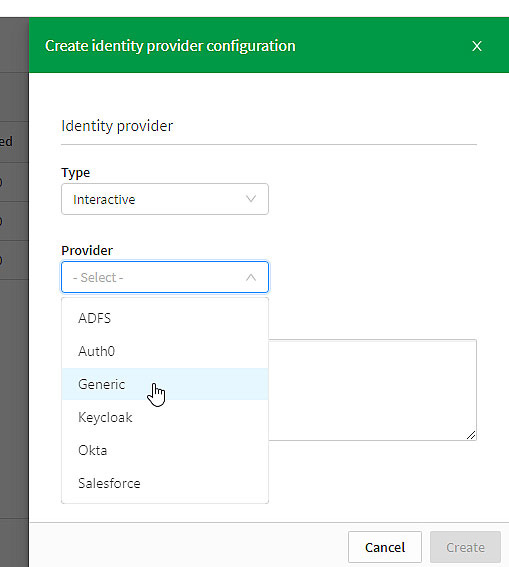
Qlik Sense Enterprise SaaS supports several providers for creating an interactive IdP configuration. Use the Generic option if you have an IdP provider that is not listed. Manual configuration should only be used if you don’t have a discovery URL, or if the discovery URL does not give proper metadata.
Examples of IdP configurations
10 minutesUsing Salesforce.com as an IdP
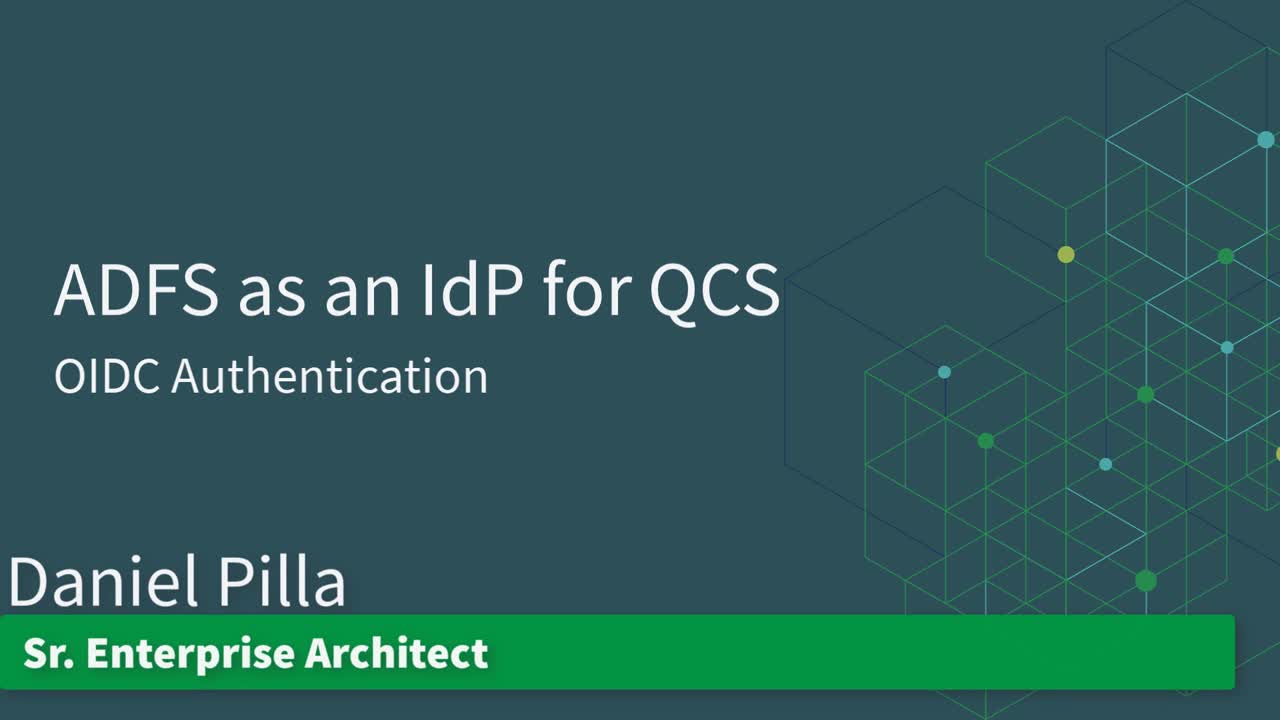 9 minutes
9 minutes
Using AD Federation Services as an IdP
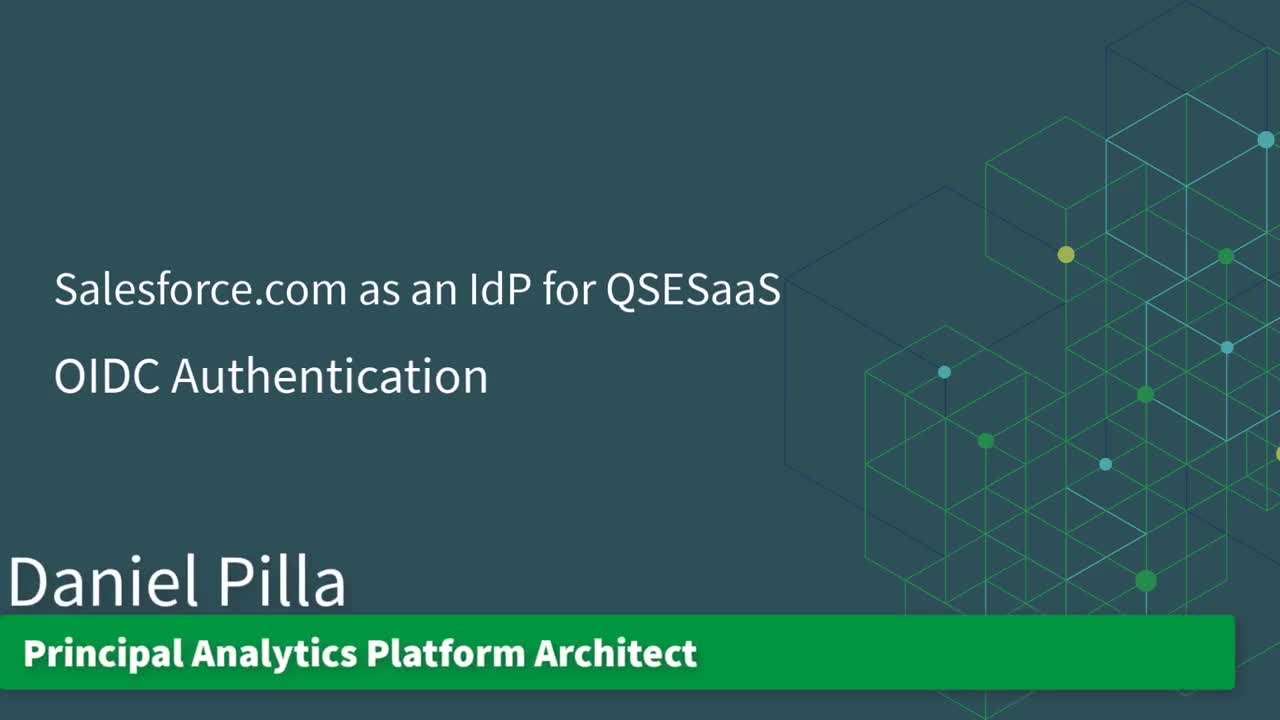
Assign user entitlements
Tenant admins can assign and remove user entitlements in the Administration activity center. A subscription determines which user types that are available. The user entitlement determines what a user can do in Qlik Sense.
User entitlements
Qlik Sense supports the following user entitlements.
-
Professional
For users who need access to all features in Qlik Sense. Users can create, edit, publish sheets or apps, and make full use of the available features. Administrators must haveProfessional entitlement. -
Analyzer access
For users who consume data, sheets, and apps created by users with Professional entitlement. Users cannot create, edit, or publish sheets or apps but can create and publish stories, bookmarks, and snapshots based on data in apps. -
Analyzer capacity
Similar to the Analyzer entitlement regarding available features, but you subscribe to Analyzer capacity as a defined amount of minutes per month (calendar date). Analyzer time is shared amongst users, and can be consumed by anyone who is part of the user group. Consumption is measured in units of 6 minutes. For each new 6-minute period, a unit is consumed.Analyzer capacity is suitable for users who only use Qlik Sense a couple of times per month.
Dynamic assignment of user entitlements
You can turn on automatic user assignment on the Settings page in the Administration activity center.
You have four options:
- Dynamic assignment enabled for both Professional and Analyzer entitlements
Professional entitlement is assigned, if available, otherwise Analyzer entitlement. If neither of those are available, Analyzer capacity is assigned, if available. - Dynamic assignment enabled only for Professional entitlements
Professional entitlement is assigned, if available, otherwise Analyzer capacity is assigned, if available. - Dynamic assignment enabled only for Analyzer entitlements
Analyzer entitlement is assigned, if available, otherwise Analyzer capacity is assigned, if available. - Dynamic assignment disabled for both Professional and Analyzer entitlements
Analyzer capacity access is assigned, if available.
To manually change user entitlements, go to Users > All user and click Change entitlements.
The following videos introduce you to common tenant admin tasks.
Many of the actions related to apps and spaces are self-service, available to users from their activity centers. This means that those administration tasks can be performed by users themselves and do not require admin help. Permissions determine what actions a user can perform.
Managing users

Add users via an identity provider, or via email invites with a registration process, and subsequent user management.
Managing spaces
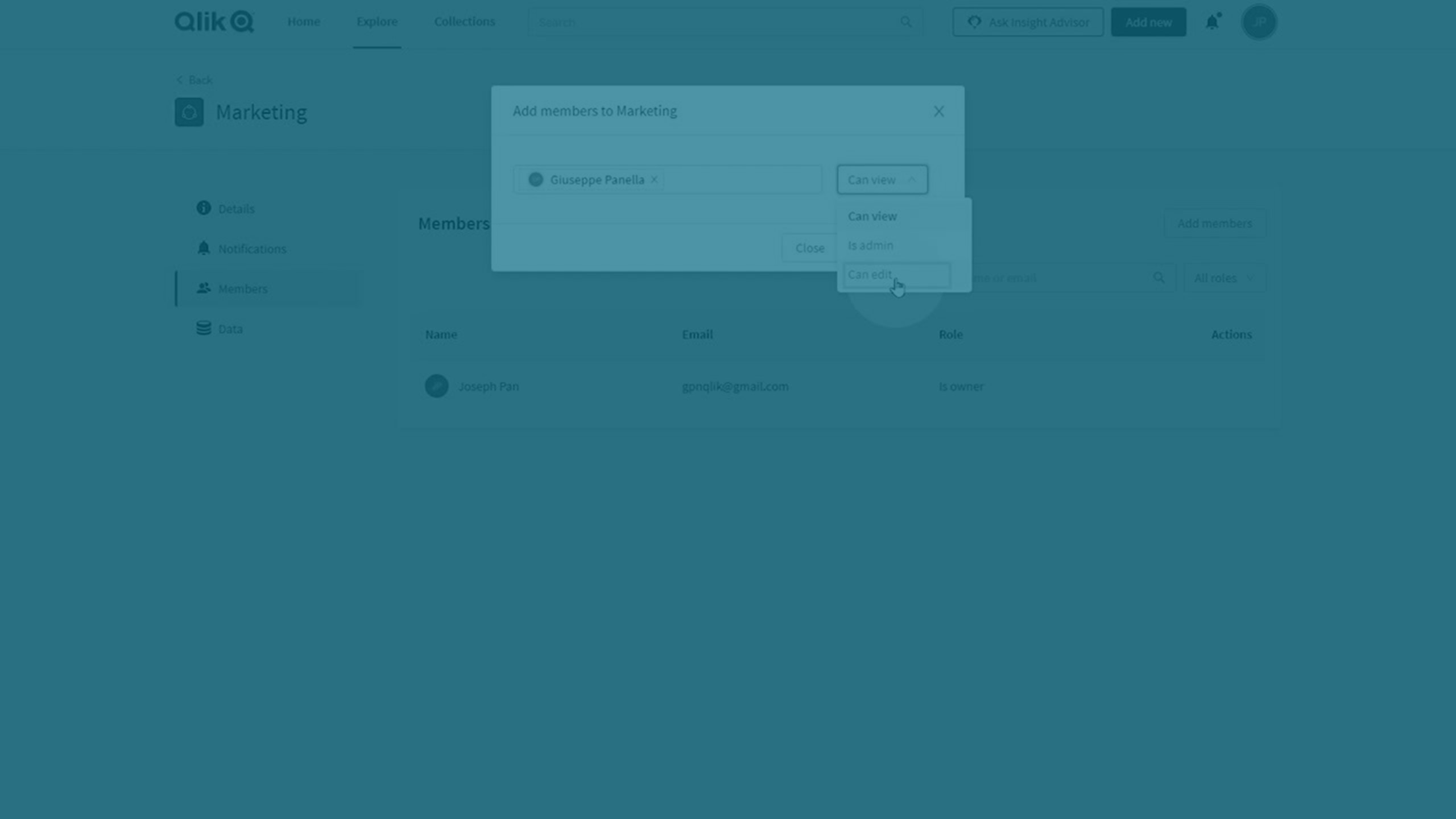
Spaces are for app development and access control. Personal spaces for private work, shared spaces for co-development, and managed spaces for strict access control. Permissions define access for space members.
Managing apps
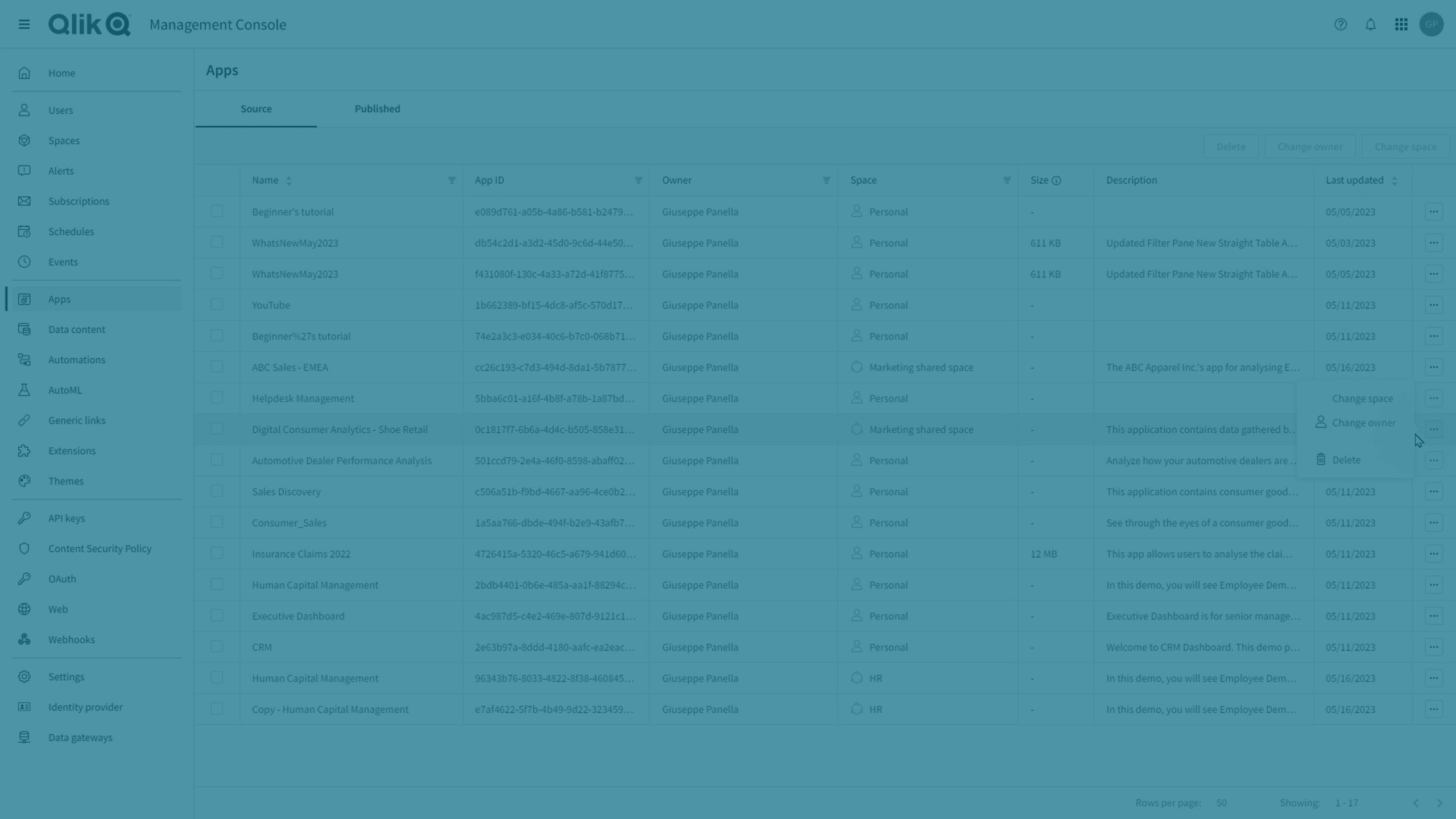
Work with apps: upload, publish, change owner, and move apps between spaces.
Managing reload schedules
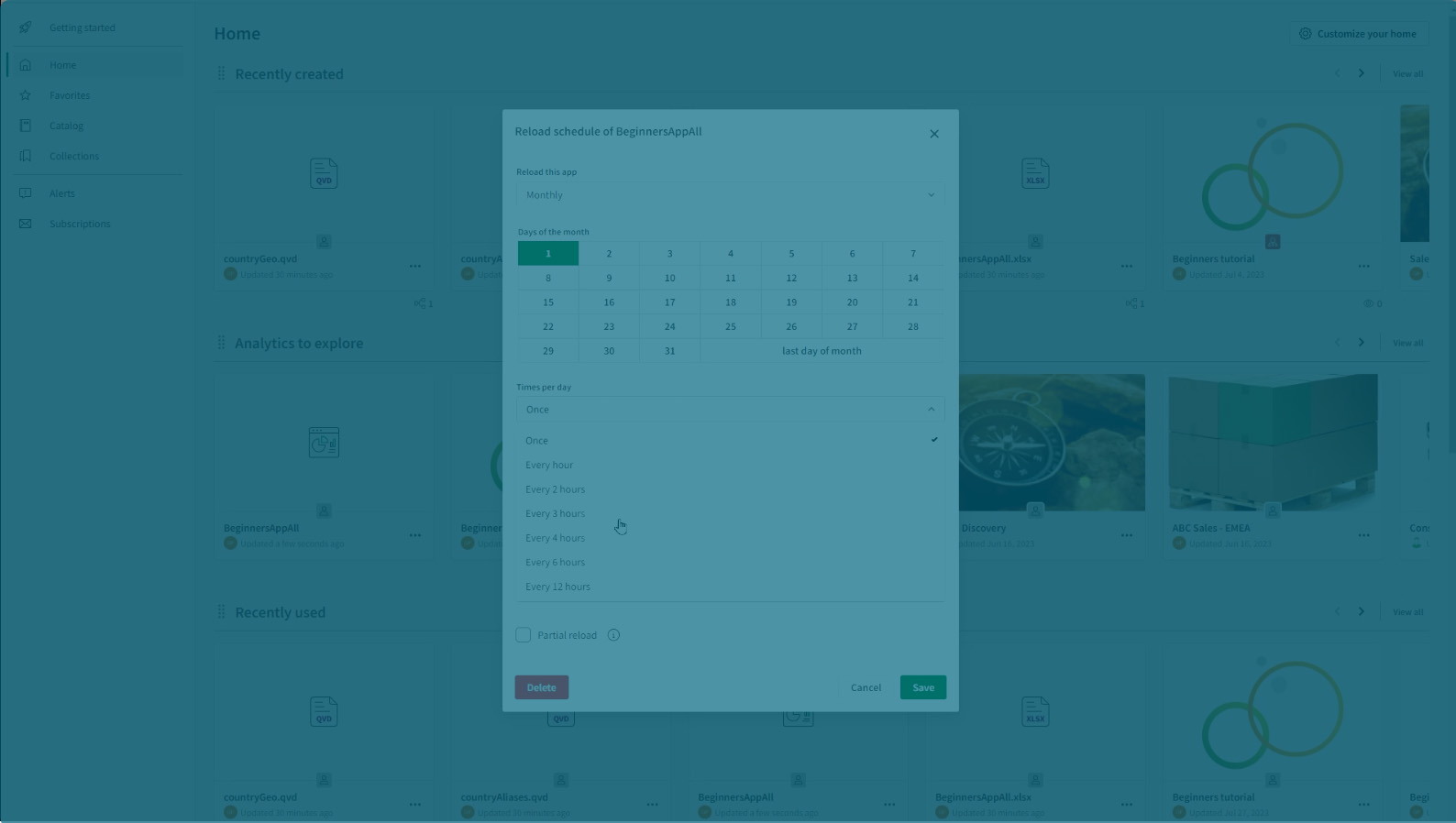
Apps in Qlik Cloud do not automatically update when their data sources are updated. Reload manually or schedule a reload.
Continue your learning journey
Extend Qlik Cloud Analytics capabilities
Extend the visualization capabilities of Qlik Sense by using standard Web technologies.
Customize your Qlik Cloud Analytics experience
With custom themes, you can precisely style an app by changing the colors, adding images and backgrounds as well as specifying the font sizes and font colors on a global or granular basis throughout your app.
Build, extend, embed
Develop any analytics you can imagine with a complete set of open APIs and bring them into any app, project, or process with powerful embedded analytics support.
Commonly Asked Questions
Manage resources
Registration and purchase
Events & Webinars
On-Demand Webinar Welcome to Qlik
Join the "Welcome to Qlik" webinar and learn about the Qlik Ecosystem, such as Community, Learning and Help.
Live Webinar Techspert Talks
The best time to solve a problem is before it becomes one. You’re invited to our monthly webinar where Qlik experts share the latest insights and answer your questions!
Live Webinar Qlik Virtual Workshops
See Qlik in action and get a hands-on experience with Qlik Data Analytics, AutoML and Automation, and Qlik Cloud Data Integration & Transformation Services for Snowflake & Databricks.
Get Answers
Find Answers Qlik Community
Collaborate with over 60,000 Qlik technologists and members around the world to get answers to your questions, and maximize success.
Ask a QuestionTraining Qlik Learning
Access Qlik’s training platform for self-service learning anytime, anywhere. Choose what, how and when you want to learn for all skill levels.
Learn MoreGet Support Need Answers?
Search Qlik’s Support Knowledge database or request assisted support for highly complex issues.
Get Support