Using Kerberos authentication on Windows
Whether Qlik Replicate Server is running on Linux or Windows, you can configure it to authenticate itself against the Kafka cluster using Kerberos.
On Windows, this requires you to perform the following steps on the Qlik Replicate machine before starting the Qlik Replicate Server.
Before beginning, make sure that the impersonated user (principal) is granted read and write permissions on the Replicate Data directory (<product_dir>\Data by default) on the Qlik Replicate server. For Active Directory KDC, the impersonated user is the user configured in the user interface.
To set up Kerberos authentication on Windows, perform the following steps to ensure that the impersonated user (principal) has the Log on as a batch job privilege on the Qlik Replicate server.
-
On the Qlik Replicate Server machine, open the Local Security Settings (Control Panel > System Security > Administrative Tools > Local Security Policy).
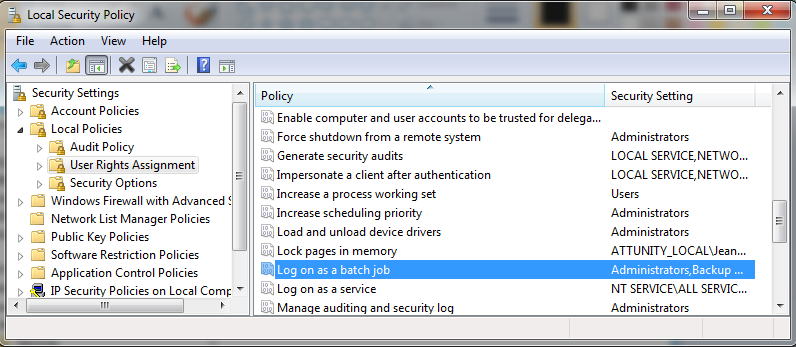
- In the console tree, expand Local Policies and select User Rights Assignments.
- In the details pane, double-click Log on as a batch job.
-
In the Log on as a batch job Properties dialog box, on the Local Security Settings tab, verify that the relevant user is listed. If the user is not listed, click Add User or Group, then add the user and click OK.
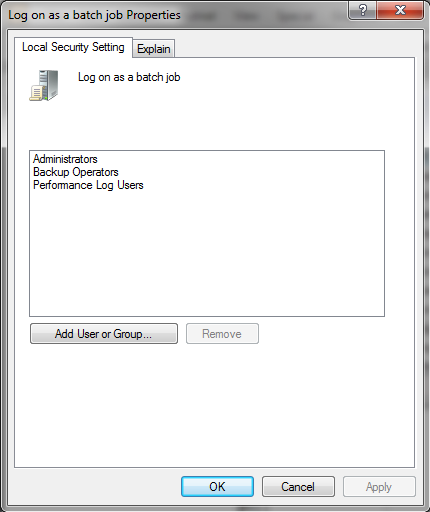
Your changes should take effect immediately.
