Granting access to sheets, sheet groups, bookmarks, and stories
In the app overview, you can make sheets, sheet groups, bookmarks, and stories public or private. You can also re-order sheets and stories.
To be able to see public sheets, sheet groups, bookmarks, and stories, you need Can view permissions in the associated shared space. You can also view public content in individual apps that have been shared with you. To be able to make these items public or private in a shared space, you need Can edit or higher permissions in the space.
For information about required permissions for publishing and making app content private in a managed space, see Managing permissions in managed spaces.
New items added to the app overview are always private. Private items are only visible to you. If you make an item public, you are no longer the owner. If you make an item private, you become the owner.
You can reorder sheets and stories by dragging them.
Making app content public in shared spaces
To make private sheets, sheet groups, bookmarks, and stories public, you need one of the following roles in the shared space:
-
Owner
-
Can manage
-
Can edit
To make public sheets, sheet groups, bookmarks, and stories private, one of the space roles listed above is required.
These permissions apply to users with Professional or Full User entitlement. For more information about permissions in shared spaces, see Managing permissions in shared spaces.
The following procedure shows how to make a private sheet public. The same process is used for making private sheet groups, bookmarks, and stories public.
Do the following:
- Open the app overview and ensure the correct tab is open (for your sheets, this is Sheets. It will be different for Bookmarks or Stories.).
- Under My sheets, find the sheet you want to make public.
-
Right-click the sheet, and choose Make public in the drop-down.
Make sheet public
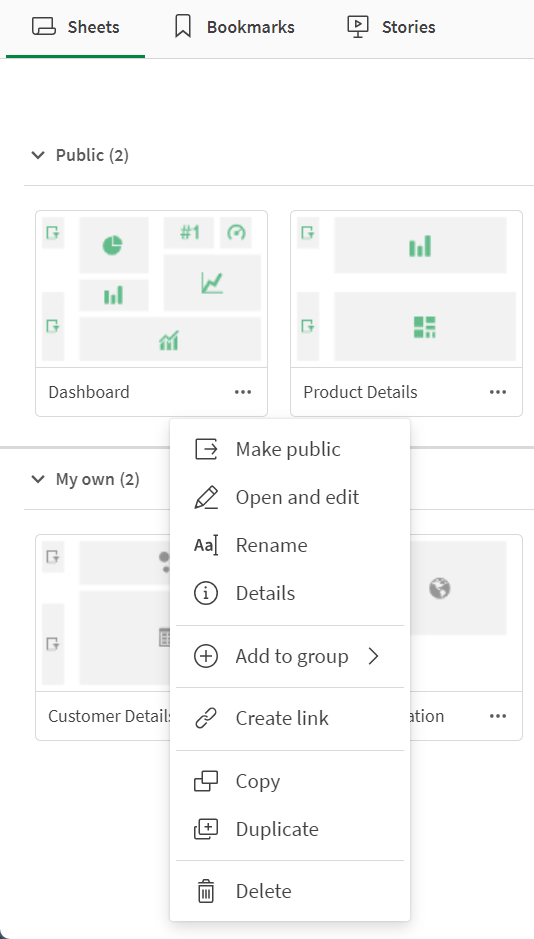
For apps in personal and shared spaces, you can also make sheets public by dragging them to the Public section in the app overview.
Your sheet is now public. You are no longer the owner.
Making app content private in shared spaces
To make public sheets, bookmarks, and stories private, you need one of the following space roles in the shared space:
-
Owner
-
Can manage
-
Can edit
The following procedure shows how to make a public sheet private. The same process is used for making public bookmarks and stories private.
Do the following:
- Open the app overview and ensure the correct tab is open (for your sheets, this is Sheets. It will be different for Bookmarks or Stories.).
- Under Public sheets, find the sheet you want to make private.
-
Right-click the sheet, and choose Make private in the drop-down.
For apps in personal and shared spaces, you can also make sheets private by dragging them to the Private section in the app overview.
You are now the sheet owner.
Adding community content in managed spaces
In an app that has already been published to a managed space, you can publish and unpublish new sheets, bookmarks, and stories to and from the Community. To perform these actions, you must have the required space role and entitlement in the space. For more information, see Managing permissions in managed spaces.
Content that is public in the source app when it is published becomes the base content for the app. It cannot be made private, but sheets and stories can be duplicated as private copies by users with sufficient permissions.
For more information about navigating managed spaces, see Using apps in managed spaces.
Publishing app content to Community
The following procedure shows how to publish a private sheet to the Community. The same process is used for publishing private bookmarks and stories.
Do the following:
- Open the app overview and ensure the correct tab is open (for your sheets, this is Sheets. It will be different for Bookmarks or Stories.).
- Under My sheets, find the sheet you want to publish to the Community.
-
Right-click the sheet, and choose Publish in the drop-down.
Removing app content from Community
The following procedure shows how to unpublish a Community sheet and make it private. The same process is used for unpublishing Community bookmarks and stories.
Do the following:
- Open the app overview and ensure the correct tab is open (for your sheets, this is Sheets. It will be different for Bookmarks or Stories.).
- Under My sheets, find the sheet you want to unpublish from the Community.
-
Right-click the sheet, and choose Unpublish in the drop-down.
