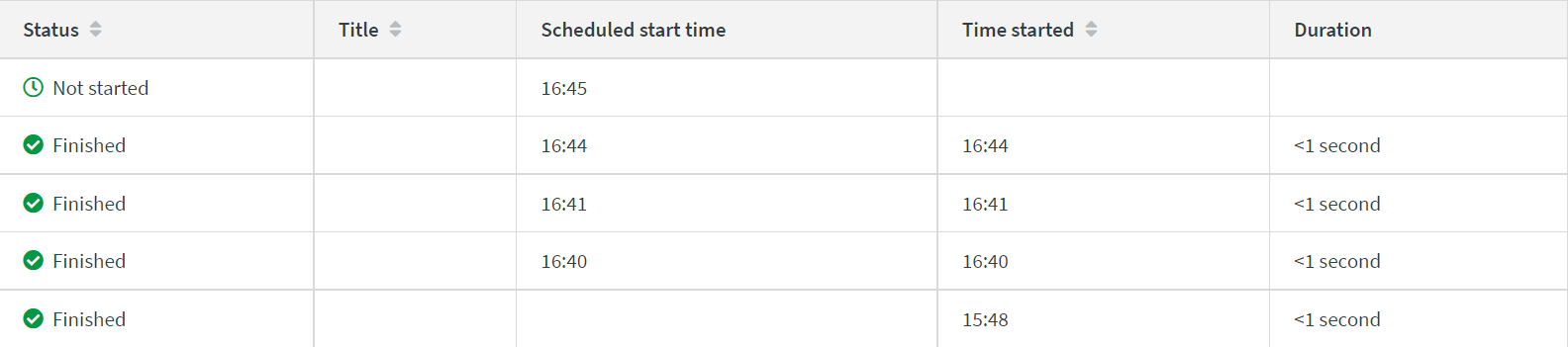Working with automation scheduling
Automations can be run automatically on a schedule.
Creating a schedule
You can view current schedules, and create or delete schedules, from the Start block of your automation.
In the example below, the schedule has a start and end date and time, is scheduled to run every day, and has a time zone set. Once the schedule is saved, the schedule becomes active.

Schedule history
Each time the automation executes, a new entry is added to the history section. Executions that are triggered from a schedule include the schedule time, unlike a manual run which does not show any schedule time. Scheduled runs that are queued but not yet triggered are also added to the table with a status of Not started.