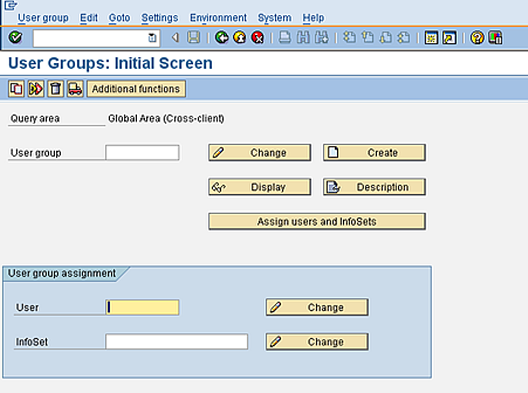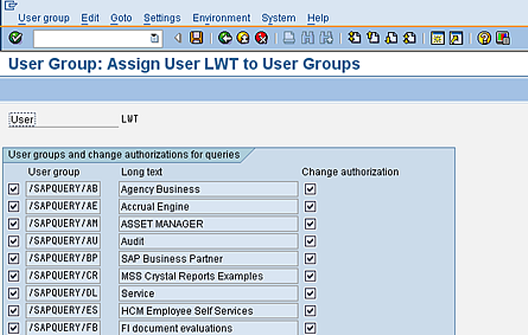SAP Query Connector user configuration
Use the same user defined for the SQL Connector.
SAP SQL Connector user configuration
Authorizations are required to use the Query Connector. Qlik provides two roles that contain the necessary authorizations. You can assign different roles to different users, depending on need, or both roles can be assigned to one user.
The QTQVCADMIN role is required for users who perform Qlik transactions in the SAP GUI.
The QTQVCACCESS role is used by a connector back-end user who performs extraction jobs from Qlik.
After the transports have been installed in the system, create one or more users as needed. You can also assign the roles to existing users.
Do the following:
- In the SAP system, go to transaction SU01.
- Click Create (F8).
- Give the new user a user a name and a password.
- For an existing user, enter the User ID and click Change (Shift + F6).
- On the Logon data tab, assign new users to User Type: Service.
- On the Roles tab, add the desired roles.
- Click Save.
If the installation is an upgrade from a previous version and any of the Qlik role have been updated, update all users assigned to the role.
An SAP query might check authorization objects that are not part of the Qlik roles. In that case, they can be added to the role QTQVCACCESS or added to an additional customer-developed role that is assigned to the Qlik SAP user. In most cases, the connector log reveals the missing authorization object. if not, the Infoset definition or logical database definition must be checked.
In addition, go to transaction SQ03 and provide the user with access to the relevant SAP query user groups. All queries in the user groups assigned are available via the Query Connector. For some queries, additional authorization may be needed. This is then to be added to an additional role (for example, QTQVCACCESS_CUSTOM). In most cases, the connector log reveals the missing authorization. If not, the Infoset definition or logical database definition must be checked.
Do the following:
- In the SAP system, go to transaction SQ03.
- Enter the user ID in the User field.
- Click Change.
- Check all the User group boxes that the download user is to have access to.
- Click Save.