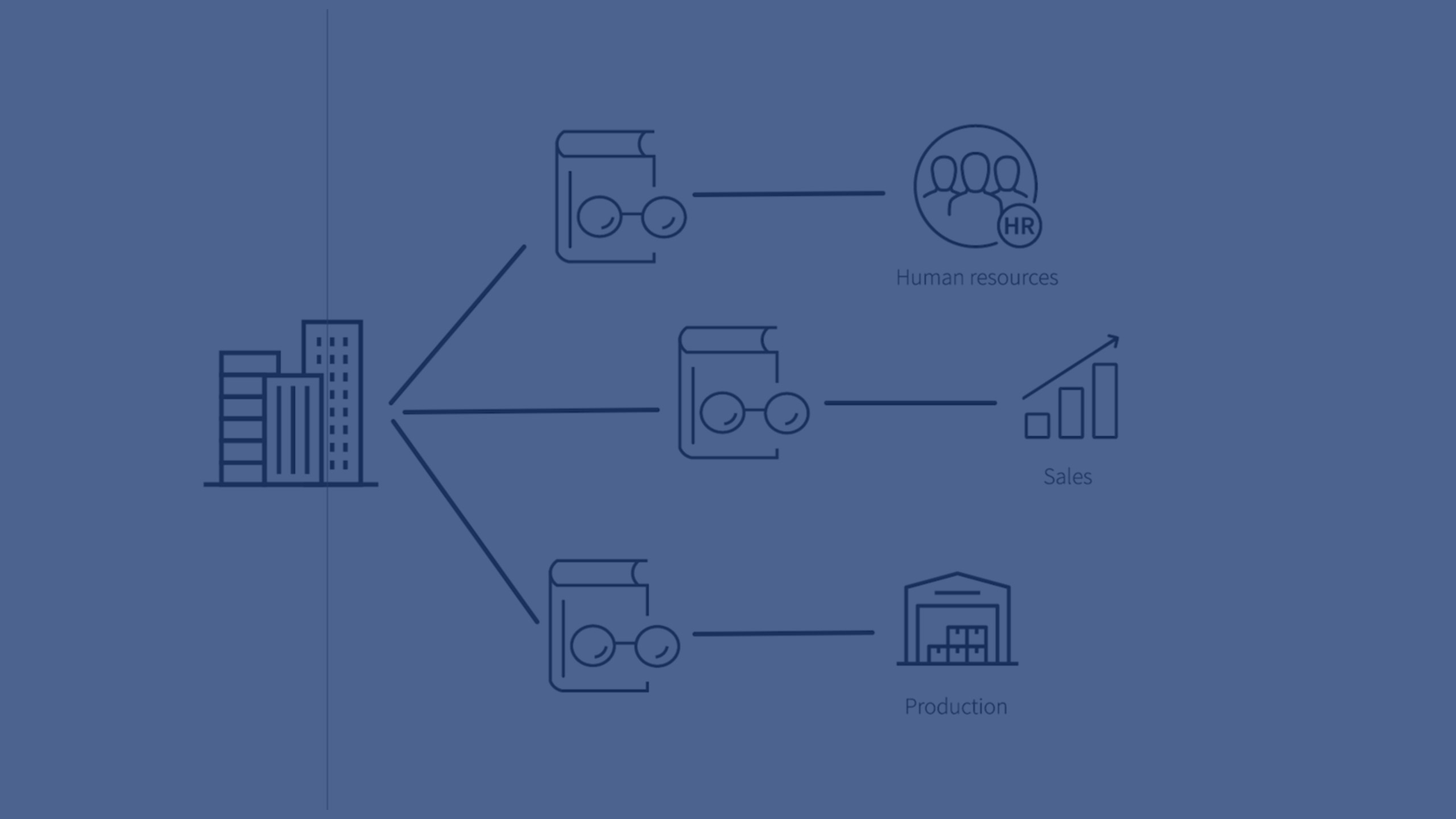Working with business glossaries
A business glossary is a tool that helps you to standardize terms and definitions within your Qlik Cloud platform. A shared understanding of terminology is essential for data discovery and collaboration across departments. Business glossaries are a resource type in Qlik Cloud. They consist of logical categories populated with terms. The terms are described in clear language that everyone across an organization can refer to and understand.
A business glossary:
- Helps app designers find standardized definitions and related datasets
- Helps business analysts find and understand answers to business questions
- Instills confidence in linked datasets and apps by providing context and background
- Facilitates deeper communication and collaboration across lines of business
An organization may have multiple glossaries for various functional areas that support targeted lines of business. Qlik Cloud Catalog provides the additional benefit of being able to link business terms to datasets and apps for valuable metrics and visualizations providing deeper context and data-driven validation.
Business glossary structure and components
A business glossary has a Name , Description, and Terms that are organized into Categories. Additional details like abbreviations, relations to other terms, and links to supporting assets add value to each term entry.
Business glossaries are a resource type that display in Qlik Cloud
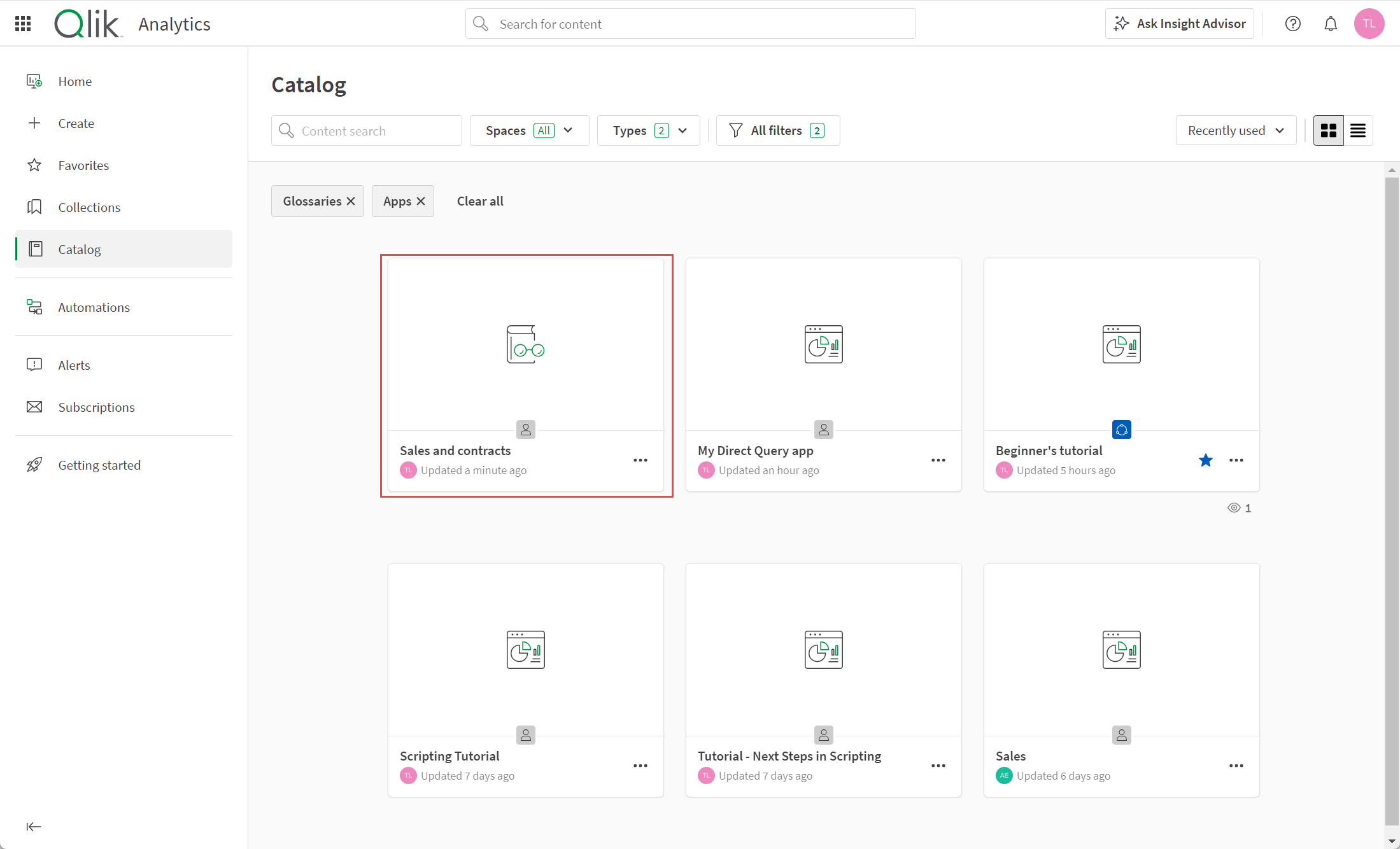
Creating and editing business glossaries
A glossary owner is assigned the global role of Steward in the Administration activity center. This role is responsible for ensuring that terms are accurate and the glossary meets the needs of its consumers. This global Steward role is required to create, update, and delete a glossary as well as edit or delete the term in the Verified state and change the term status to Verified.
Users that have Can view access to the space can view the Terms in the glossary. Users that have Can manage and Can edit permissions in the space can add and edit unapproved terms. The business glossary owner receives notifications that terms have been added and term Stewards receive notifications when terms have been changed. The glossary owner approves edits to terms and categories by changing status to Verified.
A user with any one of the following permissions: Owner, Can manage, Can edit data in apps, or Can edit can create, edit, delete categories. For detailed information on access permissions for business glossaries, see Managing permissions in shared spaces or Managing permissions in managed spaces.
If the source for a glossary is maintained and updated externally, the Qlik Cloud glossary should be placed in a space where users, except for the steward, only have Can view permissions. When there are updates made to the external glossary, the steward imports it using Import and update glossary to update terms, categories, and metadata. Stewards can set up the import to delete terms removed from the source and that should no longer exist in the glossary. Other users can associate the glossary terms to master items in apps to provide explanations of terminology.
Notifications
Business glossary users can subscribe to glossary notifications to be informed when a new glossary term is created, deleted, or updated. The owner of the glossary receives the notifications of added terms and the stewards of a term receive the notifications of changed terms.
Do the following:
- Go to Profile settings>Notifications.
- Expand options for notifications under Glossaries and select whether you would like to be notified in the event of term creation, deletion, and update by either browser notifications, push notifications in Qlik Sense Mobile, email, or daily email digest.