Answering questions with Qlik Answers
Chat with assistants, view and download source documents, manage conversations, and more.
Assistants provide a generative AI (GenAI) chat experience for asking questions and getting answers from different data sources. Each assistant is connected to one or more curated knowledge bases. These knowledge bases contain data sources such as PDF documents, PowerPoint presentations, and other unstructured data. As you ask questions, answers are sourced using retrieval augmented generation (RAG) from the knowledge bases, ensuring the responses are relevant to your needs. You can view the sources used to create the answers.
You can access assistants from the catalog.
Qlik Answers assistant
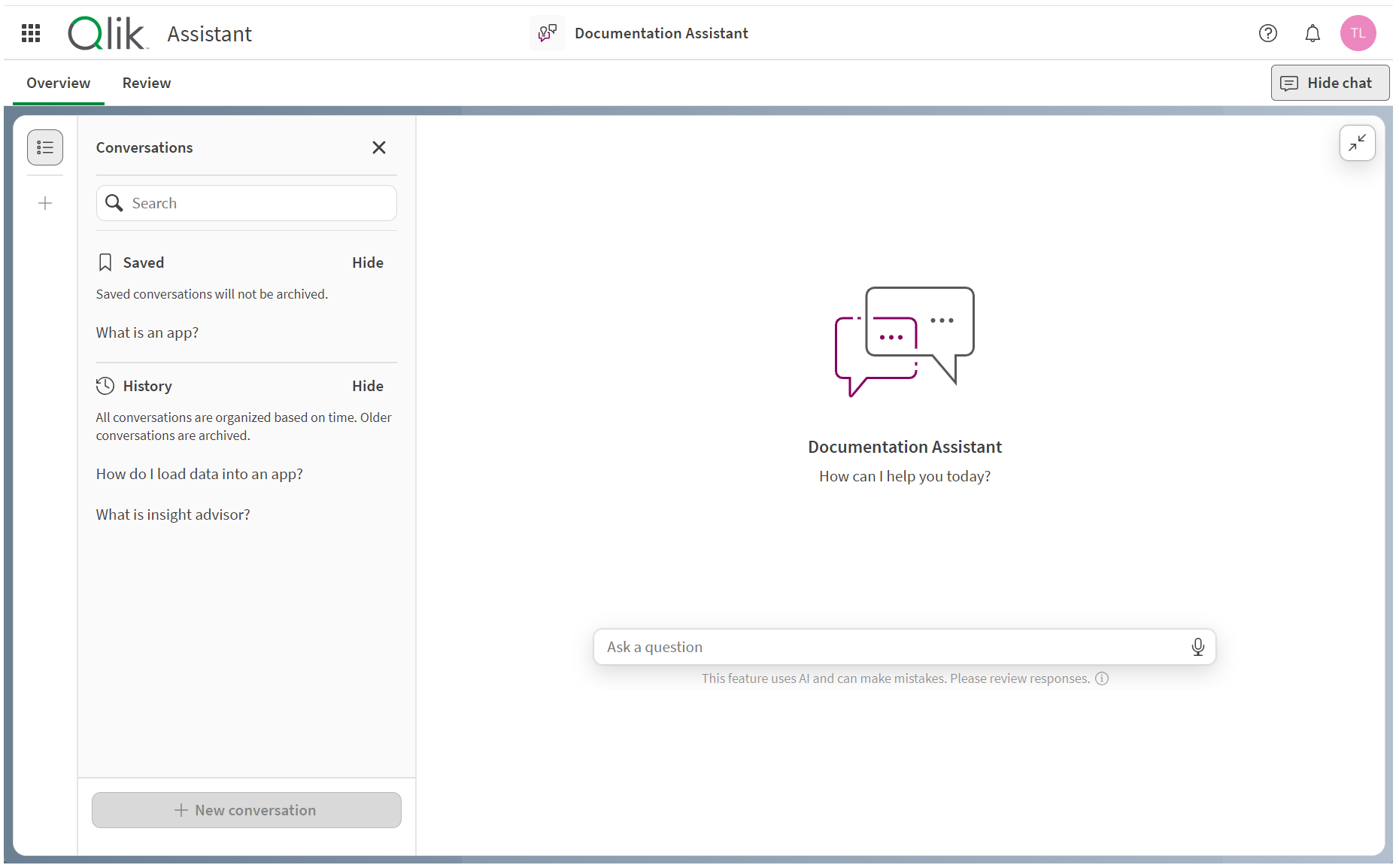
You require user role permissions to ask assistants questions. For more information, see Qlik Answers access and permissions.
If you have permissions to create and edit assistants, see Working with assistants for more information.
Navigating assistants
When you open an assistant, what you see will depend on your Qlik Answers user permissions and your space role. Qlik Answers has the following sections for users with view and chat access:
-
Overview: Information about the assistant.
-
Chat: Expandable and collapsible chat interface.
Chatting with assistants
You can chat with an assistant by:
-
Entering your question
-
Clicking the microphone icon (if your browser's voice-to-text capability is supported in Qlik Answers).
Qlik Answers will then generate a response.
You can ask follow-up questions. Qlik Answers will understand the context from the previous question. If you want to start a new thread of conversation, click New conversation.
If your chat is collapsed, click Chat and click New conversation.
A collapsed Qlik Answers chat
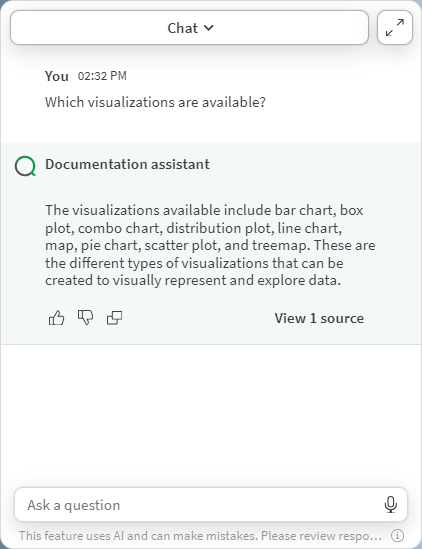
Assistants may include default conversation starter questions. If you click a conversation starter, it will ask Qlik Answers that question.
Chat with conversation starters
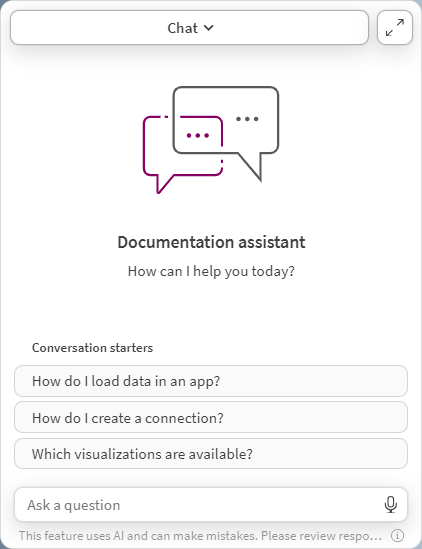
Viewing and downloading sources
If you have permission, you can view the sources used by Qlik Answers in its responses. Click View <number> sources in a response to view the sources.
Viewing sources used in an answer
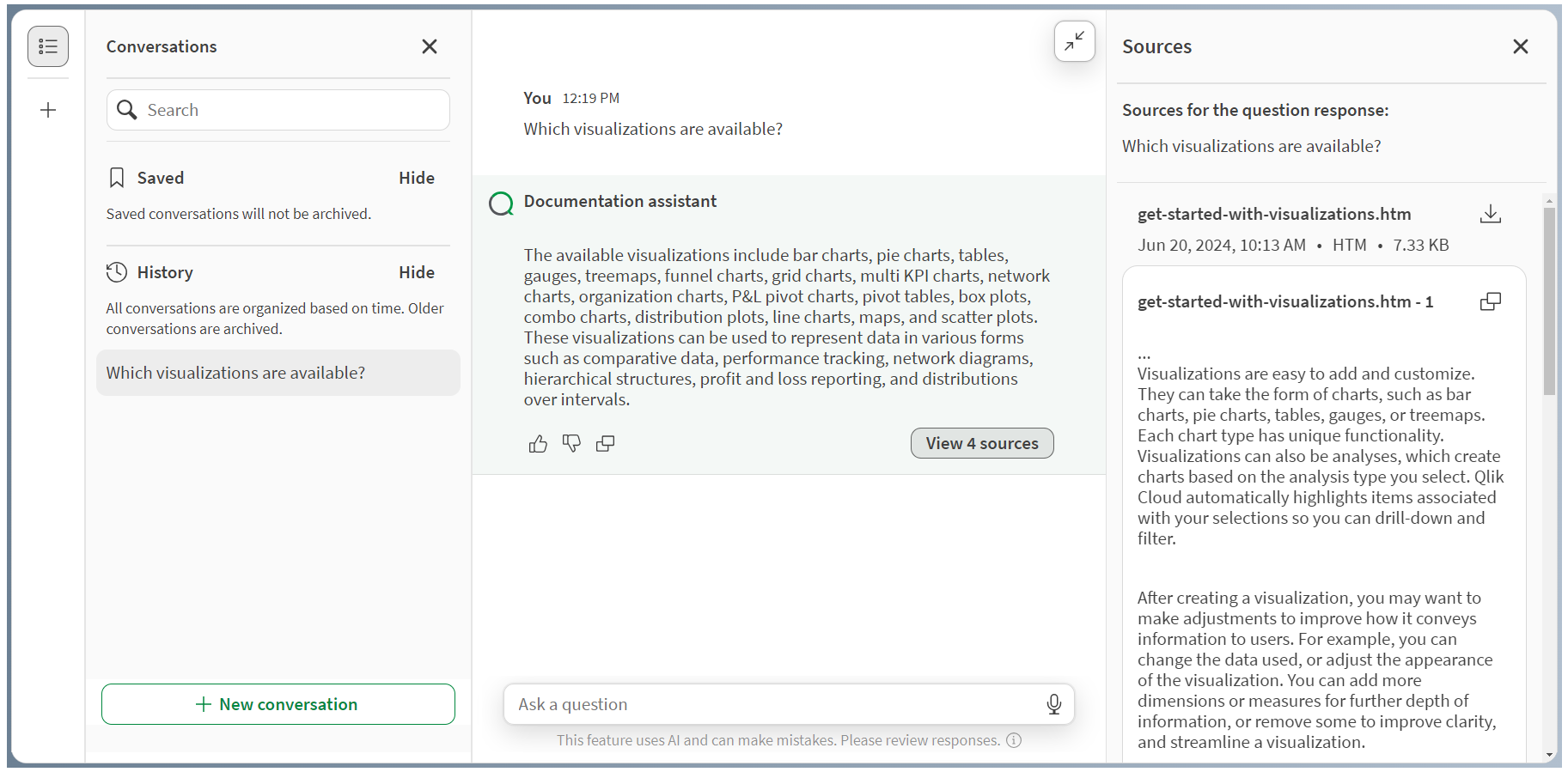
Click to copy the text used from that source. If you have access to the data source used, you can download the source by clicking
.
Managing conversation history
You can view previous conversations and saved conversations in Conversations. Conversations is available in the full screen view or by clicking Chat > Conversations. Conversations shows your previous history of interactions with the assistant as conversation threads. You can select conversations to view the individual interactions between you and the assistant from that session. You can still interact with the responses to each of your questions, such as liking or disliking them, just as you can with responses in an active conversation.
Conversations has two sections, Saved and History. History contains your most recent conversations with the assistant. Conversations in your history are removed after a period of time, but you can save important conversations to Saved
To view Conversations If your chat is collapsed, click Chat and click Conversations.
By default, your conversation threads are named with the first question asked. You can rename conversations.
Select a conversation to view it. Click to perform actions on a conversation. You can:
-
Save
-
Remove from saved
-
Rename
-
Delete
Providing feedback on responses
You can provide feedback to the responses Qlik Answers generates. Click or
beside a generated response to rate it. If you click
, you can provide a reason why it was not helpful and optionally provide additional feedback.
Feedback options
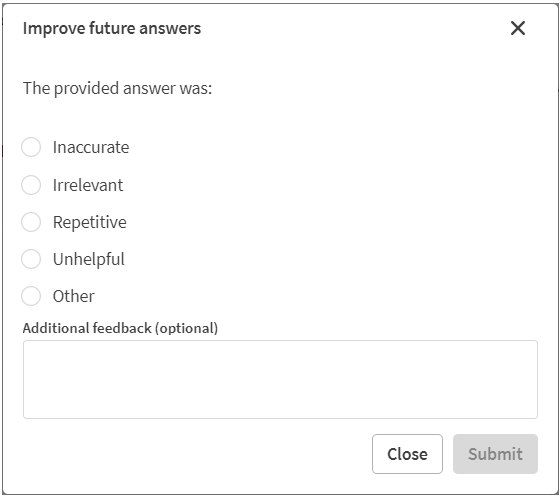
Feedback is useful to the assistant and knowledge base owners, so they can use it to improve their assistant and knowledge curation.
Voice-to-text data transfer considerations
In many internet browsers, Qlik Answers voice-to-text search functionality uses the Web Speech API for external processing of voice-to-text data. The user’s internet browser may send the audio recorded by the browser API to an external source for transcription. Voice processing will be handled by the web service chosen by the user’s web browser. As a result, the captured information could be sent to a third-party server. The data is therefore not guaranteed to stay within the user’s Qlik region. Qlik is not responsible for the data processing by this third-party.
If users want to restrict this information flow to their relevant third-party browser (turn off the voice-to-text feature), this can be achieved through specific controls, including settings within their browser of choice and other security configurations.
Limitations
Chat has the following limitations:
-
There is a 1,000 character limit per question in chat.
