In-app reporting with Qlik Cloud Analytics
With in-app reporting, you can create dynamic enterprise reports with report preparation features available within a Qlik Sense app. Reports are generated based on the content and structure defined in templates authored in Microsoft Excel or in the embedded PixelPerfect designer. Deliver report output by email, on demand, and to folders defined in Microsoft SharePoint connections. Depending on the type of template used, reports are in .xlsx or PDF format.
In Qlik Cloud Analytics, you configure reporting output in the Reporting section under the app navigation menu in the Qlik Sense app.
Workflow
- Build your app
Create a Qlik Sense app that is equipped with the visualizations and data you need to include in reports.
- Define a distribution list
Define the recipients and groups who will be able to receive reports . This can be done by uploading an .xlsx file or manually in your app's load script, using a data connection.
- Create filters
Use filters to reduce the data included in the report. Filters can be added to a report task and also to specific recipients, activating burst use cases.
- Configure a distribution folder (optional)
Create an Office 365 Sharepoint connection that can be used in your report task to distribution reports directly to a specified Microsoft SharePoint location.
- Design a report template
Create a report template containing the content structure for your report. Report templates can be created in the Qlik add-in for Microsoft Excel, or with the PixelPerfect designer embedded directly within your app.
If you are creating an Excel report template, upload it into the app so it can be used to generate reports. If you are creating a PixelPerfect report, the template is already present in the app and can be linked to any new report task.
- Schedule output with a report task
Create a report task to configure the delivery of your reports. You can set output file settings, apply a filter, adjust distribution channels (email, SharePoint, or both), and create a schedule for delivery.
Who can generate reports?
Reports can be generated in two ways:
-
Report developers create report tasks for scheduled or manual report generation. Data reduction is controlled with report filters. Recipients, and associated groups containing multiple recipients, are available from a distribution list.
-
With on-demand reporting, users can generate reports when analyzing sheets in the app. Reports are generated from templates that have been activated for on-demand reporting. The activation of a template is performed by a report developer. Data reduction is applied based on the access level of the user generating the report. For more information about creating on-demand reports, see Creating on-demand reports.
Generating reports is a centrally managed activity controlled by report developers. Reports created using in-app reporting are delivered from the value-add Qlik Reporting Service capability. Check with your service account owner about your Qlik Cloud subscription's included capacities. For more information about centralized report development and delivery, see Reporting from Qlik Cloud Analytics.
You can create and configure enterprise reports from the Reporting section in your Qlik Sense app
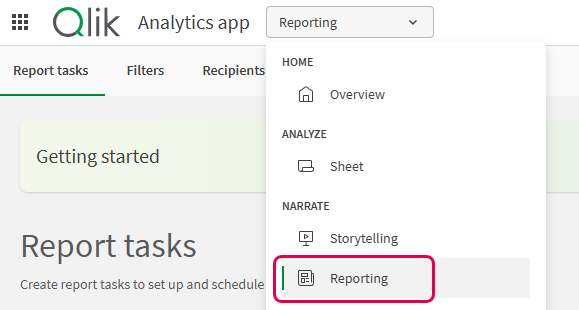
Requirements
Consider the following general requirements:
-
Your ability to use reporting in Qlik Cloud Analytics is governed by your Qlik Cloud subscription. Before using these capabilities, check with your service account owner to become familiar with your tenant's capacities and restrictions.
-
To view the requirements for working with the Qlik add-in for Microsoft Excel, see Requirements for using the add-in.
-
To distribute your report output by email, an SMTP server needs to be configured for the tenant. For more information, see Configuring email for reports and notifications and Working with report tasks.
Permissions
If the app is in a shared space, you need, at minimum, the Can edit space role to see and use the Reporting section in an app. If the app is in a managed space, you need one of the following space roles to see and use the Reporting section in an app:
-
Owner
-
Can manage
-
Can operate (Professional or Full User entitlement only)
If you have this access and do not see the Reporting section in the app in the app navigation menu, your administrator has not turned on the reporting feature for the tenant. If this is the case, you cannot configure tabular reports with the app.
The specific permissions requirements are also broken down by space type below.
Requirements for apps in shared spaces
The following requirements apply for apps in shared spaces:
-
To view and use the Reporting section of an app, you need Can edit access to the space in which the app is located.
-
To load a distribution list for use in report tasks, you must be the app owner or have Can edit data in apps access in the shared space. For more information about how to add a distribution list to your app, see Creating a distribution list for your report.
For more information about the roles required to manage all aspects of your app's reporting capabilities, see Managing permissions in shared spaces.
Requirements for apps in managed spaces
To view and use the Reporting section of an app, you need one of the following space roles in the space where the app is located:
-
Owner
-
Can manage
-
Can operate (Professional or Full User entitlement only)
For more information about the roles required to manage all aspects of your app's reporting capabilities, see Managing permissions in managed spaces.
Requirements for an app in your personal space
You must have the Private Analytics Content Creator user role in the tenant to have full control over report tasks, distribution lists, filters, and templates.
Who can receive reports?
Using in-app reporting with Qlik Cloud Analytics, you can send email reports to both internal and external recipients.
Identification of internal recipients
The recipient's email address is used to identify whether or not they are an internal recipient. If the email address matches the email address of a user in the Qlik Cloud tenant, the recipient is internal. If no match is found, the recipient is external.
Output and section access
The table below describes each type of recipient and what can they expect to see in their reports. This table outlines the behavior for apps with and without section access. For more information about in-app reporting and section access, see In-app reporting and section access.
| Recipient type | Description | Behavior |
|---|---|---|
| Internal |
A user in the Qlik Cloud tenant, identified by matching email address. To learn how to add a user to the Qlik Cloud tenant, see:
|
Unless the app uses section access, the data included in this recipient's report will be based on the access that the report task owner has to the app. |
| External | A user who is not in the Qlik Cloud tenant. | Data included in report is always based on the access of the report task owner, regardless of whether the app uses section access or not. |
Microsoft SharePoint report distribution
If you are instead distributing reports via a distribution folder (Microsoft SharePoint), anyone who has access to the location specified in the corresponding connection can access the reports. The identification of internal recipients works the same as for email output.
Report delivery via Microsoft SharePoint distribution folder is not available if the app uses section access.
In-app reporting and section access
If the app uses section access, report generation works differently. For more information, see In-app reporting and section access.
Administrator actions
Qlik Cloud tenant admins can turn reporting capabilities on or off in Administration. For more information, see Enabling and disabling reporting, subscriptions, and sharing features .
If you have all required permissions and still cannot access the tabular reporting features, contact your tenant administrator.
Limitations
For a list of limitations, see Qlik Reporting Service specifications and limitations.
