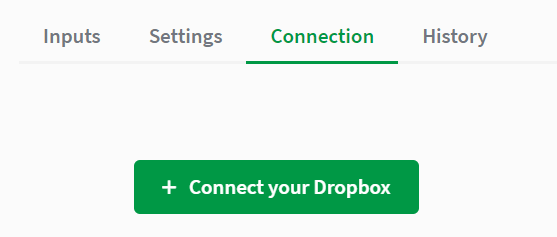Save and close file block
The save and close file block saves a file that has been opened during the execution of an automation and then closes it.
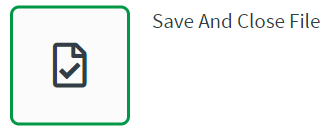
A save and close file block is commonly used in the following situation:
- When you open a file in an automation to read or write data to it.
Configuring a save and close file block
Configure the block to safely save and close an open file.
Inputs
The save and close a file block requires a file from a preceding block. The File field is automatically populated with any open files in your automation from preceding blocks.
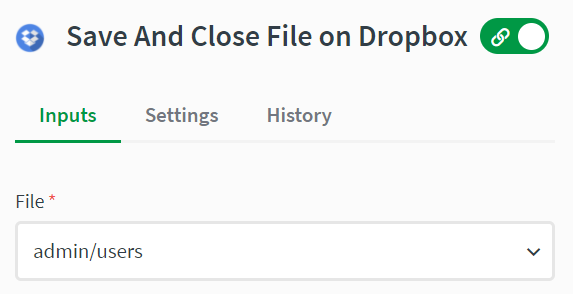
Settings
The Settings tab is where you choose what the block does if it encounters an error.
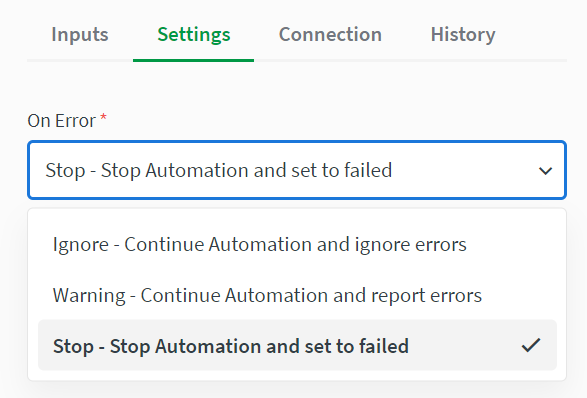
Connection
The Connection tab is where you can authenticate your cloud storage provider. Once you select the storage provider on the Inputs tab, a Connect button appears here which opens up an authentication window. You must authenticate the connection to use this block.