Above() evaluates an expression at a row above the current row within a column segment in a table. The row for which it is calculated depends on the value of offset, if present, the default being the row directly above. For charts other than tables, Above() evaluates for the row above the current row in the chart's straight table equivalent.
Syntax:
Above([TOTAL] expr [ , offset [,count]])
Return data type: dual
| Argument | Description |
|---|---|
| expr | The expression or field containing the data to be measured. |
| offset |
Specifying an offset n, greater
than 0, moves the evaluation of the expression n rows further up from the current row.
Specifying an offset of 0 will evaluate the expression on the current row. Specifying a negative offset number makes the Above function work like the Below function with the corresponding positive offset number. |
| count |
By specifying a third argument count greater than 1, the function will return a range of count values, one for each of count
table rows counting upwards from the original cell.
In this form, the function can be used as an argument to any of the special range functions. Range functions |
| TOTAL | If the table is one-dimensional or if the qualifier TOTAL is used as argument, the current column segment is always equal to the entire column. |
On the first row of a column segment, a NULL value is returned, as there is no row above it.
Limitations:
-
Recursive calls will return NULL.
-
Sorting on y-values in charts or sorting by expression columns in tables is not allowed when this chart function is used in any of the chart's expressions. These sort alternatives are therefore automatically disabled. When you use this chart function in a visualization or table, the sorting of the visualization will revert back to the sorted input to this function.
| Example | Result |
|---|---|
|
Above( Sum(Sales) ) |
Returns the value of Sales for the row above the current row. |
Example - Above fundamentals
Overview
Open the Data load editor and add the load script below to a new section.
The load script contains:
-
A dataset which is loaded into a data table called Example.
-
The following fields in the data table:
-
Year
-
Sales
-
Load script
Example:
LOAD * INLINE [
Year, Sales
2019, 1000
2020, 1500
2021, 1200
2022, 1800
2023, 1700
];Results
Load the data and open a sheet. Create a new table and add this field as a dimension:
-
Year
Create the following measures:
-
=Sum(Sales), to find the annual sales.
-
=Above(Sum(Sales)), to find the sales value for the previous year.
-
=Sum(Sales) - Above(Sum(Sales)), to calculate the variance between the Sales value of the current year and the value of the previous year.
-
=RangeSum(Above(Sales, 1, 2)), to demonstrate a rolling two-year aggregation of the previous two years of sales.
-
=(Sales - Above(Sales)) / Above(Sales), to return the change in Sales as a ratio / percentage. To show this value as a percentage, under Number formatting, select Number > Formatting Simple > 12.34%.
| Year | Sum(Sales) | Above(Sum(Sales)) | Sum(Sales) - Above(Sum(Sales)) | RangeSum(Above(Sales, 1, 2) | (Sales - Above(Sales)) / Above(Sales) |
|---|---|---|---|---|---|
| Totals | 7200 | - | - | 0 | - |
| 2019 | 1000 | - | - | 0 | - |
| 2020 | 1500 | 1000 | 500 | 1000 | 50.00% |
| 2021 | 1200 | 1500 | -300 | 2500 | -20.00% |
| 2022 | 1800 | 1200 | 600 | 2700 | 50.00% |
| 2023 | 1700 | 1800 | -100 | 3000 | -5.56% |
Looking at the results, you can compare the Sales values in the current period with the previous period.
-
The Sum(Sales)- Above(Sum(Sales)) measure returns the change in Sales values, comparing the current period to the previous period.
-
The RangeSum(Above(Sales, 1, 2)) measure returns the sum of the previous two Sales values.
-
The (Sales - Above(Sales)) / Above(Sales) measure returns the change in Sales compared to the previous period as a percentage.
Do the following:
Create a bar chart, and then add this field as a dimension:
-
Year
Create the following measure:
-
=Sum(Sales) - Above(Sum(Sales)), to return the year-on-year variance.
Bar chart showing results for the Above function
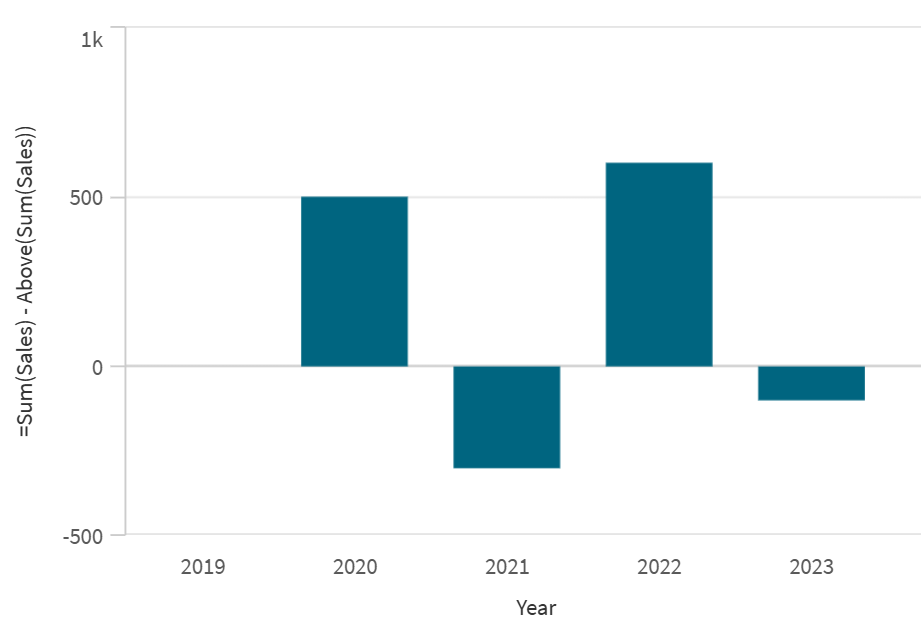
Using the Above function in a bar chart provides a visual comparison of the variance between the sales of the current period versus the previous period.
Example - Above scenario
Overview
Open the Data load editor and add the load script below to a new section.
The load script contains:
-
A dataset which is loaded into a data table called Example.
-
The following fields in the data table:
-
SalesYear
-
SalesAmount
-
Load script
Example:
LOAD * INLINE [
SalesYear, SalesAmount
2019, 500
2020, 800
2021, 400
2022, 700
2023, 600
];Results
Load the data and open a sheet. Create a new table and add this field as a dimension:
-
SalesYear
Create the following measures:
-
=Sum(SalesAmount), to aggregate the sales.
-
=RangeSum(Above(SalesAmount, 0, RowNo())), to calculate a running total of the SalesAmount values.
| SalesYear | Sum(SalesAmount) | RangeSum(Above(SalesAmount, 0, RowNo())) |
|---|---|---|
| Totals | 3000 | 0 |
| 2019 | 500 | 500 |
| 2020 | 800 | 1300 |
| 2021 | 400 | 1700 |
| 2022 | 700 | 2400 |
| 2023 | 600 | 3000 |
The results show how you can use a combination of the RangeSum function and the Above function to create a cumulative running total.
Do the following:
Create a bar chart, and then add this field as a dimension:
-
SalesYear
Create the following measure:
-
=RangeSum(Above(SalesAmount, 0, RowNo())), to return the cumulative sales value.
Bar chart showing the cumulative sales value by year
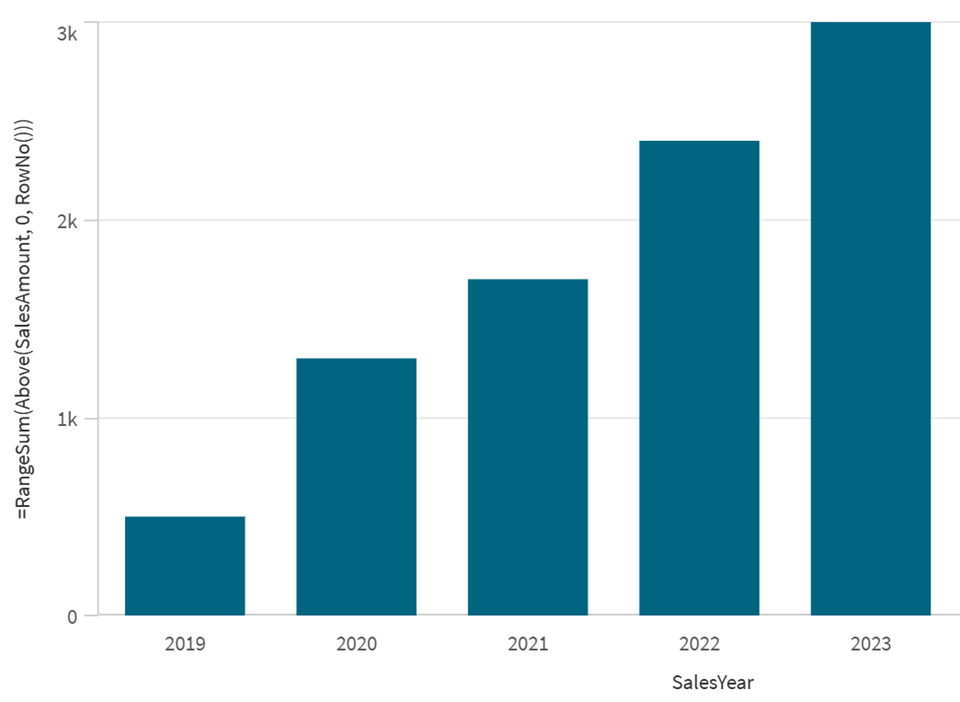
Example - Chart expression using Above
Overview
Open the Data load editor and add the load script below to a new section.
The load script contains:
-
Two data tables called Monthnames and Sales2013.
Load script
Monthnames:
LOAD *, Dual(MonthText,MonthNumber) as Month INLINE [
MonthText, MonthNumber
Jan, 1
Feb, 2
Mar, 3
Apr, 4
May, 5
Jun, 6
Jul, 7
Aug, 8
Sep, 9
Oct, 10
Nov, 11
Dec, 12
];
Sales2013:
Crosstable (MonthText, Sales) LOAD * inline [
Customer|Jan|Feb|Mar|Apr|May|Jun|Jul|Aug|Sep|Oct|Nov|Dec
Astrida|46|60|70|13|78|20|45|65|78|12|78|22
Betacab|65|56|22|79|12|56|45|24|32|78|55|15
Canutility|77|68|34|91|24|68|57|36|44|90|67|27
Divadip|57|36|44|90|67|27|57|68|47|90|80|94
] (delimiter is '|');Results
Load the data and open a sheet. Create a new table and add this field as a dimension:
-
Customer
Create the following measures:
-
=Sum(Sales), to calculate the sum of sales.
-
=Above(Sum(Sales)), to show the sum of sales in the previous row.
-
=Sum(Sales)+Above(Sum(Sales)), to sum the sum of sales value with the sum of sales for the customer row above the current row.
-
=Sum(Sales)+Above(Sum(Sales), 3), to sum the Sum(Sales) value for the current Customer to the value for the Customer that is three rows above.
-
=IF(Sum(Sales)>Above(Sum(Sales)), 'Higher'), to add the label "Higher" to customers whose Sum(Sales) results are greater than the Sum(Sales) of the customer in the row above.
| Customer | Sum(Sales) | Above(Sum(Sales)) | Sum(Sales)+Above(Sum(Sales)) | Sum(Sales)+Above(Sum(Sales), 3) | IF(Sum(Sales)>Above(Sum(Sales)), 'Higher') |
|---|---|---|---|---|---|
| Totals | 2566 | - | - | - | - |
| Astrida | 587 | - | - | - | - |
| Betacab | 539 | 587 | 1126 | - | - |
| Canutility | 683 | 539 | 1222 | - | Higher |
| Divadip | 757 | 683 | 1440 | 1344 | Higher |
The measure Above(Sum(Sales)) returns NULL for the customer Astrida, because there is no row above it. The result for the customer Betacab shows the value of Sum(Sales) for Astrida. The result for Canutility shows the value for Sum(Sales) for Betacab, and so on.
For the measure Sum(Sales)+Above(Sum(Sales)), the row for Betacab returns the result of adding the Sum(Sales) values for the rows Betacab + Astrida (539+587). The result for the row Canutility shows the result of the addition of Sum(Sales) values for Canutility + Betacab (683+539).
The measure Sum(Sales)+Above(Sum(Sales), 3) has the argument offset, set to 3. This takes the value in the row that is 3 rows above the current row. It adds the Sum(Sales) value for the current Customer to the value for the Customer three rows above. For example, the Sum(Sales) for Divadip, is added to the Sum(Sales) for Astrida, the customer that is three rows above Divadip. The values returned for the first 3 Customer rows are null because there is no data.
The measure IF(Sum(Sales)>Above(Sum(Sales)), 'Higher'), returns the value Higher for customers Canutility and Divadip because their sales results are both highter than the sum of sales of the customer in the row above, Betacab and Canutility respectively.
Example - Above scenario based on sort order
Overview
Open the Data load editor and add the load script below to a new section.
The load script contains:
-
Three data tables called Monthnames, Sales2013, and Product.
Load script
Monthnames:
LOAD *, Dual(MonthText,MonthNumber) as Month INLINE [
MonthText, MonthNumber
Jan, 1
Feb, 2
Mar, 3
Apr, 4
May, 5
Jun, 6
Jul, 7
Aug, 8
Sep, 9
Oct, 10
Nov, 11
Dec, 12
];
Sales2013:
Crosstable (MonthText, Sales) LOAD * inline [
Customer|Jan|Feb|Mar|Apr|May|Jun|Jul|Aug|Sep|Oct|Nov|Dec
Astrida|46|60|70|13|78|20|45|65|78|12|78|22
Betacab|65|56|22|79|12|56|45|24|32|78|55|15
Canutility|77|68|34|91|24|68|57|36|44|90|67|27
Divadip|57|36|44|90|67|27|57|68|47|90|80|94
] (delimiter is '|');
Product:
LOAD * inline [
Customer|Product|OrderNumber|UnitSales|UnitPrice
Astrida|AA|1|4|16
Astrida|AA|7|10|15
Astrida|BB|4|9|9
Betacab|CC|6|5|10
Betacab|AA|5|2|20
Betacab|BB||| 25
Canutility|AA|||15
Canutility|CC| ||19
Divadip|CC|2|4|16
Divadip|DD|3|1|25
] (delimiter is '|');
Results
Load the data and open a sheet. Create a new table and add these fields as dimensions:
-
Customer
-
Product
-
Month
Create the following measures:
-
=Sum(Sales), to calculate the sum of sales.
-
=Above(Sum(Sales)), to show the sum of sales in the previous row.
| Customer | Product | Month | Sum(Sales) | Above(Sum(Sales)) |
|---|---|---|---|---|
| Totals | - | - | 2566 | - |
| Astrida | AA | Jan | 46 | - |
| Astrida | AA | Feb | 60 | 46 |
| Astrida | AA | Mar | 70 | 60 |
| Astrida | AA | Apr | 13 | 70 |
| Astrida | AA | May | 78 | 13 |
| Astrida | AA | Jun | 20 | 78 |
| Astrida | AA | Jul | 45 | 20 |
| Astrida | AA | Aug | 65 | 45 |
| Astrida | AA | Sep | 78 | 65 |
| Astrida | AA | Oct | 12 | 78 |
| Astrida | AA | Nov | 78 | 12 |
| Astrida | AA | Dec | 22 | 78 |
| Astrida | BB | Jan | 46 | - |
| Astrida | BB | Feb | 60 | 46 |
For charts with more than one dimension, the results of expressions containing the Above, Below, Top, and Bottom functions depend on the order in which the column dimensions are sorted by Qlik Sense. Qlik Sense evaluates the functions based on the column segments that result from the dimension that is sorted last. The column sort order is controlled in the properties panel under Sorting and is not necessarily the order in which the columns appear in a table.
In the results table, the last-sorted dimension is Month, so the Above function evaluates based on months. There is a series of results for each Product value for each month (Jan to Dec) - a column segment. This is followed by a series for the next column segment for each Month for the next Product. There will be a column segment for each Customer value for each Product.
Example - Above scenario using a different sort order
Overview
Open the Data load editor and add the load script below to a new section.
The load script contains:
-
Three data tables called Monthnames, Sales2013, and Product.
Load script
Monthnames:
LOAD *, Dual(MonthText,MonthNumber) as Month INLINE [
MonthText, MonthNumber
Jan, 1
Feb, 2
Mar, 3
Apr, 4
May, 5
Jun, 6
Jul, 7
Aug, 8
Sep, 9
Oct, 10
Nov, 11
Dec, 12
];
Sales2013:
Crosstable (MonthText, Sales) LOAD * inline [
Customer|Jan|Feb|Mar|Apr|May|Jun|Jul|Aug|Sep|Oct|Nov|Dec
Astrida|46|60|70|13|78|20|45|65|78|12|78|22
Betacab|65|56|22|79|12|56|45|24|32|78|55|15
Canutility|77|68|34|91|24|68|57|36|44|90|67|27
Divadip|57|36|44|90|67|27|57|68|47|90|80|94
] (delimiter is '|');
Product:
LOAD * inline [
Customer|Product|OrderNumber|UnitSales|UnitPrice
Astrida|AA|1|4|16
Astrida|AA|7|10|15
Astrida|BB|4|9|9
Betacab|CC|6|5|10
Betacab|AA|5|2|20
Betacab|BB||| 25
Canutility|AA|||15
Canutility|CC| ||19
Divadip|CC|2|4|16
Divadip|DD|3|1|25
] (delimiter is '|');Results
Load the data and open a sheet. Create a new table and add these fields as dimensions:
-
Customer
-
Product
-
Month
Create the following measures:
-
=Sum(Sales), to calculate the sum of sales.
-
=Above(Sum(Sales)), to show the sum of sales in the previous row.
Change the sort order of the table in the properties panel. Select Sorting, and then drag the Product dimension to the third position in the sort order.
| Customer | Product | Month | Sum(Sales) | Above(Sum(Sales)) |
|---|---|---|---|---|
| Totals | - | - | 2566 | - |
| Astrida | AA | Jan | 46 | - |
| Astrida | BB | Jan | 46 | 46 |
| Astrida | AA | Feb | 60 | - |
| Astrida | BB | Feb | 60 | 60 |
| Astrida | AA | Mar | 70 | - |
| Astrida | BB | Mar | 70 | 70 |
| Astrida | AA | Apr | 13 | - |
| Astrida | BB | Apr | 13 | 13 |
| Astrida | AA | May | 78 | - |
| Astrida | BB | May | 78 | 78 |
| Astrida | AA | Jun | 20 | - |
| Astrida | BB | Jun | 20 | 20 |
| Astrida | AA | Jul | 45 | - |
| Astrida | BB | Jul | 45 | 45 |
In table of results, the last sorted dimension is Product. The Above function is evaluated for each Product, and because there are only two products, AA and BB, there is only one non-null result in each series. In row BB for the month Jan, the value for Above(Sum(Sales)), is 46. For row AA, the value is null. The value in each row AA for any month will always be null, as there is no value of Product above AA. The second series is evaluated on AA and BB for the month Feb, for the Customer value, Astrida. When all the months have been evaluated for Astrida, the sequence is repeated for the second customer Betacab, and so on.
Example - Using the Above function with RangeAvg
Overview
The Above function can be used as input to the range functions. This example uses the function in a RangeAvg.
Open the Data load editor and add the load script below to a new section.
The load script contains:
-
Three data tables called Monthnames, Sales2013, and Product.
Load script
Monthnames:
LOAD *, Dual(MonthText,MonthNumber) as Month INLINE [
MonthText, MonthNumber
Jan, 1
Feb, 2
Mar, 3
Apr, 4
May, 5
Jun, 6
Jul, 7
Aug, 8
Sep, 9
Oct, 10
Nov, 11
Dec, 12
];
Sales2013:
Crosstable (MonthText, Sales) LOAD * inline [
Customer|Jan|Feb|Mar|Apr|May|Jun|Jul|Aug|Sep|Oct|Nov|Dec
Astrida|46|60|70|13|78|20|45|65|78|12|78|22
Betacab|65|56|22|79|12|56|45|24|32|78|55|15
Canutility|77|68|34|91|24|68|57|36|44|90|67|27
Divadip|57|36|44|90|67|27|57|68|47|90|80|94
] (delimiter is '|');
Product:
LOAD * inline [
Customer|Product|OrderNumber|UnitSales|UnitPrice
Astrida|AA|1|4|16
Astrida|AA|7|10|15
Astrida|BB|4|9|9
Betacab|CC|6|5|10
Betacab|AA|5|2|20
Betacab|BB||| 25
Canutility|AA|||15
Canutility|CC| ||19
Divadip|CC|2|4|16
Divadip|DD|3|1|25
] (delimiter is '|');Results
Load the data and open a sheet. Create a new table and add this field as a dimension:
-
Customer
Create the following measure:
-
=RangeAvg (Above(Sum(Sales),1,3))
| Customer | RangeAvg (Above(Sum(Sales),1,3)) |
|---|---|
| Totals | - |
| Astrida | - |
| Betacab | 587 |
| Canutility | 563 |
| Divadip | 603 |
In the arguments for the Above function, offset is set to 1 and count is set to 3. The function finds the results of the expressionSum(Sales) on the three rows immediately above the current row in the column segment (where there is a row). These three values are used as input to the RangeAvg function, which finds the average of the values in the supplied range of numbers.
