Exploring analyses with Insight Advisor
Explore app data through search-based analytics and building analyses from selected analysis types. You can use Insight Advisor to explore both visualizations within an app as well as create new visualizations analyses based on what you are searching for.
As you explore and analyze data in app visualizations, you may not be able to find what you are looking for. You may know the question you want answered or the analysis you want to see, but not how to get it.
Insight Advisor helps by creating visualizations for you. You can build analyses in Insight Advisor, picking the analysis type you want to see and the fields you want used in the analysis. Insight Advisor then builds charts based on your selections. Insight Advisor also provides a search-based interface for querying app data to return visualizations based on your question.
Insight Advisor
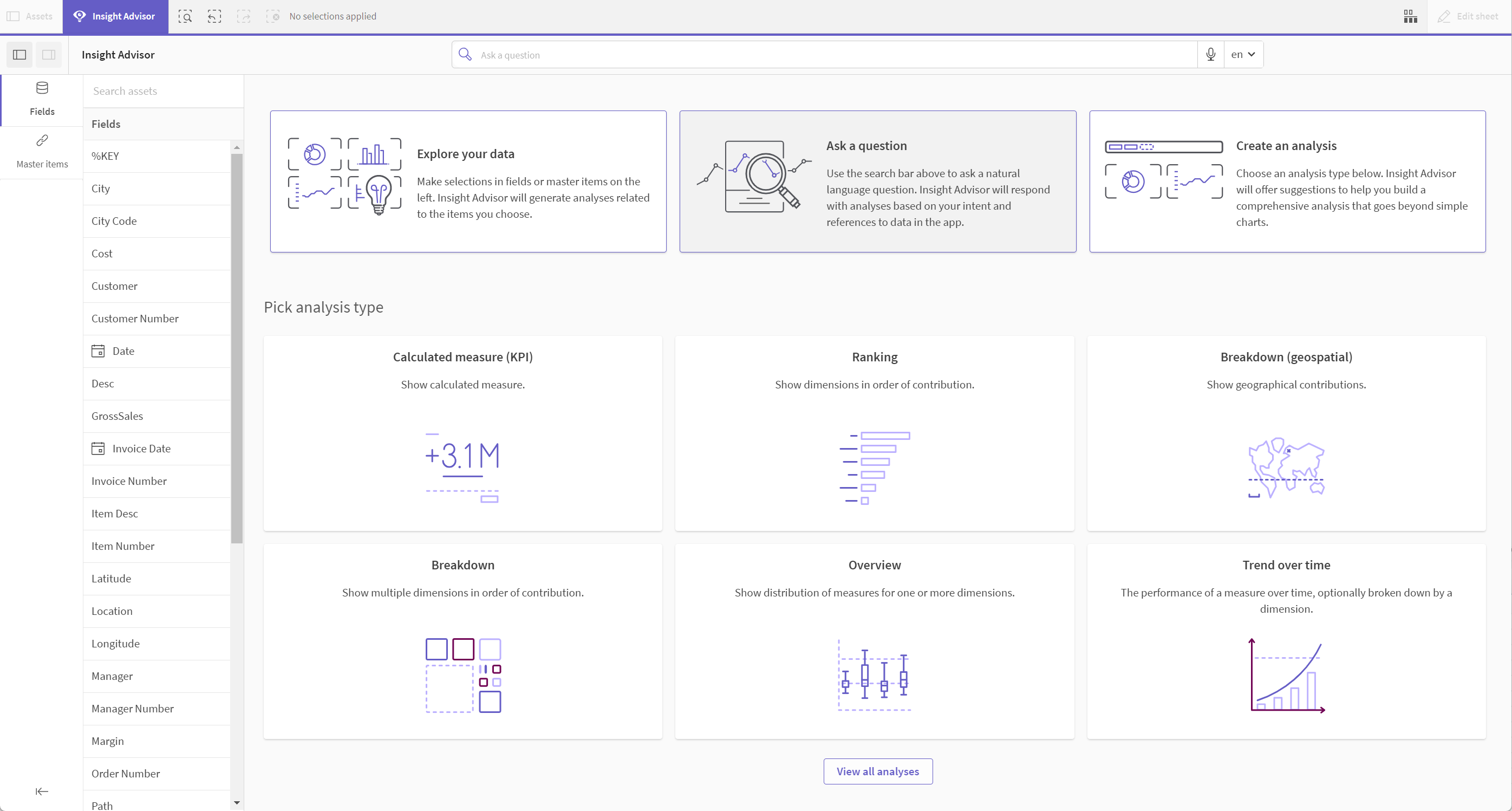
Insight Advisor is available from the sheet view of an app by clicking Insight Advisor.
Analyzing apps with Insight Advisor
How and where you can use Insight Advisor in an app depends on your user entitlement, the type of space the app is in, and your permissions in that space.
If you have Analyzer entitlement, you can use Insight Advisor, but you cannot add generated charts to sheets. You can monitor charts you have created in Insight Advisor from activity centers, however.
If you have Professional or Full User entitlement, depending on your permissions set for the space the app you are analyzing is in, you can add charts you create to sheets in the app. You can also monitor charts you have created in Insight Advisor from activity centers.
The data assets available in Insight Advisor depend on whether the app uses business logic to define its logical model and on your space permission. Users with Can view permission can only see master items, unless the app uses business logic to define its logical model.
For more information about using Insight Advisor, see Creating visualizations with Insight Advisor.
