You make selections by clicking and drawing lines in the different visualizations.
When you make a selection, all associated visualizations are updated immediately to reflect the selection. You confirm the selection by clicking , or by clicking anywhere on the sheet outside the visualization, including in another visualization, (in which case you generate a new selection). You can also press Enter to confirm.
You cancel a selection by clicking . You can also press Esc to undo.
By default, new selections in a visualization are added to the previous ones. You deselect an item by clicking it. On a computer, you can hold down Ctrl while you make a selection, to automatically clear previous selections in a visualization, and only keep the new selection.
Selection preview
The following images show how the visualizations are updated immediately when a selection is made.
No selection
Sheet view with no selections made.

A selection is made
In this image, a selection is made (in the filter pane Region) and is reflected in all associated visualizations.
A selection made in the Region filter pane.
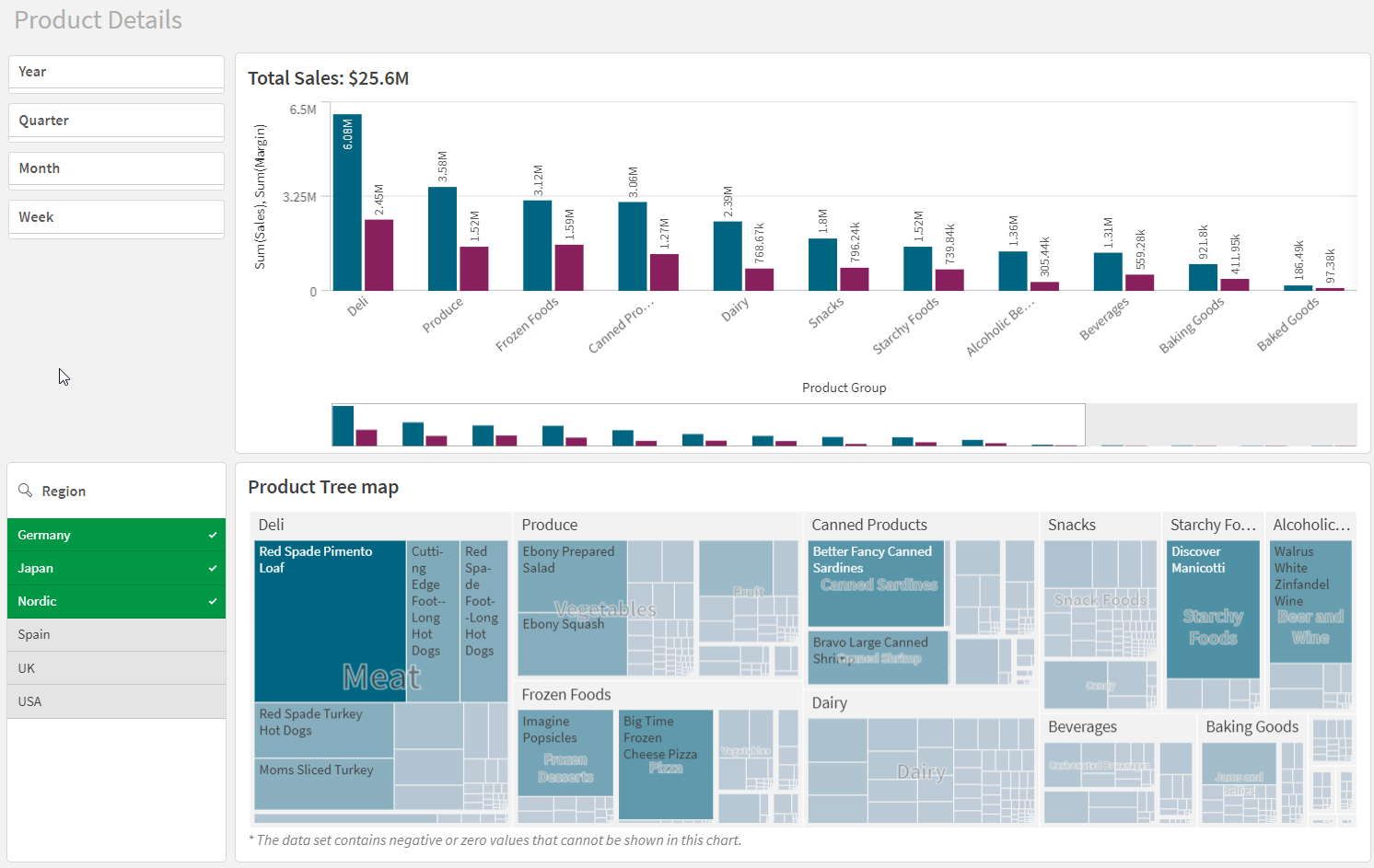
A second selection is made
In this image, a second selection is made (in the bar chart Total Sales). It automatically confirms the first selection and presents a preview of the new selection.
A second selection has been made in the bar chart Total Sales.

