Navigating Insight Advisor
Click Insight Advisor in a open sheet to open Insight Advisor Search and Insight Advisor Analysis Types.
Insight Advisor is available from the sheet view of an app. Click the Insight Advisor button to open Insight Advisor.
Insight Advisor is not available when a sheet is in edit mode.
Insight Advisor button
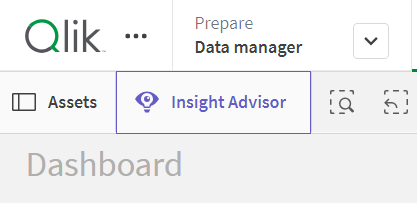
From Insight Advisor, you can start generating analyses with Insight Advisor Search or Insight Advisor Analysis Types.
Insight Advisor
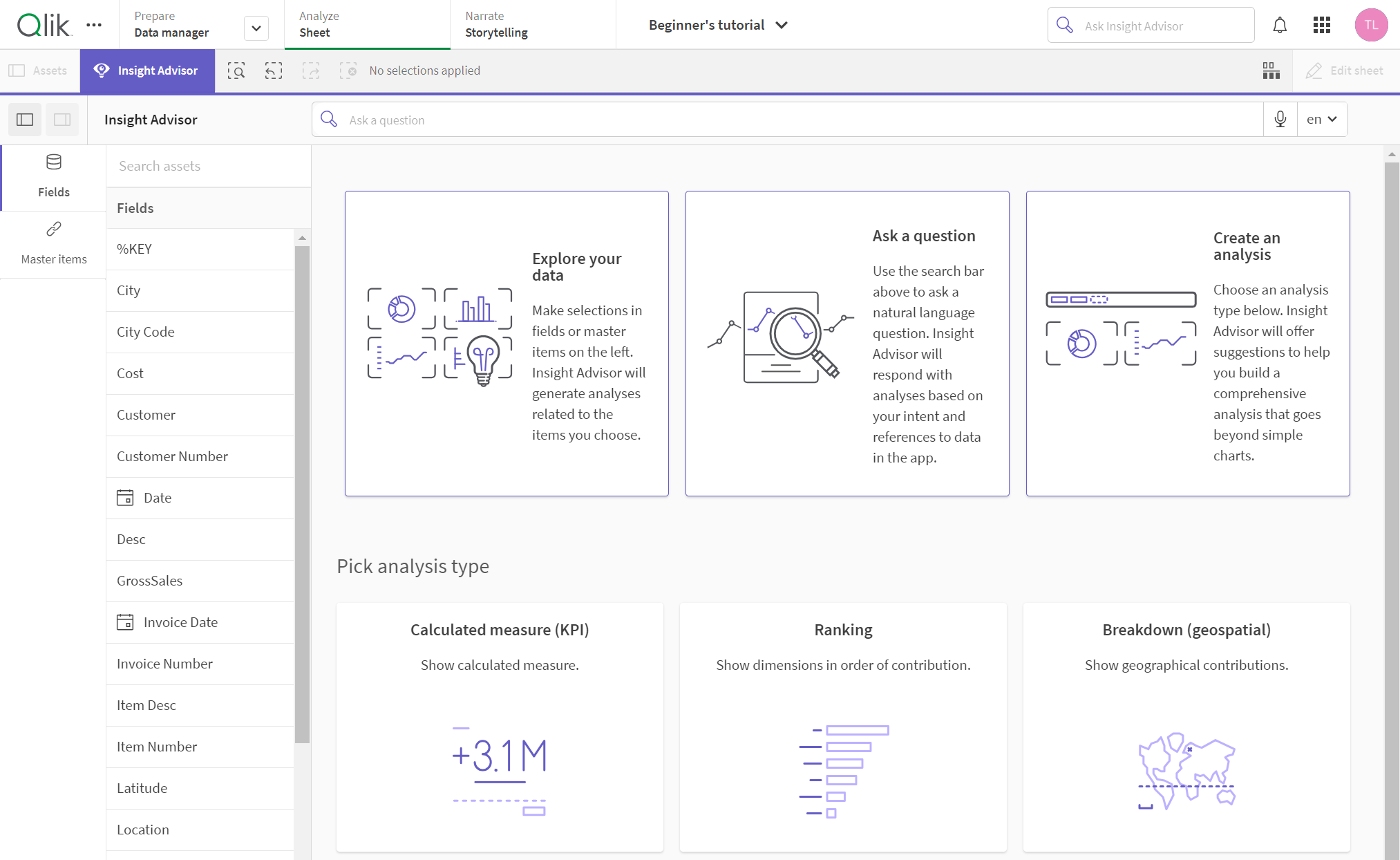
Enter a question or select fields from the assets panel to start creating analyses with Insight Advisor Search. Click Create an analysis to start building analyses with Insight Advisor Analysis Types. You can also select from the common analysis types to start with Insight Advisor Analysis.
Insight Advisor assets panel
In Insight Advisor Search, you can create queries by selecting fields and master items. In Insight Advisor Analysis Types, you can select fields and master items to use in your analysis.
Insight Advisor assets panel
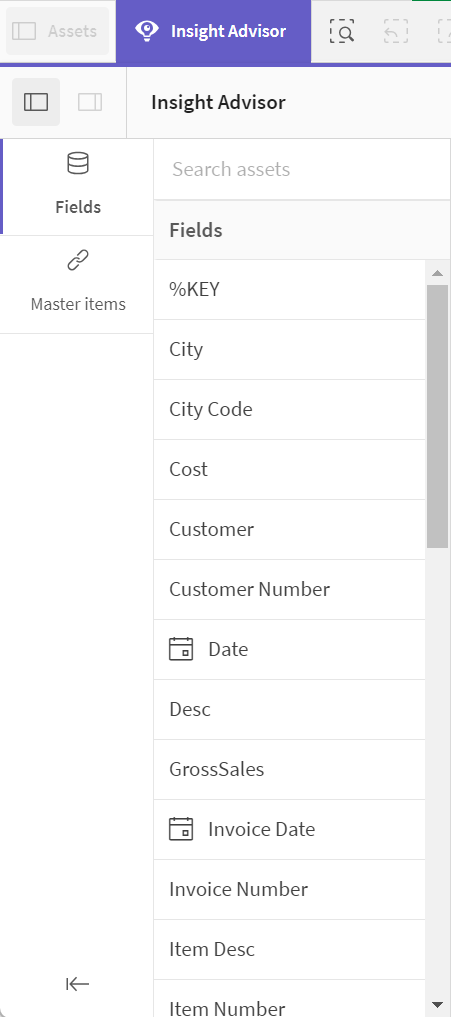
Insight Advisor search box
You can also access Insight Advisor Search by entering a natural language question in the search box.
Search box
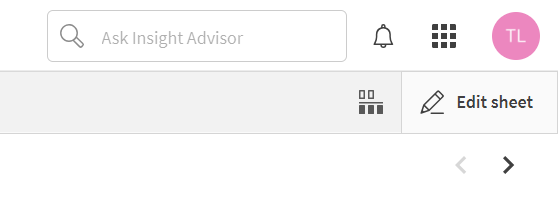
Search box (expanded)

You can enter your search here, either by entering asset names or using natural language. If you used a natural language question, you can click to view the filters generated from your question. You can change the language used in Insight Advisor by selecting a language from the dropdown.
Insight Advisor analyses
These are the charts created by Insight Advisor. Insight Advisor Analysis Types shows the primary chart for your analysis type, with alternative chart types for your analysis beneath. Insight Advisor Search indicates the number of results and breaks them down as follows:
-
How many results are found.
-
How many charts already exist in your sheets.
-
How many charts are newly generated by Insight Advisor.
Analyses generated by Insight Advisor
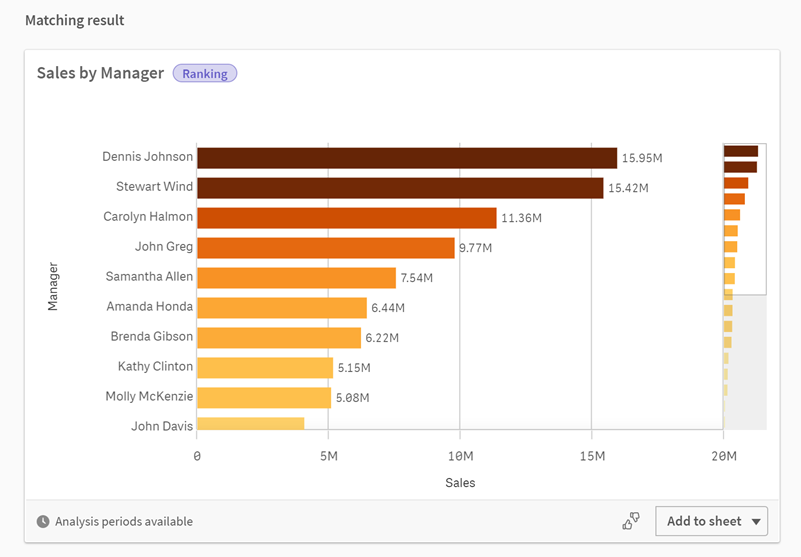
Insight Advisor charts can be added to existing or new sheets in your app. You can also monitor charts in activity centers. A chart can be downloaded as an image or PDF.
Using Insight Advisor analyses
Properties panel
The properties panel contains options for editing analysis and changing the precedents you have set in Insight Advisor.
Properties panel in Insight Advisor
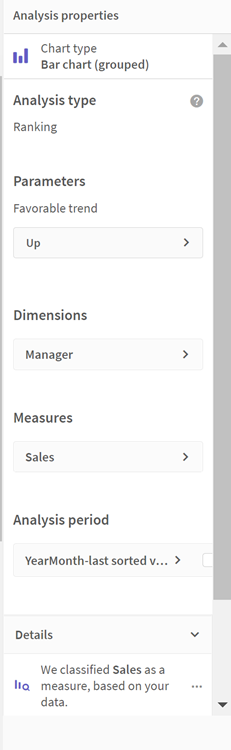
In General properties, you can view and edit your charts and the precedents you have set for generating analysis. For more information, see Managing general properties.
In Analysis properties, you can edit an analysis and view details. You can see the Analysis type used to create the chart. Click to learn more about the analysis type used. For more information, see Editing Insight Advisor analysis properties.
Insight Advisor Analysis Types parameters
When using Insight Advisor Analysis Types, you select the parameters for your analysis. You can select from the assets panel or from the recommendations for each parameter type.
Parameters for Insight Advisor Analysis Types

