You can add data to your app quickly. Open the Data manager, and then click Add data > Files and other sources. You can also click Add data in
in the top bar. You are also prompted to add data when you create a new app. When you are editing a sheet, you can also click Add in the Fields panel to add data.
Add data view
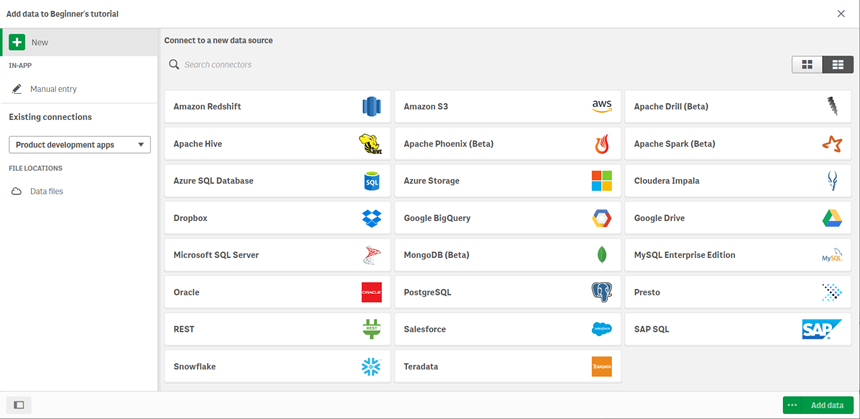
In-App
Manual entry. Click to create a table in-app and add the data to the app.
Existing connections
You can view existing connections and file locations by space. Use the drop-down list to select from which space you want to add data.
File locations
Data files: Click to upload a data file, or to add data from a file that has already been uploaded.
Data connections
Displays connections that have been created to an external data source. The connection appears after it has been created under Connect to a new data source.
Click a connection to add data to the app.
Add data
Click to add data to an app. The button is enabled after you have created a connection and selected your data to load. You can add data with profiling enabled or disabled. Data profiling is recommended and enabled by default. Click to disable data profiling.
