Qlik Lineage Connectors: Components
The UI components in the Qlik Lineage Connectors are broken out in three main sections: Connector Settings, User Management, and Lineage Configuration. These areas are streamlined panels that capture configuration settings and logs as you build connections and manage the lineage environments.
Qlik Lineage Connectors User Interface
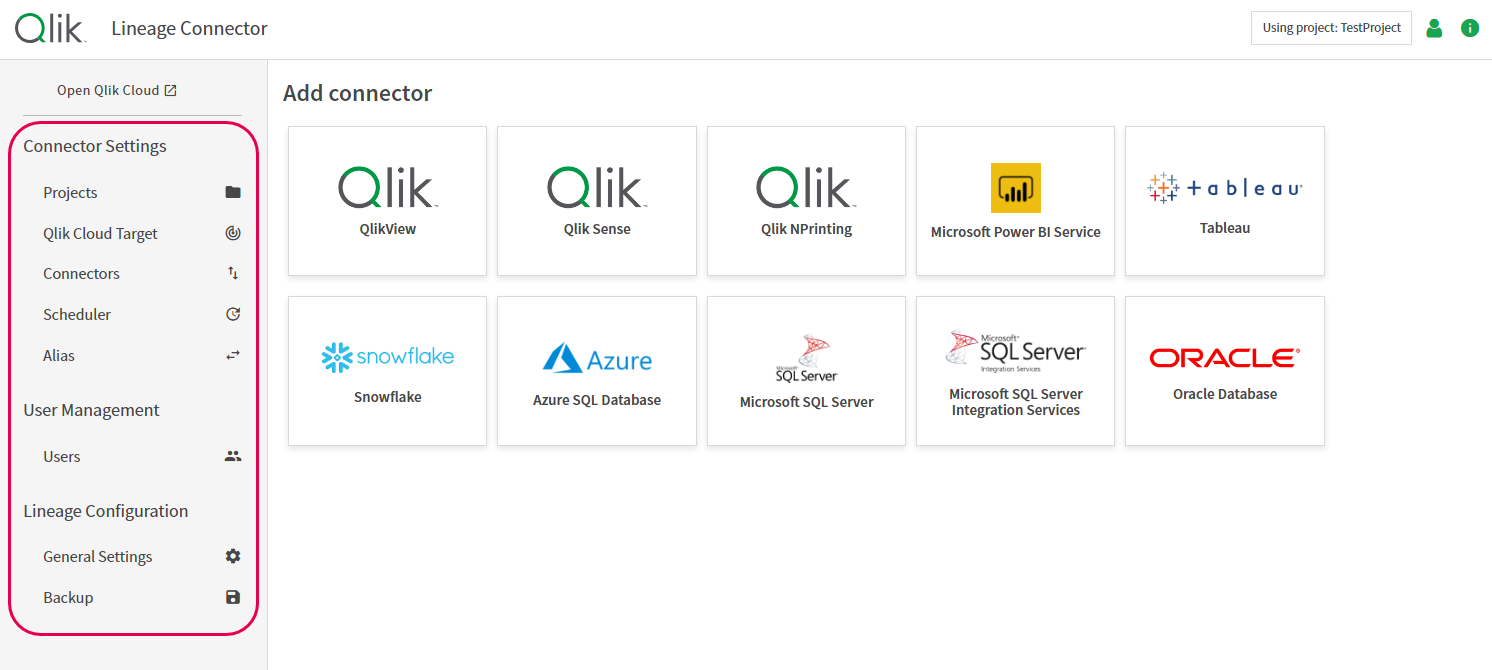
Connector Settings
Connector Settings is the primary area that you will interact with the set up projects and configure connectors, define targets, and reload or schedule jobs.
Projects
The highest organizational unit under which to store connectors and targets. It is recommended to name a project for the connector type and source environment defined within each project.
Connectors
Connectors are tools purpose-built around a specific technology that are designed to extract metadata and resources referred inside these technologies that might be relevant on the larger map. These are pipes through which Qlik Lineage Connectors can be populated with information and each connector has their own configuration depending on their purposes.
Rules (available for each connector)
Each connector must have at least one rule defined. A connector can have one or more rules. While the connector is responsible for the overall communication with the technology they target, the rules dictate what is extracted from those systems and how they should be visualized. Rules tell the connector what to include or exclude in the extraction of metadata and assets.
Qlik CloudTarget
The Qlik Cloud tenant target is defined in this space. This is the destination where the source data migration path is graphically represented as lineage. Data nodes populate in Catalog services as links; when the links are opened, users can see where data exists in the environment and how objects are related.
Scheduler
User define when to reload the lineage job with the scheduler. Whether loaded immediately by selecting play or scheduled to run on an hourly, daily, weekly, or monthly basis, Qlik Lineage Connectors automatically update the data. You can choose to be notified via Slack and/or email.
Alias
Alias will associate the different ways an asset can be setup in various systems. In some cases, the IP address to the SQL server may be used and in others, the DNS will be used. Alias allows you to define different references to the machine and it will resolve those references when it finds them. This ensures consistency and creates a dependable graph of lineage nodes. Aliases created in the connector settings will be shown in the Global Alias List and marked as Autogenerated by connector.
User Management
User management tracks user roles for Qlik Lineage Connectors.
Users
By default, when you set up a project and provide admin credentials, your role is captured and stored here. End users can also be tracked here and granted project admin status.
Lineage Configuration
Lineage configuration provides general service settings: Active Directory, single sign-on, license management, and backup of the settings file.
General Settings
The following log file, Active Directory, and SAML settings are available in general settings:
Backup
Backup of the settings file is performed upon each startup. You can also edit and update the schedule to perform backups periodically.
