Exporting project documentation
Relevant to Data Warehouse projects only.
You can export a project to a zip file for record keeping and sharing offline. The project is exported as HTML files which can be easily printed to PDF using the print toolbar button in the HTML page.
To export the project documentation:
- Open the project as described in Managing and monitoring projects.
-
Click the downward arrow to the right of the project name and select Generate Project Documentation from the drop-down menu.
A zip file with the name of the project and a timestamp of when the documentation was generated will be created (e.g. MyComposeProject_documentation_03_22_2016__15_01_10.zip). Depending on your browser settings, the file will either be automatically downloaded to your browser’s Downloads folder or you will be prompted to save it.
-
To view the documentation, extract the contents of the zip file and then open the index.html file.
A browser tab will open displaying the documentation categories in the left pane.
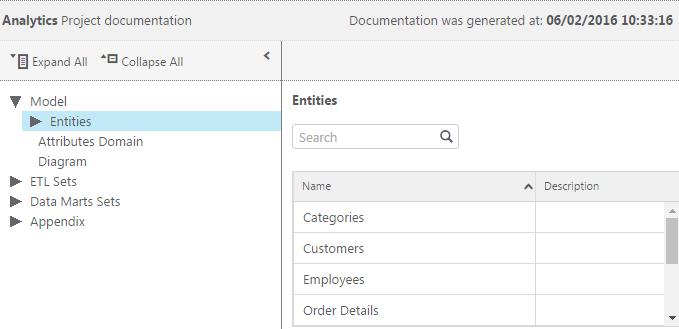
- Navigate through the documentation using the tree in the left pane and the breadcrumbs above the documentation.
