Modifying regional settings for apps and scripts
By default, apps and scripts you create will use the regional settings you specify in your profile in Settings and Management. You can edit or change these in the load script of your app or script.
All new apps and scripts have section in the load script called Main. Main contains SET functions with variables for the regional settings. These set the formats for money, dates, and decimals, as well as the localization names of days and months based on the regional settings set in your profile. For information on setting regional preferences, see Setting your preferred regional settings for creating apps and scripts in Qlik Cloud Analytics.
Main, with regional settings variables
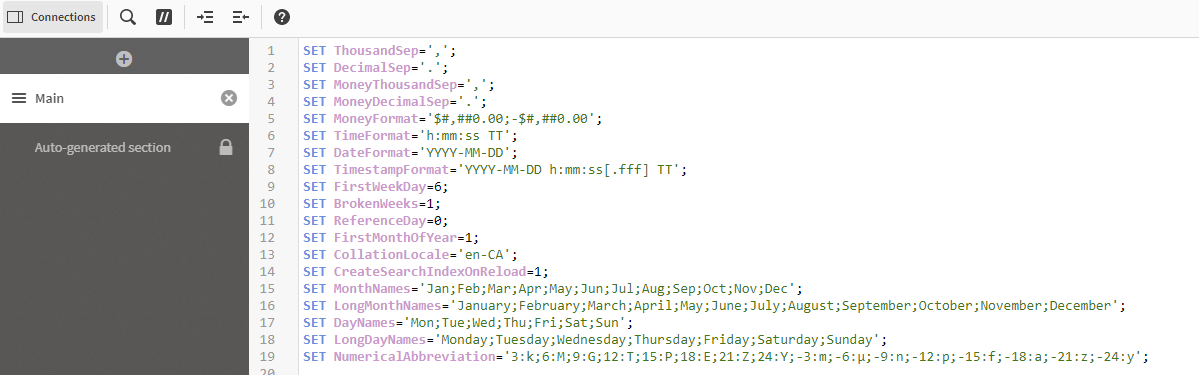
You can modify the variable values in Data load editor to change regional settings.
The following number formatting variables are available
-
ThousandSep: This defines the separator used to mark thousands. For more information, see ThousandSep.
-
DecimalSep: This defines the punctuation used to mark decimals. For more information, see DecimalSep.
-
NumericalAbbreviation: This defines numerical abbreviations for large and small numbers. For more information, see NumericalAbbreviation.
The following currency formatting variables are available:
-
MoneyThousandSep : This defines the separator used for thousands. For more information, see MoneyThousandSep.
-
MoneyDecimalSep ; This defines the punctuation used to mark decimals in currency. For more information, see MoneyDecimalSep.
-
MoneyFormat: this defines the currency symbol and format. For more information, see MoneyFormat.
The following time formatting variables are available:
-
TimeFormat: This defines the time format for the app. For more information, see TimeFormat.
-
DateFormat: This defines the date format for the app. For more information, see DateFormat.
-
TimestampFormat: This defines the data and time format for timestamps in the app. For more information, see TimestampFormat.
-
FirstWeekDay: This defines which day should be defined as the first day of the week. For more information, see FirstWeekDay.
-
BrokenWeeks: This defines if weeks are broken over years or not. For more information, see BrokenWeeks.
-
ReferenceDay: This defines which day in January to set as a reference day to define week 1 of the year. For more information, see ReferenceDay.
-
FirstMonthOfYear: This defines which month to use as the first month of the year. For more information, see FirstMonthOfYear.
-
MonthNames: This defines the short forms of month names used in the app. For more information, see MonthNames.
-
LongMonthNames: This defines the long form of month names used in the app. For more information, see LongMonthNames.
-
DayNames: This defines the short form of day names used in the app. For more information, see DayNames .
-
LongDayNames: This defines the long form of day names used in the app. For more information, see LongDayNames .
The following variable is available for sort order and search matching:
-
CollationLocale: Specifies which locale to use for sort order and search matching. The value is the culture name of a locale, for example 'en-US'.
