On-demand apps
On-demand apps enable you to load and analyze big data sources in Qlik Sense.
Trying to analyze an entire big data store at one time is highly inefficient. Nevertheless, to make representative visualizations, all the data must be discoverable. Qlik Sense on-demand apps give users aggregate views of big data stores and allow them to identify and load relevant subsets of the data for detailed analysis.
On-demand apps are made up of several building blocks or components, and some of those components are built by users with advanced scripting skills.
For more information, see Managing big data with on-demand apps.
Generating an on-demand app
You generate an on-demand app when you have selected a manageable subset of data using an on-demand selection app. Any selection app that you are working with will contain one or more navigation links for generating on-demand apps in the App navigation bar.
The on-demand apps shown on the App navigation bar have completion indicators that start to turn green as you make selections in the selection app. Each on-demand app on the app navigation bar has a limit on the amount of data it can contain. When selections are made in the selection app, the completion indicator shows when the amount of data selected is within the bounds set for the on-demand app.
Once an on-demand app's indicator turns completely green, you can generate that app with the currently selected data. Generated on-demand apps are added to your Personal space. You can also choose to open a previously generated instance of that app. Every on-demand app in the app navigation bar can be generated multiple times, and those generated apps remain accessible. When the maximum number of apps has been generated, you must delete an existing app before you can generate a new on-demand app. On-demand apps also may have an expiration time after which they are automatically deleted.
The maximum number of apps and the retention time are set on the on-demand app navigation link. The app navigation link is one of the building blocks of on-demand apps, and it is usually added by the creator of the selection app.
Do the following:
- Open an on-demand selection app.
- Select from the visualization objects in the selection app.
-
When the completion indicator on an on-demand app in the App navigation bar turns completely green, click the on-demand app.
You can select an on-demand app in the App navigation bar to open its generation panel. There you can click the
to see the Constraint (maximum number of records allowed) and the number of records currently selected. You can also see the number of values selected for each field and any constraints on the fields. When on-demand apps are created, constraints can be placed on individual fields. For example, a field for Year might be limited so that no more than two values can be selected.
When the number of records (Row count) currently selected is less than or equal to the maximum number of records allowed, the completion indicator turns completely green. An app cannot be generated, however, until all the constraints have been met. If the row count is within the constraint but one or more of the fields have not met the requirements of their constraints, the Generate new app button will not be enabled.
Information noteIf you select Generate new app when constraints panel is open, you will not see the generated app. Click theto close the panel, and you will see the new app listed if it generated successfully.
-
Click the Generate new app button to create a new instance of the on-demand app with the data currently selected.
Information noteIf the on-demand app navigation link is set to overwrite generated app and if it has reached the maximum number of generated apps, Generate new app will be unavailable. Either delete one of the generated apps or add a button to the sheet that is set to navigate to the on-demand app navigation link.
The new instance of the app is generated and appears in the generation panel above the Generate new app button.
To see more about the generated app, open its detail panel.
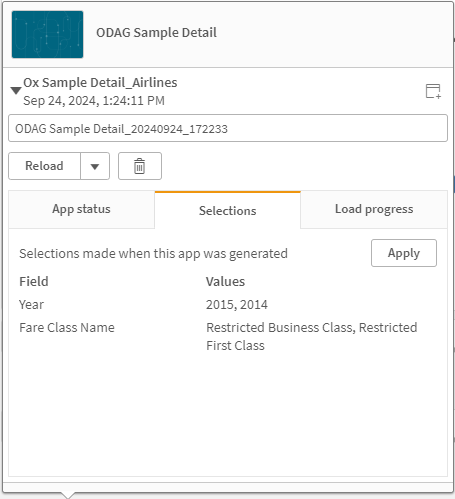
In this view, you can also rename the on-demand app. By default, on-demand apps are assigned the name of the navigation point from which they are generated, and a timestamp is appended. For example, when the name of the navigation point is "Ox Sample Detail," the default name of the generated on-demand app would be "Ox Sample Detail_20190405_113822". In the illustration above, the name of the on-demand app has been changed to "Ox Sample Detail_Airlines."
The Apply button applies the selections listed on the generated on-demand app's Selections tab to the selection app.
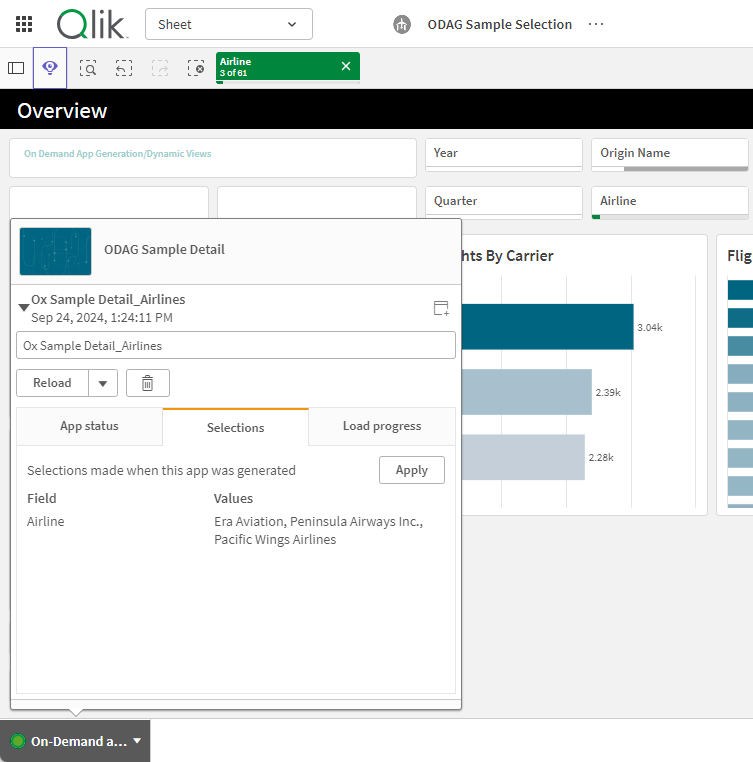
-
Select Open app from the
> menu to open the generated app.
You can also reload data and regenerate an on-demand app. The Reload menu is available when the detail panel is open:

The selections on the Reload menu work as follows:
- Reload: reloads the data based on the current selections that have been made within the on-demand app.
-
Regenerate using current selections: regenerates the on-demand app using the current selections that have been made within the selection app.
Information noteThe Apply button on the Selections tab applies the on-demand app's selections to the selection app. The on-demand app's selections are those listed as Selections made when this app was generated. For more information, see the illustration above.This is the reverse of what is done when Regenerate using current selections is used.
- Regenerate copy using the current selections: generates a new on-demand app using the current selections that have been made within the selection app. The previously generated on-demand app remains in its current state.
Exploring a shared on-demand app
You can share on-demand selection apps in a shared or managed space. You must first make the sheets of the selection and template apps public. You can then add the selection app to a shared or managed space. If you are publishing to a managed space, you only need to publish the selection app.
Users with access to apps in those spaces can access the navigation points in those apps. For example, they can generate an on-demand app from the App navigation bar.
If your apps in managed or shared spaces contain sensitive data, use on-demand apps carefully and confirm the permissions of those who have access to your selection apps.
On-demand apps are added to users' personal spaces. If users have Can contribute, Can manage, Can publish, or Owner permissions in a shared or managed space, they can share their generated on-demand apps from their personal space with other users.
Once an on-demand selection app is published to a managed space, you cannot edit the navigation link in the selection app or published app. If you need to update the navigation link, delete the published app. Next, edit the link in the selection app, and publish the app again to the managed space.
