With the lock option, you can protect your selections.
Locking selections
You can lock a selection by clicking the lock icon in the selection popup. The lock prevents any changes from being made to that selection. You can neither change nor clear a locked selection. If you have locked a selection and then try to select excluded field values, the selection item will flash to indicate that the locked selection prevents the selection from being made.
Locked values Germany and Japan within the selection Region.
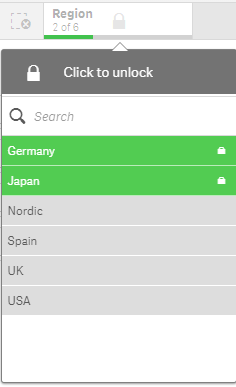
Unlocking selections
You can unlock a selection by clicking the lock icon in the selection popup. When you have unlocked the selection, you can make changes to it, or clear it.
