Variable block
The variable block is a variable that can be used in your automation. It has a name and type, and it can store data when the automation is running.
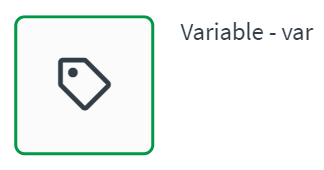
A variable block is commonly used in following situation:
- When an automation needs to temporarily store and transform data during its execution.
The variable is not stored in a database. When the automation stops, the variable data is erased.
Configuring a variable block
Configure the variable block to a new or existing variable that can be used in the automation.
Inputs
A variable block only requires a variable. However, to set the variable, you first have to create one.
Variable
When you add a variable block to the canvas for the first time, it will detect that you have no variables. You need to create one to use the variable block.
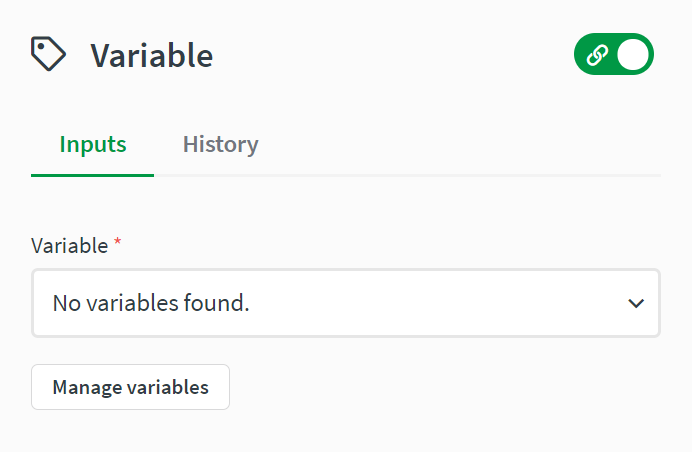
Manage variables
Create a new variable and select the variable type from the dropdown menu. When you save it, it will be available in the Variable field on the variable block.
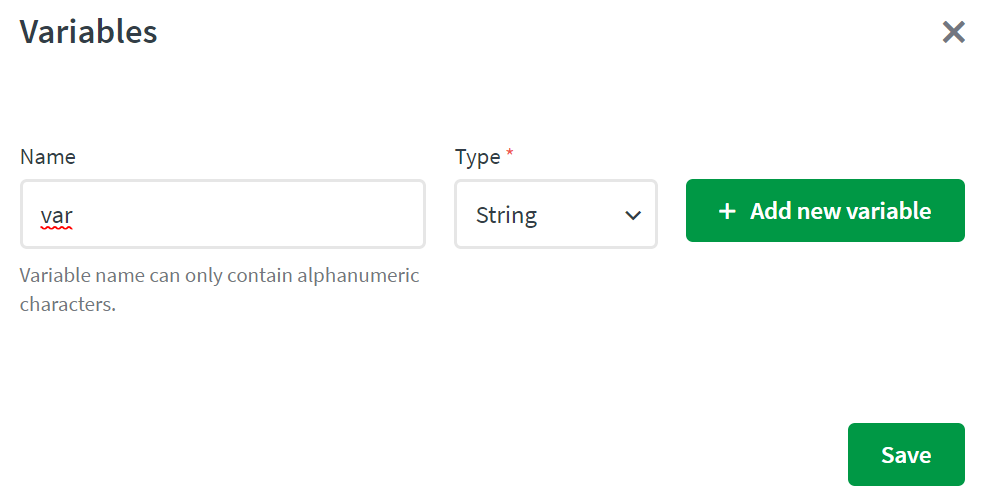
Variable types
Variables have a name and a type. The type defines the type of data it can hold. The following types are available:
-
String
Alphanumeric characters as text:
this is a string -
List
A list of items:
[ { "id": 123 }, { "id": "356" }, "abc" ] -
Table
A list of lists:
[ [ "item 1", "item 2", "item 3"], [ "item 4", "item 5", "item 6"] ] -
Object
A JSON object:
{ "name": "Bill", "id": 123 } -
Number
A numeral:
976429Information noteThe variable type cannot be changed after it has been created.
Operations on variables
Once the variable is set, you select how the variable is used. The operation differs for each variable type.
String
Table showing the string operations
| Operation | Description |
|---|---|
| Empty | Make the variable empty (set it equal to an empty text). |
| Set the value of | Set the value of the variable (a text). |
| Append to | Add extra text at the end of the variable. |
List
Table showing the list operations
| Operation | Description |
|---|---|
| Empty | Make the list empty. |
| Add item to | Add an item (e.g. a record = object) to the list. |
| Merge other list into | Add all the items of another list to the current list. |
Table
Table showing the table operations
| Operation | Description |
|---|---|
| Empty | Make the table empty. |
| Add row to | Add a row to the table. The input should be a list of items (e.g. a list of strings). |
Object
Table showing the object operations
| Operation | Description |
|---|---|
| Empty | Make the object empty. |
| Set equal to object | Set the object equal to any other object (JSON structure). |
| Set key/values of | Set individual keys and their value. (The value can be any other JSON structure, such as object, text, or list.) |
| Merge other object into | Merge another object into the current object. If the same key exists in both objects, a conflict exists. You can configure the On conflict behavior: Either ignore the conflicting key (this means it will not be merged into the current object) or rename keys (this means a new key key_1 will be added into the current object). |
| Rename key in | Rename a key in the object. |
| Remove key/value in | Remove a key in the object. |
Number
Table showing the number operations
| Operation | Description |
|---|---|
| Set value of | Set the value of the variable (a number). |
| Add to | Add to the value of the variable. |
| Subtract from | Subtract from the value of the variable. |
| Multiply from | Multiply the value of the variable. |
| Divide from | Divide the value of the variable. |
