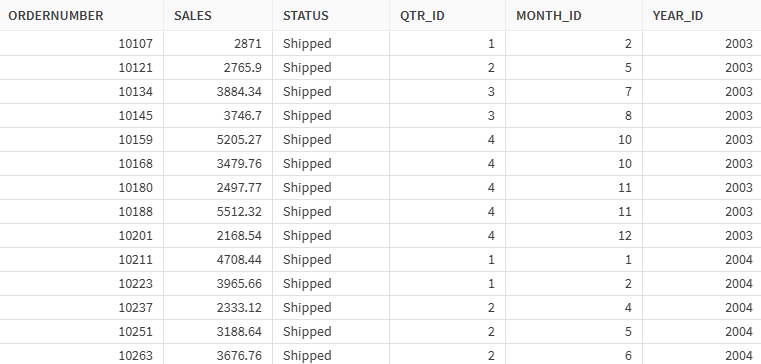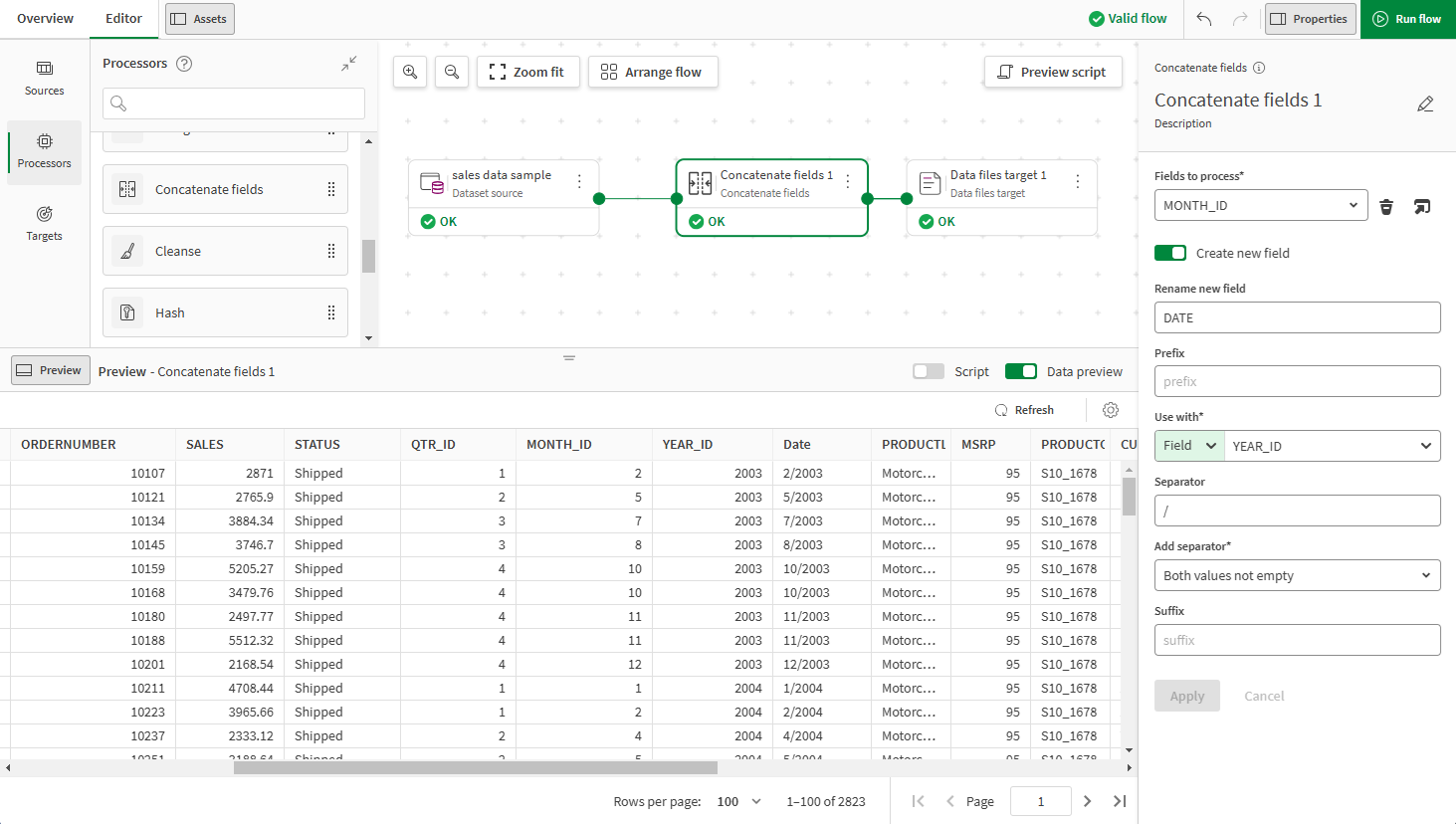Concatenate fields processor
Merges the content of two fields.
The Concatenate fields processor allows you to merge data that is split between different fields or concatenate the content of a field with a constant string.
Usage
The Concatenate fields processor requires one input flow and can generate only one output flow.
Properties
Properties to configure to concatenate your input fields.
| Property | Configuration |
|---|---|
| Function name |
Concatenate with value/another field: Select this function to merge the content of this field with another field or a custom value, and display it in a new field. |
| Fields to process |
Select the field or fields on which you want to apply a function in the list. Tip noteIf you want to apply the same function to multiple fields at once, click the
 Open dialog icon to open a tree view that allows you to select multiple fields. Open dialog icon to open a tree view that allows you to select multiple fields. |
| Create new field | Enable this option to create a new field after applying the function. If you do not enable this option, the existing field will be kept and modified. |
| Rename new field | Give a custom name to the newly created field. |
| Prefix (optional) | Add a prefix to the value of the output field. |
| Use with |
|
| Separator | Type in the separator you want to use when combining the two fields/values. |
| Add separator |
|
| Suffix (optional) | Add a suffix to the value of the output field. |
To rename the processor or edit its description, point your mouse over the name or description to change in the Properties panel and click the Edit icon.
Example