With fine-grained access control, you can share an app from a shared or managed space with users or user groups without making them members of the space. This reduces administration and simplifies space management, because users only get access to the shared app—not the whole space.

Permissions needed for fine-grained sharing
Access to fine-grained sharing is controlled by permissions. If you only see options to share the entire space and not just a single app, contact your administrator. Administrators can find more information in Permissions in User Default and custom roles.
Sharing an app with non-space members
Space owners and users with the Can manage role in a space can share apps from a shared or managed space. You cannot share apps from a personal space.
When you share an app, you assign roles that determine what the user can do with the app:
-
Shared space: Can view
-
Managed space: Can view, Can contribute, or Has restricted view
If your tenant supports groups, you can share apps with user groups. When a user has both individual and group permissions on an app, the higher permission level applies.
Sharing with individual users or groups
Do the following:
-
In a shared or managed space, click
in the app to be shared and select Share.
-
Search for user name or email address of the user or user group.
-
Select permissions for the user.
-
Click Share.
Sharing with everyone in your tenant
Do the following:
-
In a shared or managed space, click
in the app to be shared and select Share.
-
Select permissions in the dropdown list next to Anyone at <your tenant name>.
-
Click Done.
Permission details
If the sharing roles don't meet your needs, consider making the user a space member. More roles are available for space members.
For detailed descriptions of the space roles, see:
Managing shared app users in a space
You manage shared app users in the Members section of the space. Shared app users are not space members, but have access to one or more apps in the space.
You can access an app in three ways:
-
as a member of the space
-
as a user with whom the app has been shared
-
as part of a group with which the app has been shared
Normally, you don't want a user to have access to an app in several different ways. However, these options offer flexibility and simplify management.
What a user can do with an app depends on:
-
The role you assign when sharing the app
-
The user's entitlement (Professional or Analyzer)
-
Any existing space permissions
The highest app permission level always applies. For example, if you share an app with Can view permission, but the user already has Can contribute, the user retains the higher-level permission. App sharing never overrides higher-level permission.
A shared app user can open the space and see only the shared apps, not all apps in the space. They can also view the space details, but not the members section.
Opening the members list
Do the following:
-
Click
and select Analytics Services.
-
Open Catalog.
-
In the Spaces list, select the space you want to manage.
-
Click Space settings and select Members.
The members list shows both space members and shared app users. Members are presented with a space icon, shared app users with an app icon. In the following image, you can see that Anna is a space member, but she also has two apps that have been shared with her. She has multiple roles, which are displayed when her profile is expanded (see image Anna's expanded profile).
Ali is a space member with Can manage permissions on the space and no shared apps. When a user has different permissions, the highest one is displayed.
Anna 2 is not a space member, and only has Can view access to "Demo App - Beginner's tutorial". She cannot open any other apps in the space.
Members list in a shared space
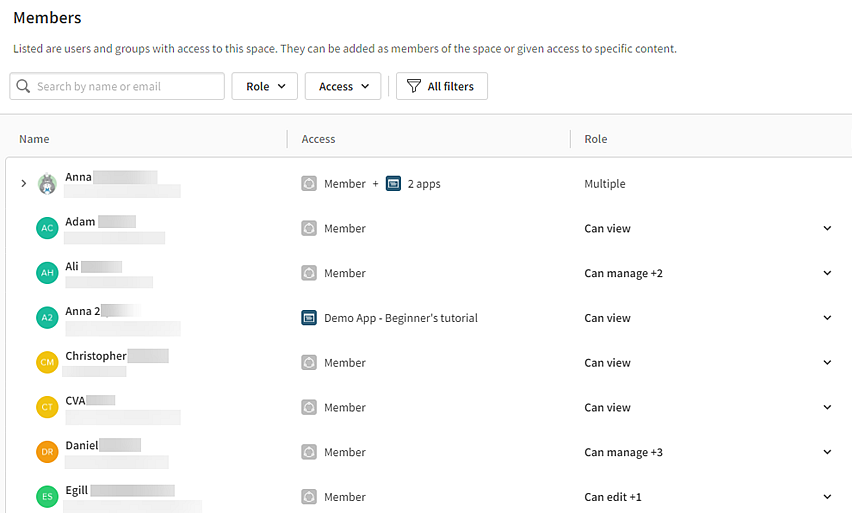
In Anna's expanded profile you can see that she is the space owner and as such she can share apps from this space with non-space members. Two apps have been shared with her, and even if the role assigned to her is only Can view, she can, as space owner, perform many more actions than open the apps and see content.
A shared app user can perform the same actions in the app as a member of the space with the corresponding permissions. The only exception is notes, which shared app users can only create in personal spaces.
Anna's expanded profile

Editing the members list
Space owners and users with Can manage permissions can edit the members list. In addition to the search, the filtering options by role and access make it easy to find users or groups for editing.
Actions that will impact shared app users
In the More actions menu (), you can make edits to shared app users.
In a shared space, you can add the user as a space member or remove the user's access to the app. You cannot edit the role Can view.
In a managed space, you can add the user as a space member or remove the user's access to the app. You can edit the roles, but the user must have at least one role.
For users who are both space members and have shared apps, you can remove them as space members but keep them as shared app users, or the other way around. You can also remove their access to only some of the shared apps.
A shared app will become inaccessible for users with whom the app has been shared when:
-
the app is deleted
-
the app is moved to another space
-
the app is duplicated and the original app deleted
Limitations
General limitations
-
You cannot share QlikView apps.
-
You can share Direct Query apps only by inviting users to the space where the app and its data connections are stored. Users need access to both the app and the underlying data sources. If a user doesn’t have permission for a required data source, they won’t be able to load data in the app. For more information, see Direct Query apps.
-
The write table does not support fine-grained access control. If a user has access to an app without being a member of the space, they cannot view, edit, analyze, or create write tables on sheets in the app.
Sharing limitations per space
The following limits exist per space for app sharing. If the limit is reached for individual users, consider making them a members of a user group or the space.
| Max number of shares per app | 400 |
| Max number of shares per user/user group | 200 |
| Max number of shares per space | 400 |
