Breakdown (geospatial) analysis
Show geographical contributions to a measure.
Breakdown (geospatial) groups data by simple and hierarchical geographic divisions.
Breakdown (geospatial) analysis
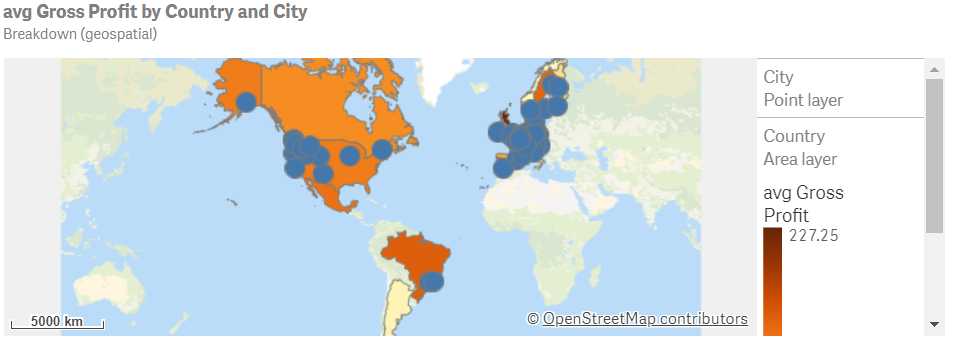
Creating geospatial breakdown analyses
Do the following:
-
In Assets, click Analysis.
-
Drag and drop Breakdown (geospatial) into the sheet.
-
Click Add dimension and select a dimension containing geographic data.
-
Optionally, in the properties panel, in Data, add an additional dimension containing geographic data.
-
Optionally, in the properties panel, in Data, under Measure, click Add and select a measure.
-
Optionally, to add an analysis period, do the following:
-
In the properties panel, under Analysis properties, turn on Analysis period.
-
Under Calendar period, select the calendar period to use.
-
Under Period, select a specific period to use.
Information noteAnalysis periods requires calendar periods in the logical model. For more information, see Defining analysis periods with calendar periods. -
-
Optionally, in the properties panel, under Appearance, adjust the appearance of the analysis.
