Calculated measure (KPI) analysis
Show a calculated measure.
Calculated measure (KPI) summarizes the performance of a given business segment or dimension using a key performance indicator (KPI).
Calculated measure (KPI) analysis
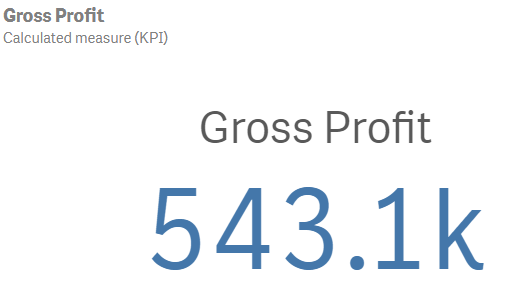
Creating calculated measure (KPI) analyses
Do the following:
-
In Assets, click Analysis.
-
Drag and drop Calculated measure (KPI) into the sheet.
-
Click Add measure and select a measure.
-
Optionally, to add an analysis period, do the following:
-
In the properties panel, under Analysis properties, turn on Analysis period.
-
Under Calendar period, select the calendar period to use.
-
Under Period, select a specific period to use.
Information noteAnalysis periods requires calendar periods in the logical model. For more information, see Defining analysis periods with calendar periods. -
-
Optionally, in the properties panel, under Appearance, adjust the appearance of the analysis.
