Trend with forecast analysis
Show measures along with forecast over the current and future time periods.
Trend with forecast analysis
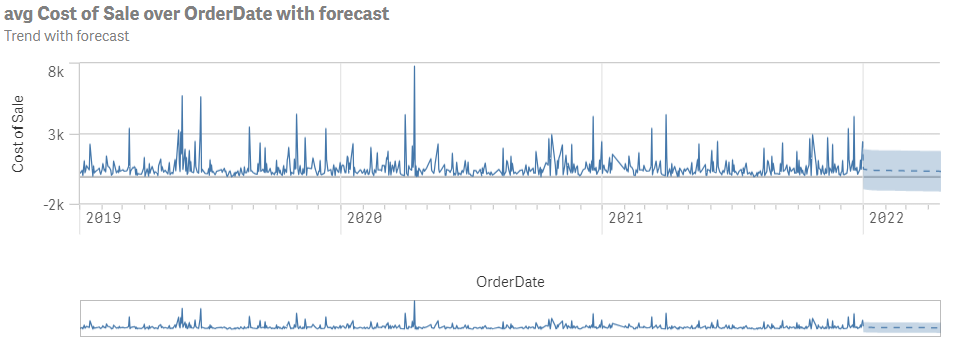
Creating trend with forecast analyses
Do the following:
-
In Assets, click Analysis.
-
Drag and drop Trend with forecast into the sheet.
-
Click Add dimension and select a temporal dimension.
-
Click Add measure and a select a measure.
-
In the properties panel, under Analysis properties, optionally customize your analysis:
-
To change the number of forecast steps, after Forecast steps, adjust the slider.
-
To change the step unit, after Step unit, select a different unit.
-
To change the forecast method, under Forecast method, select one of the following:
-
Singular spectrum analysis (SSA)
-
Ordinary least squares (OLS)
-
-
To remove decompositions, after Decompositions, clear the decompositions you do not want in your analysis.
-
To set an analysis period, do the following:
-
turn on Analysis period.
-
Under Calendar period, select the calendar period to use.
-
Under Period, select a specific period to use.
Information noteAnalysis periods requires calendar periods in the logical model. For more information, see Defining analysis periods with calendar periods. -
-
-
Optionally, in the properties panel, under Appearance, adjust the appearance of the analysis.
