Correlation analysis
Show the strength of the relationship between two or more fields.
Correlation compares the relationship of two measure fields, identifying complementary and inverse relationships.
Optionally, up to two dimensions can be added to the analysis.
Correlation analysis
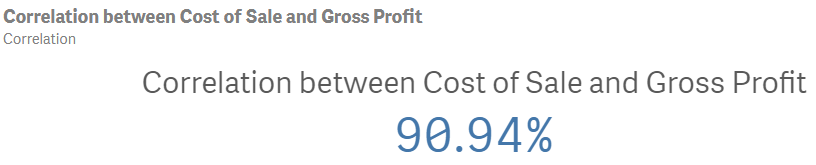
Creating correlation analysis
Do the following:
-
In Assets, click Analysis.
-
Drag and drop Correlation into the sheet.
-
Click Add dimension and select a field.
-
Click Add dimension and a select a second field.
-
Optionally, add one or two dimensions to the analysis. In the properties panel, under Data, click Add and select a dimension.
-
Optionally, to add an analysis period, do the following:
-
In the properties panel, under Analysis properties, turn on Analysis period.
-
Under Calendar period, select the calendar period to use.
-
Under Period, select a specific period to use.
Information noteAnalysis periods requires calendar periods in the logical model. For more information, see Defining analysis periods with calendar periods. -
-
Optionally, in the properties panel, under Appearance, adjust the appearance of the analysis.
