Get started with the Qlik Analytics mobile app
Qlik Cloud offers the Qlik Analytics mobile app for iOS and Android mobile devices. In the mobile app, you connect to and interact with your cloud data. You can work with all your available apps.
Download apps to your device to use them at any moment, also offline. When working offline, you cannot edit your apps.
Mobile devices are considered personal. The Qlik Analytics mobile app does not support multiple users on a single mobile device.
Each user can be logged on to the Qlik Analytics mobile app on five concurrent mobile devices per tenant.
Downloading the Qlik Analytics mobile app
Get the Qlik Analytics mobile app for your device from the Apple App Store or Google Play Store. It is the same app for tablets and phones.
The Qlik Analytics mobile app can also be downloaded from your personal Settings page, via buttons and a QR code. Alert notifications sent to your email, as well as the welcome email, have download buttons in the footer.
Using the buttons or the QR code to download the Qlik Analytics mobile app automatically adds your tenant to the app as part of the set up process.
You do not need any special user access or user role to connect to the Qlik Sense tenant from the Qlik Analytics mobile app. Use your regular logon credentials.
Terminology
In a world of apps, terminology can sometimes be confusing. Please note the following:
- Qlik Analytics app or Qlik Analytics mobile app refers to the Qlik Cloud Analytics software that has been developed for iOS and Android.
- Qlik Sense Client-Managed Mobile app refers to the Qlik Sense Enterprise on Windows software that has been developed for iOS and Android.
- Qlik Sense app refers to the dashboard and data visualization applications that you build in Qlik Sense.
The Qlik Analytics mobile app home page
When you open the Qlik Analytics mobile app and connect and log in to the tenant, you land on the home page. This is where all the apps and charts in your mobile collection are available. You also have an alerts feed with notifications about important changes in your data.
You can use Qlik Sense Mobile SaaS in both portrait mode or landscape mode.
The home page for the Qlik Analytics mobile app
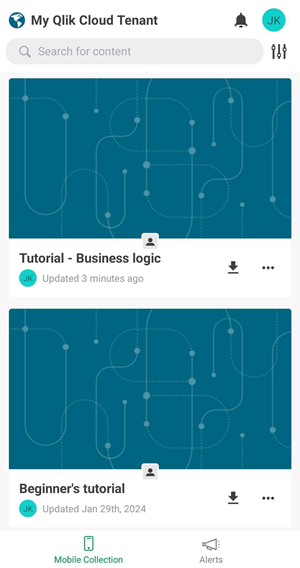
Mobile Collection tab
The Mobile Collection tab shows you the apps and monitored charts that are currently in your mobile content collection. Use Search to find more apps.
The content on the Mobile Collection tab corresponds with the content in your Mobile Content collection in your activity center.
The mobile content collection in the Insights activity center
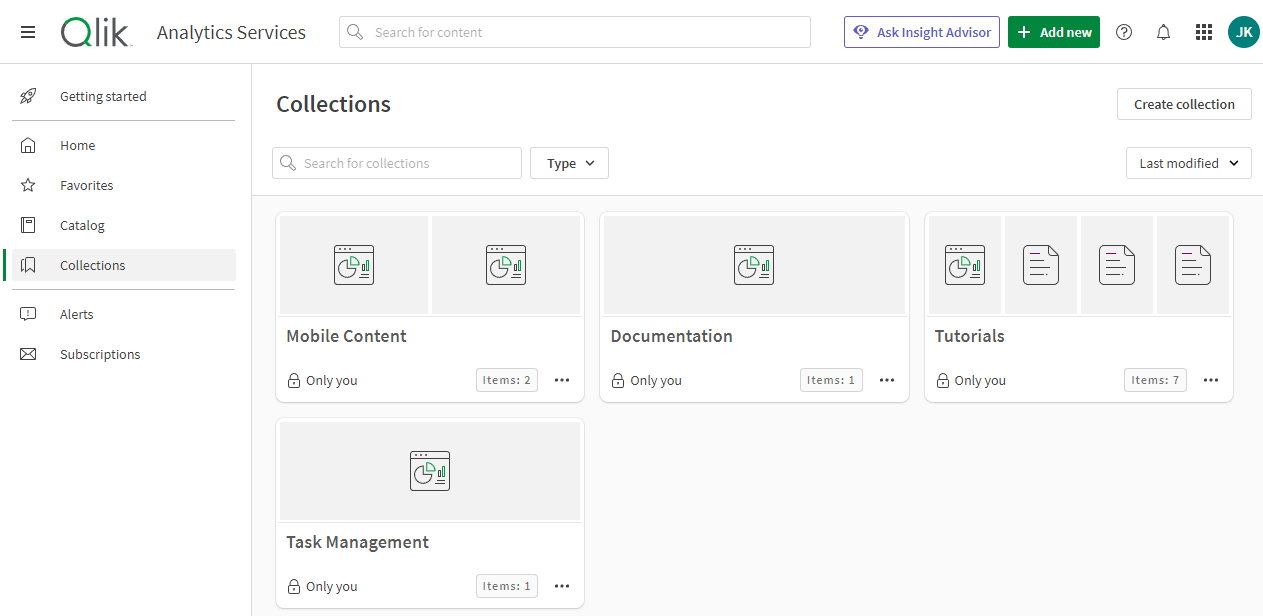
For more information, see Collections.
Alerts tab
The Alerts tab shows you all alerts that you own, and alerts that have been shared with you. If you only want to see the alerts you own, change the filter to Owned by you.
You can also search for alerts by name.
When data alerts have been disabled in the tenant, see Managing alerts.
When you are connected to Qlik Sense Business or Qlik Cloud Analytics Standard tenants.
Tap an alert to see more details. The following actions are available for alerts that have been shared with you.
-
History: when the alert was triggered.
-
Details: details, history, recipients, and notification preferences.
-
Conditions: measures, dimensions, selections, and conditions used in the alert.
-
Recipients: recipients of the alert.
For more information about alerts, see Monitoring data with alerts.
Top bar
The top bar provides quick access to:
-
Notifications center: shows all notifications as set up in your personal settings. See Reading notifications in the Qlik Analytics mobile app .
-
Profile: set diagnostics, analytics and network preferences, such as allowing Wi-Fi downloads only. View and access other information, such as the online help.
