This function returns a value corresponding to a timestamp of the last millisecond of the last day of the lunar week containing date. Lunar weeks in Qlik Sense are defined by counting January 1 as the first day of the week and, apart from the final week of the year, will contain exactly seven days.
Syntax:
LunarweekEnd(date[, period_no[, first_week_day]])
Return data type: dual
Example diagram of lunarweekend() function
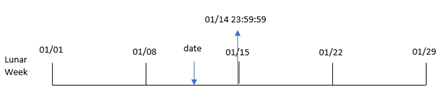
The lunarweekend() function determines which lunar week the date falls into. It then returns a timestamp, in date format, for the last millisecond of that week.
| Argument | Description |
|---|---|
| date | The date or timestamp to evaluate. |
| period_no | period_no is an integer or expression resolving to an integer, where the value 0 indicates the lunar week which contains date. Negative values in period_no indicate preceding lunar weeks and positive values indicate succeeding lunar weeks. |
| first_week_day | An offset that may be greater than or less than zero. This changes the beginning of the year by the specified number of days and/or fractions of a day. |
When to use lunarweekend
The lunarweekend() function is commonly used as part of an expression when the user would like the calculation to use the fraction of the week that has not yet occurred. Unlike the weekend() function, the final lunar week of each calendar year will end on December 31. For example, the lunarweekend() function can be used to calculate interest not yet incurred during the week.
| Example | Result |
|---|---|
| lunarweekend('01/12/2013') | Returns 01/14/2013 23:59:59. |
| lunarweekend('01/12/2013', -1) | Returns 01/07/2013 23:59:59. |
| lunarweekend('01/12/2013', 0, 1) | Returns 01/15/2013 23:59:59. |
Regional settings
Unless otherwise specified, the examples in this topic use the following date format: MM/DD/YYYY. The date format is specified in the SET DateFormat statement in your data load script. The default date formatting may be different in your system, due to your regional settings and other factors. You can change the formats in the examples below to suit your requirements. Or you can change the formats in your load script to match these examples. For more information, see Modifying regional settings for apps and scripts.
Default regional settings in apps are based on the user profile. These regional format settings are not related to the language displayed in the Qlik Cloud user interface. Qlik Cloud will be displayed in the same language as the browser you are using.
If you are an app creator, you can set the default region for apps you create. For more information, see Setting your preferred regional settings for creating apps and scripts in Qlik Cloud Analytics.
Example 1 – No additional arguments
Overview
Open the Data load editor and add the load script below to a new section.
The load script contains:
-
A dataset containing a set of transactions for 2022, which is loaded into a table called Transactions.
-
The date field provided in the DateFormat system variable (MM/DD/YYYY) format.
-
The creation of a field, end_of_week, that returns a timestamp for the end of the lunar week in which the transactions took place.
Load script
SET DateFormat='MM/DD/YYYY';
Transactions:
Load
*,
lunarweekend(date) as end_of_week,
timestamp(lunarweekend(date)) as end_of_week_timestamp
;
Load
*
Inline
[
id,date,amount
8188,1/7/2022,17.17
8189,1/19/2022,37.23
8190,2/28/2022,88.27
8191,2/5/2022,57.42
8192,3/16/2022,53.80
8193,4/1/2022,82.06
8194,5/7/2022,40.39
8195,5/16/2022,87.21
8196,6/15/2022,95.93
8197,6/26/2022,45.89
8198,7/9/2022,36.23
8199,7/22/2022,25.66
8200,7/23/2022,82.77
8201,7/27/2022,69.98
8202,8/2/2022,76.11
8203,8/8/2022,25.12
8204,8/19/2022,46.23
8205,9/26/2022,84.21
8206,10/14/2022,96.24
8207,10/29/2022,67.67
];Results
Load the data and open a sheet. Create a new table and add these fields as dimensions:
-
date
-
end_of_week
-
end_of_week_timestamp
| date | end_of_week | end_of_week_timestamp |
|---|---|---|
| 1/7/2022 | 01/07/2022 | 1/7/2022 11:59:59 PM |
| 1/19/2022 | 01/21/2022 | 1/21/2022 11:59:59 PM |
| 2/5/2022 | 02/11/2022 | 2/11/2022 11:59:59 PM |
| 2/28/2022 | 03/04/2022 | 3/4/2022 11:59:59 PM |
| 3/16/2022 | 03/18/2022 | 3/18/2022 11:59:59 PM |
| 4/1/2022 | 04/01/2022 | 4/1/2022 11:59:59 PM |
| 5/7/2022 | 05/13/2022 | 5/13/2022 11:59:59 PM |
| 5/16/2022 | 05/20/2022 | 5/20/2022 11:59:59 PM |
| 6/15/2022 | 06/17/2022 | 6/17/2022 11:59:59 PM |
| 6/26/2022 | 07/01/2022 | 7/1/2022 11:59:59 PM |
| 7/9/2022 | 07/15/2022 | 7/15/2022 11:59:59 PM |
| 7/22/2022 | 07/22/2022 | 7/22/2022 11:59:59 PM |
| 7/23/2022 | 07/29/2022 | 7/29/2022 11:59:59 PM |
| 7/27/2022 | 07/29/2022 | 7/29/2022 11:59:59 PM |
| 8/2/2022 | 08/05/2022 | 8/5/2022 11:59:59 PM |
| 8/8/2022 | 08/12/2022 | 8/12/2022 11:59:59 PM |
| 8/19/2022 | 08/19/2022 | 8/19/2022 11:59:59 PM |
| 9/26/2022 | 09/30/2022 | 9/30/2022 11:59:59 PM |
| 10/14/2022 | 10/14/2022 | 10/14/2022 11:59:59 PM |
| 10/29/2022 | 11/04/2022 | 11/4/2022 11:59:59 PM |
The end_of_week field is created in the preceding load statement by using the lunarweekend() function, and passing the date field as the function’s argument.
The lunarweekend() function identifies which lunar week the date value falls into, returning a timestamp for the last millisecond of that week.
Diagram of lunarweekend() function, example with no additional arguments
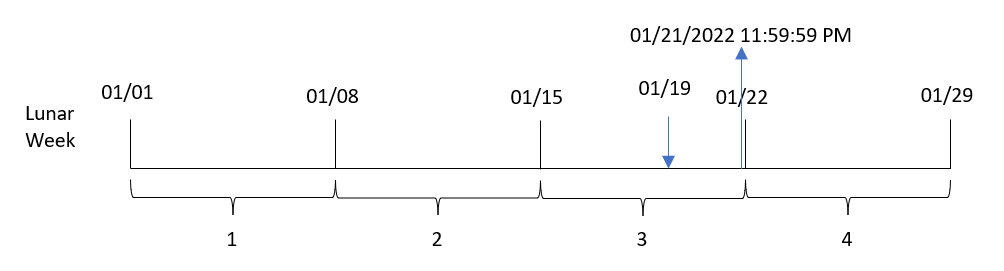
Transaction 8189 took place on January 19. The lunarweekend() function identifies that the lunar week begins on January 15. Therefore, the end_of_week value for that transaction returns the last millisecond of the lunar week, which is January 21 at 11:59:59 PM.
Example 2 – period_no
Overview
Open the Data load editor and add the load script below to a new section.
The load script contains:
-
The same dataset and scenario as the first example.
-
The creation of a field, previous_lunar_week_end, that returns the timestamp for the end of the lunar week before the transaction took place.
Load script
SET DateFormat='MM/DD/YYYY';
Transactions:
Load
*,
lunarweekend(date,-1) as previous_lunar_week_end,
timestamp(lunarweekend(date,-1)) as previous_lunar_week_end_timestamp
;
Load
*
Inline
[
id,date,amount
8188,1/7/2022,17.17
8189,1/19/2022,37.23
8190,2/28/2022,88.27
8191,2/5/2022,57.42
8192,3/16/2022,53.80
8193,4/1/2022,82.06
8194,5/7/2022,40.39
8195,5/16/2022,87.21
8196,6/15/2022,95.93
8197,6/26/2022,45.89
8198,7/9/2022,36.23
8199,7/22/2022,25.66
8200,7/23/2022,82.77
8201,7/27/2022,69.98
8202,8/2/2022,76.11
8203,8/8/2022,25.12
8204,8/19/2022,46.23
8205,9/26/2022,84.21
8206,10/14/2022,96.24
8207,10/29/2022,67.67
];Results
Load the data and open a sheet. Create a new table and add these fields as dimensions:
-
date
-
previous_lunar_week_end
-
previous_lunar_week_end_timestamp
| date | previous_lunar_week_end | previous_lunar_week_end_timestamp |
|---|---|---|
| 1/7/2022 | 12/31/2021 | 12/31/2021 11:59:59 PM |
| 1/19/2022 | 01/14/2022 | 1/14/2022 11:59:59 PM |
| 2/5/2022 | 02/04/2022 | 2/4/2022 11:59:59 PM |
| 2/28/2022 | 02/25/2022 | 2/25/2022 11:59:59 PM |
| 3/16/2022 | 03/11/2022 | 3/18/2022 11:59:59 PM |
| 4/1/2022 | 03/25/2022 | 3/25/2022 11:59:59 PM |
| 5/7/2022 | 05/06/2022 | 5/6/2022 11:59:59 PM |
| 5/16/2022 | 05/13/2022 | 5/13/2022 11:59:59 PM |
| 6/15/2022 | 06/10/2022 | 6/10/2022 11:59:59 PM |
| 6/26/2022 | 06/24/2022 | 6/24/2022 11:59:59 PM |
| 7/9/2022 | 07/08/2022 | 7/8/2022 11:59:59 PM |
| 7/22/2022 | 07/15/2022 | 7/15/2022 11:59:59 PM |
| 7/23/2022 | 07/22/2022 | 7/22/2022 11:59:59 PM |
| 7/27/2022 | 07/22/2022 | 7/22/2022 11:59:59 PM |
| 8/2/2022 | 07/29/2022 | 7/29/2022 11:59:59 PM |
| 8/8/2022 | 08/05/2022 | 8/5/2022 11:59:59 PM |
| 8/19/2022 | 08/12/2022 | 8/12/2022 11:59:59 PM |
| 9/26/2022 | 09/23/2022 | 9/23/2022 11:59:59 PM |
| 10/14/2022 | 10/07/2022 | 10/7/2022 11:59:59 PM |
| 10/29/2022 | 10/28/2022 | 10/28/2022 11:59:59 PM |
In this instance, because a period_no of -1 was used as the offset argument in the lunarweekend() function, the function first identifies the lunar week in which the transactions took place. It then shifts one week prior and identifies the final millisecond of that lunar week.
Diagram of lunarweekend() function, period_no example
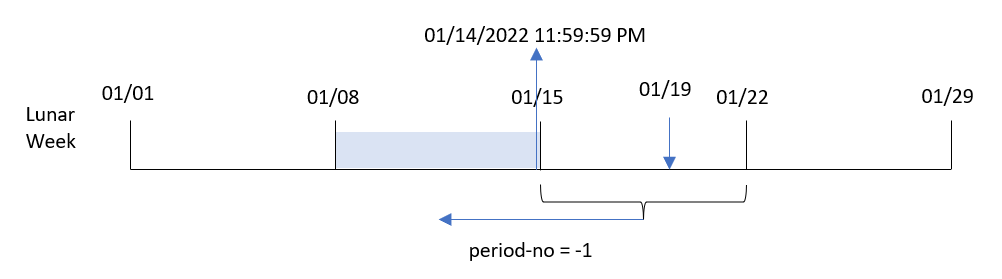
Transaction 8189 took place on January 19. The lunarweekend() function identifies that the lunar week begins on January 15. Therefore, the previous lunar week began on the January 8 and ended on January 14 at 11:59:59 PM; this is the value that is returned for the previous_lunar_week_end field.
Example 3 – first_week_day
Overview
Open the Data load editor and add the load script below to a new tab.
The load script contains the same dataset and scenario as the first example. In this example, we set lunar weeks to begin on January 5.
Load script
SET DateFormat='MM/DD/YYYY';
Transactions:
Load
*,
lunarweekend(date,0,4) as end_of_week,
timestamp(lunarweekend(date,0,4)) as end_of_week_timestamp
;
Load
*
Inline
[
id,date,amount
8188,1/7/2022,17.17
8189,1/19/2022,37.23
8190,2/28/2022,88.27
8191,2/5/2022,57.42
8192,3/16/2022,53.80
8193,4/1/2022,82.06
8194,5/7/2022,40.39
8195,5/16/2022,87.21
8196,6/15/2022,95.93
8197,6/26/2022,45.89
8198,7/9/2022,36.23
8199,7/22/2022,25.66
8200,7/23/2022,82.77
8201,7/27/2022,69.98
8202,8/2/2022,76.11
8203,8/8/2022,25.12
8204,8/19/2022,46.23
8205,9/26/2022,84.21
8206,10/14/2022,96.24
8207,10/29/2022,67.67
];Results
Load the data and open a sheet. Create a new table and add these fields as dimensions:
-
date
-
end_of_week
-
end_of_week_timestamp
| date | end_of_week | end_of_week_timestamp |
|---|---|---|
| 1/7/2022 | 01/11/2022 | 1/11/2022 11:59:59 PM |
| 1/19/2022 | 01/25/2022 | 1/25/2022 11:59:59 PM |
| 2/5/2022 | 02/08/2022 | 2/8/2022 11:59:59 PM |
| 2/28/2022 | 03/01/2022 | 3/1/2022 11:59:59 PM |
| 3/16/2022 | 03/22/2022 | 3/22/2022 11:59:59 PM |
| 4/1/2022 | 04/05/2022 | 4/5/2022 11:59:59 PM |
| 5/7/2022 | 05/10/2022 | 5/10/2022 11:59:59 PM |
| 5/16/2022 | 05/17/2022 | 5/17/2022 11:59:59 PM |
| 6/15/2022 | 06/21/2022 | 6/21/2022 11:59:59 PM |
| 6/26/2022 | 06/28/2022 | 6/28/2022 11:59:59 PM |
| 7/9/2022 | 07/12/2022 | 7/12/2022 11:59:59 PM |
| 7/22/2022 | 07/26/2022 | 7/26/2022 11:59:59 PM |
| 7/23/2022 | 07/26/2022 | 7/26/2022 11:59:59 PM |
| 7/27/2022 | 08/02/2022 | 8/2/2022 11:59:59 PM |
| 8/2/2022 | 08/02/2022 | 8/2/2022 11:59:59 PM |
| 8/8/2022 | 08/09/2022 | 8/9/2022 11:59:59 PM |
| 8/19/2022 | 08/23/2022 | 8/23/2022 11:59:59 PM |
| 9/26/2022 | 09/27/2022 | 9/27/2022 11:59:59 PM |
| 10/14/2022 | 10/18/2022 | 10/18/2022 11:59:59 PM |
| 10/29/2022 | 11/01/2022 | 11/1/2022 11:59:59 PM |
In this instance, because the first_week_date argument of 4 is used in the lunarweekend() function, it offsets the start of the year from January 1 to January 5.
Diagram of lunarweekend() function, first_week_day example
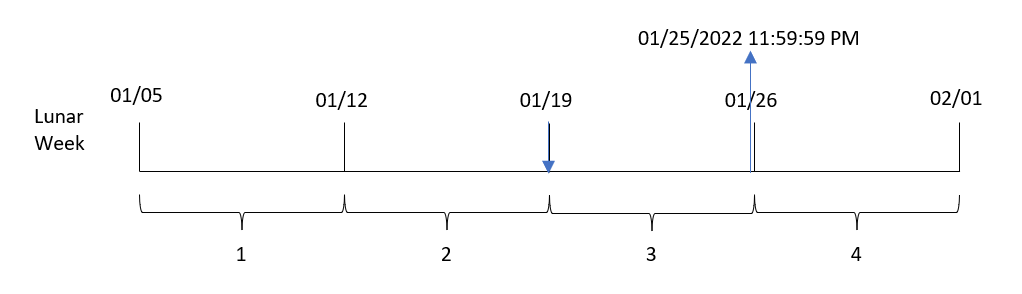
Transaction 8189 took place on January 19. Due to lunar weeks beginning on January 5, the lunarweekend() function identifies that the lunar week containing January 19 also begins on January 19. Therefore, the end of that lunar week occurs on January 25 at 11:59:59 PM; this is the value returned for the end_of_week field.
Example 4 – Chart object example
Overview
Open the Data load editor and add the load script below to a new tab.
The load script contains the same dataset and scenario as the first example.
However, in this example, the unchanged dataset is loaded into the application. The calculation that returns a timestamp for the end of the lunar week in which the transactions took place is created as a measure in a chart object of the application.
Load script
Transactions:
Load
*
Inline
[
id,date,amount
8188,1/7/2022,17.17
8189,1/19/2022,37.23
8190,2/28/2022,88.27
8191,2/5/2022,57.42
8192,3/16/2022,53.80
8193,4/1/2022,82.06
8194,5/7/2022,40.39
8195,5/16/2022,87.21
8196,6/15/2022,95.93
8197,6/26/2022,45.89
8198,7/9/2022,36.23
8199,7/22/2022,25.66
8200,7/23/2022,82.77
8201,7/27/2022,69.98
8202,8/2/2022,76.11
8203,8/8/2022,25.12
8204,8/19/2022,46.23
8205,9/26/2022,84.21
8206,10/14/2022,96.24
8207,10/29/2022,67.67
];Results
Load the data and open a sheet. Create a new table and add this field as a dimension: date.
Add the following measures:
=lunarweekend(date)
=timestamp(lunarweekend(date))
| date | =lunarweekend(date) | =timestamp(lunarweekend(date)) |
|---|---|---|
| 1/7/2022 | 01/07/2022 | 1/7/2022 11:59:59 PM |
| 1/19/2022 | 01/21/2022 | 1/21/2022 11:59:59 PM |
| 2/5/2022 | 02/11/2022 | 2/11/2022 11:59:59 PM |
| 2/28/2022 | 03/04/2022 | 3/4/2022 11:59:59 PM |
| 3/16/2022 | 03/18/2022 | 3/18/2022 11:59:59 PM |
| 4/1/2022 | 04/01/2022 | 4/1/2022 11:59:59 PM |
| 5/7/2022 | 05/13/2022 | 5/13/2022 11:59:59 PM |
| 5/16/2022 | 05/20/2022 | 5/20/2022 11:59:59 PM |
| 6/15/2022 | 06/17/2022 | 6/17/2022 11:59:59 PM |
| 6/26/2022 | 07/01/2022 | 7/1/2022 11:59:59 PM |
| 7/9/2022 | 07/15/2022 | 7/15/2022 11:59:59 PM |
| 7/22/2022 | 07/22/2022 | 7/22/2022 11:59:59 PM |
| 7/23/2022 | 07/29/2022 | 7/29/2022 11:59:59 PM |
| 7/27/2022 | 07/29/2022 | 7/29/2022 11:59:59 PM |
| 8/2/2022 | 08/05/2022 | 8/5/2022 11:59:59 PM |
| 8/8/2022 | 08/12/2022 | 8/12/2022 11:59:59 PM |
| 8/19/2022 | 08/19/2022 | 8/19/2022 11:59:59 PM |
| 9/26/2022 | 09/30/2022 | 9/30/2022 11:59:59 PM |
| 10/14/2022 | 10/14/2022 | 10/14/2022 11:59:59 PM |
| 10/29/2022 | 11/04/2022 | 11/4/2022 11:59:59 PM |
The end_of_week measure is created in the chart object by using the lunarweekend() function, and passing the date field as the function’s argument.
The lunarweekend() function identifies which lunar week the date value falls into, returning a timestamp for the last millisecond of that week.
Diagram of lunarweekend() function, chart object example
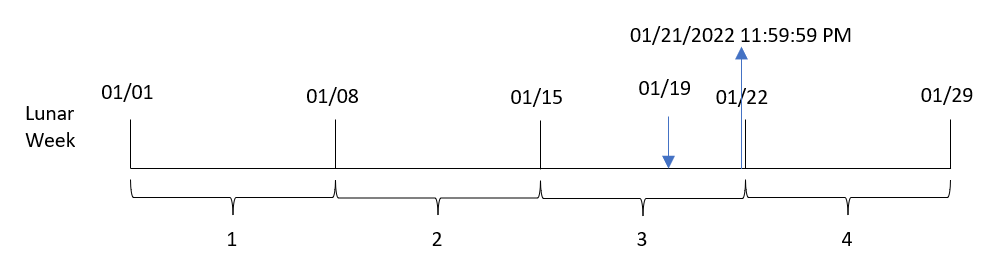
Transaction 8189 took place on January 19. The lunarweekend() function identifies that the lunar week begins on January 15. Therefore, the end_of_week value for that transaction returns the last millisecond of the lunar week, which is January 21 at 11:59:59 PM.
Example 5 – Scenario
Overview
Open the Data load editor and add the load script below to a new section.
The load script contains:
-
A dataset which is loaded into a table called Employee_Expenses.
-
The employee IDs, employee name and the average daily expense claims of each employee.
The end user would like a chart object that displays, by employee ID and employee name, the estimated expense claims still to be incurred for the remainder of the lunar week.
Load script
Employee_Expenses:
Load
*
Inline
[
employee_id,employee_name,avg_daily_claim
182,Mark, $15
183,Deryck, $12.5
184,Dexter, $12.5
185,Sydney,$27
186,Agatha,$18
];Results
Do the following:
-
Load the data and open a sheet. Create a new table.
-
Add the following fields as dimensions.
-
employee_id
-
employee_name
-
-
Next, create the following measure to calculate the accumulated interest:
=(lunarweekend(today(1))-today(1))*avg_daily_claim
-
Set the measure's Number formatting to Money.
| employee_id | employee_name | =(lunarweekend(today(1))-today(1))*avg_daily_claim |
|---|---|---|
| 182 | Mark | $75.00 |
| 183 | Deryck | $62.50 |
| 184 | Dexter | $62.50 |
| 185 | Sydney | $135.00 |
| 186 | Agatha | $90.00 |
The lunarkweekend() function, by using today’s date as its only argument, returns the end date of the current lunar week. Then, by subtracting today’s date from the lunar week end date, the expression returns the number of days that remain this week.
This value is then multiplied by the average daily expense claim by each employee to calculate the estimated value of claims each employee is expected to make in the remaining lunar week.
